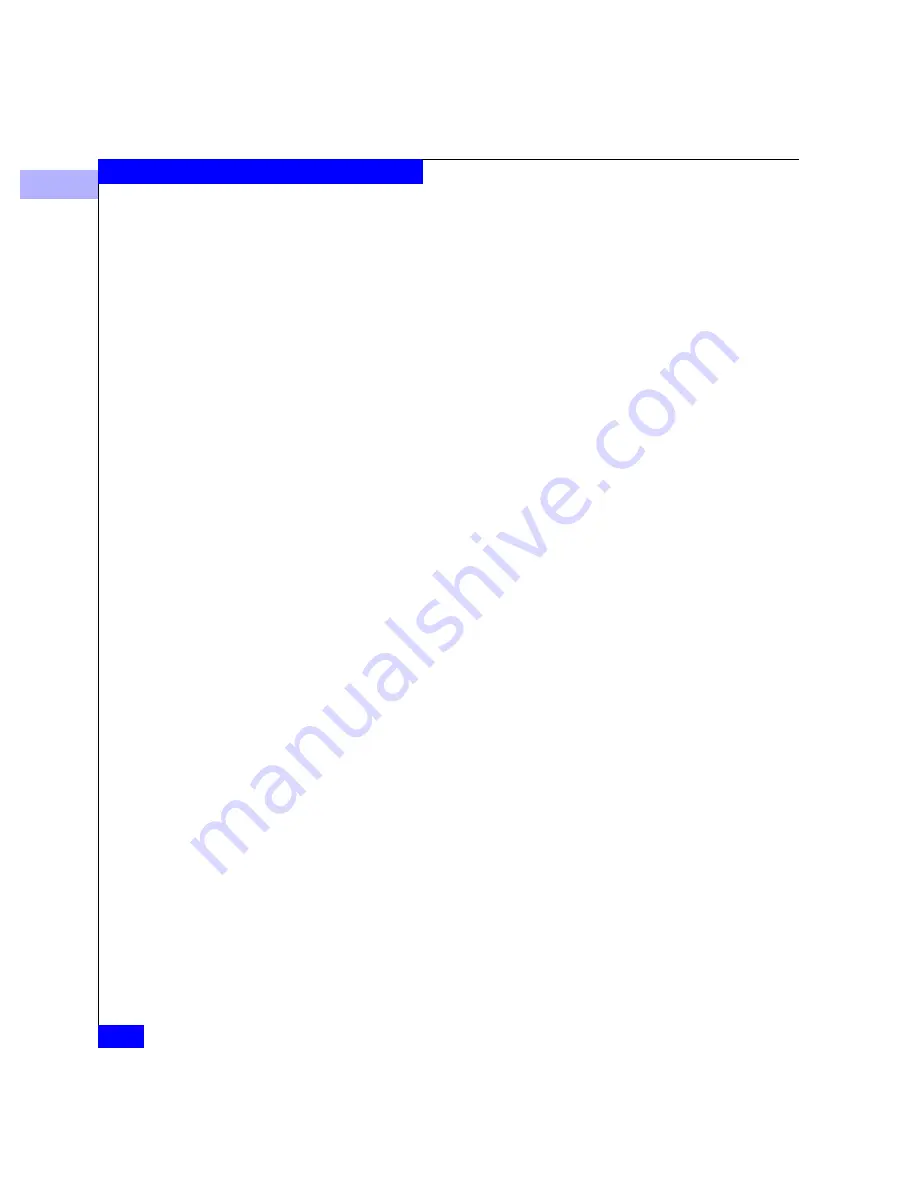
C
C-18
Connectrix EC-1100 System User Guide
Remote Workstation Installation
5. After the software downloads, close the browser window, then go
to step 9.
6. If this is not the first installation of Connectrix Manager on the
remote workstation, a Choose Install Folder
screen
appears.
Select a folder in which to store the Connectrix Manager software.
You can accept the default location, type in the path to a new
location, or click Choose to browse the local computer for an
appropriate location. (Click Restore Default Location to change
the location back to the default.)
7. Once the install folder is selected, click Install to perform the
installation.
8. When the Install Complete dialog box appears, click Done.
9. In the terminal window, type
cd <home>/EFCM
(where
<home>
is
the directory /home if you accepted the default) and press
E
NTER
.
10. Type
sh ./ConnectrixManager
and press
E
NTER
to launch the
Connectrix Manager.
Summary of Contents for Connectrix EC-1100 System
Page 4: ...Connectrix EC 1100 System User Guide iv...
Page 8: ...Connectrix EC 1100 System User Guide viii Contents...
Page 12: ...xii Connectrix EC 1100 System User Guide Figures...
Page 14: ...xiv Connectrix EC 1100 System User Guide Tables...
Page 22: ...xxii Connectrix EC 1100 System User Guide Warnings and Cautions...
Page 78: ...2 2 46 Connectrix EC 1100 System User Guide Connectrix Manager Administration...
Page 83: ...3 Fabric Manager Views 3 5 Fabric Manager Figure 3 3 Zoning View Showing Active Zone Set...
Page 92: ...3 3 14 Connectrix EC 1100 System User Guide Fabric Manager...
Page 128: ...4 4 36 Connectrix EC 1100 System User Guide Fabric Zoning...
Page 140: ...5 5 12 Connectrix EC 1100 System User Guide Connectrix Manager Logs...
Page 196: ...F F 6 Connectrix EC 1100 System User Guide Power on and Power off Procedures...
Page 212: ...s 4 Connectrix EC 1100 System User Guide Sales and Service Locations...






























