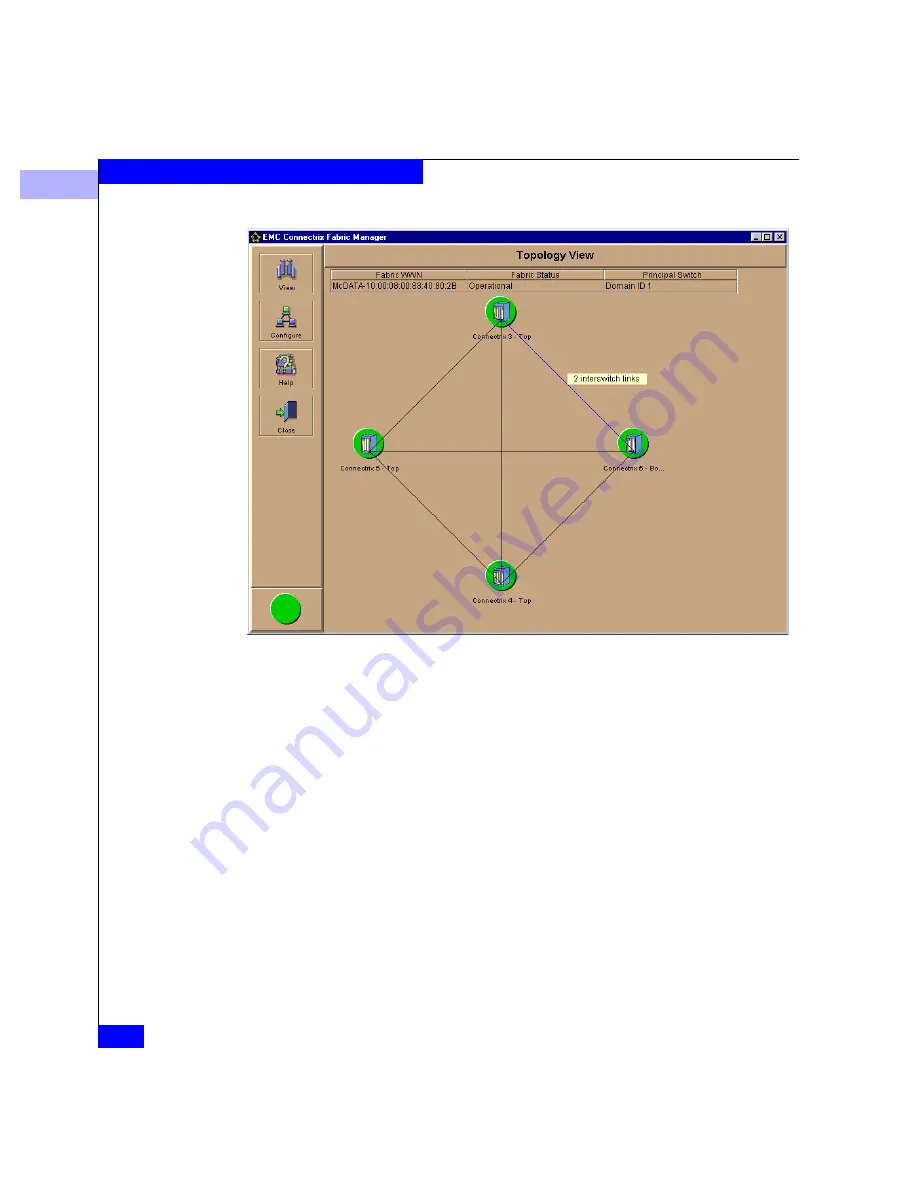
2
2-12
Connectrix EC-1100 System User Guide
Connectrix Manager Administration
Figure 2-4
Fabric Manager with Topology View
The Fabric Manager provides two views: the Topology View and the
Zoning View. You can change views using the View icon’s pop-up
menu.
Although similar in appearance to the Connectrix Manager’s
navigation control panel icons, the icons in the Fabric Manager’s
navigation control panel have different menu options for managing
the fabric. Chapter 3 describes the functions of the pop-up menus for
the icons in detail.
The alert panel operates in the same manner as the alert panel in the
Product View, and shows the most critical status for any product in
the fabric.
Topology View
The Fabric Manager’s default view is the Topology View. The
Topology View displays all interswitch connections for all E_Ports in
a multiswitch fabric.
Summary of Contents for Connectrix EC-1100 System
Page 4: ...Connectrix EC 1100 System User Guide iv...
Page 8: ...Connectrix EC 1100 System User Guide viii Contents...
Page 12: ...xii Connectrix EC 1100 System User Guide Figures...
Page 14: ...xiv Connectrix EC 1100 System User Guide Tables...
Page 22: ...xxii Connectrix EC 1100 System User Guide Warnings and Cautions...
Page 78: ...2 2 46 Connectrix EC 1100 System User Guide Connectrix Manager Administration...
Page 83: ...3 Fabric Manager Views 3 5 Fabric Manager Figure 3 3 Zoning View Showing Active Zone Set...
Page 92: ...3 3 14 Connectrix EC 1100 System User Guide Fabric Manager...
Page 128: ...4 4 36 Connectrix EC 1100 System User Guide Fabric Zoning...
Page 140: ...5 5 12 Connectrix EC 1100 System User Guide Connectrix Manager Logs...
Page 196: ...F F 6 Connectrix EC 1100 System User Guide Power on and Power off Procedures...
Page 212: ...s 4 Connectrix EC 1100 System User Guide Sales and Service Locations...






























