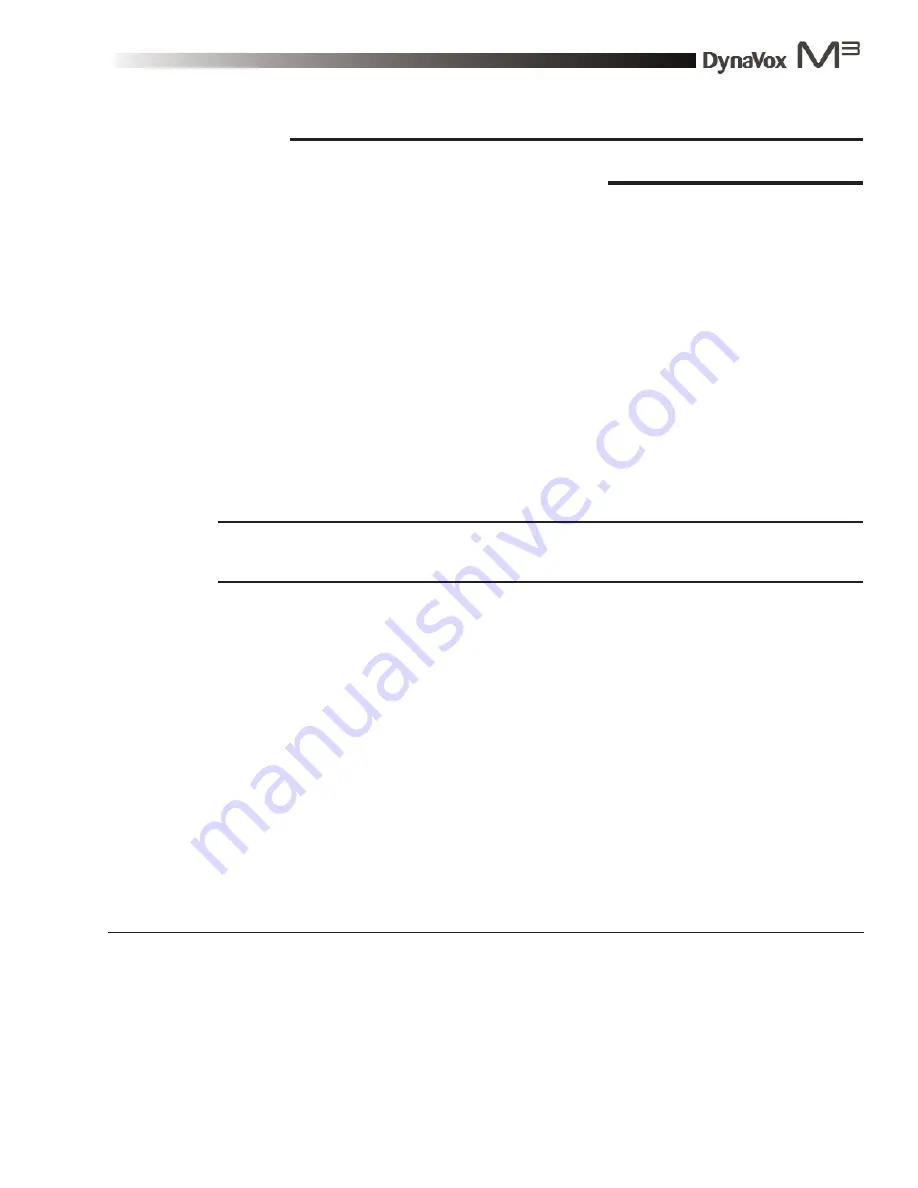
DynaVox M3: Quick Start Guide
Part # 400810-A
71
Section 7: Backing Up, Restoring
and Upgrading
Backing Up
It is extremely important to back up your M3 device after adding information or making changes. This
process creates a backup (.
bck
) file that saves information, such as your user settings, pages, symbols,
custom sound recordings and custom pictures. Preserving this information can help prevent data loss in the
event of a device failure. Once your user data is backed up, it can be restored to your device any time it is
needed.
Creating a Backup File
To complete a standard backup procedure, follow these steps:
Note:
The steps below require the use of an external file sharing device - a USB storage device
(like the one that was shipped with your M3 device) or a CompactFlash card.
1.
Connect the external file sharing device to your M3 device (refer to the pictures on pages 9 and
10 for the port locations).
2.
Select the Setup button in the title bar. The
M3 Setup
menu will open.
3.
Select the
Backup/Upgrade
button. The
Backup Upgrade
menu will open.
4.
Select the
M3 Backup
button. The hourglass icon will appear for a few moments.
5.
Select the
OK
button to confirm that you want to back up. The
Select File
menu will open.
6.
Select the
Show All Directories
check box.
7. Select the icon in the left viewport that represents the file sharing device (
UMS Folder
for a
USB storage device, or
Storage Card
for a CompactFlash card).
2
Summary of Contents for M3
Page 1: ......
Page 4: ...DynaVox Technologies iv ...
























