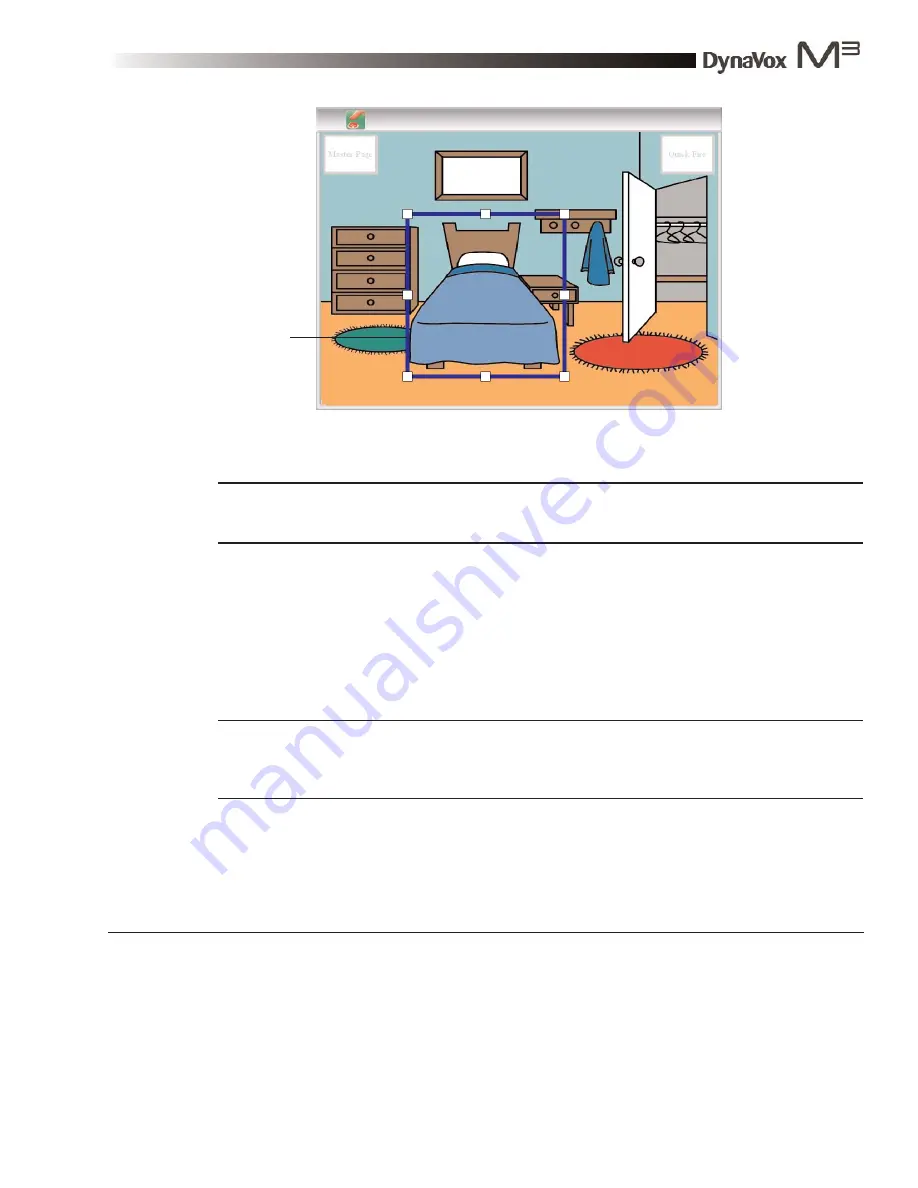
DynaVox M3: Quick Start Guide
Part # 400810-A
61
To create a new active area on a visual scene, follow these steps:
Note:
If you are in the process of creating the visual scene, then the visual scene is the active
page and the software is already in Modify mode. Skip to step 3.
1.
Make sure that the visual scene that you want to edit is the open page.
2.
Select the Modify button in the title bar. The tools for editing visual scenes will be visible in the
title bar.
3.
Select the Select/Create Active Area button in the title bar.
Note:
When the M3 software is in Modify mode, all active areas on the visual scene are only
shown by small black corner markings. The currently-selected active area will be outlined in
blue, with white boxes (“handles”) at the corners and the midpoint of each border).
4.
Select the location on the page where you want to place one corner of the active area. Do not
release the selection.
Selected
active area
2
2
Summary of Contents for M3
Page 1: ......
Page 4: ...DynaVox Technologies iv ...






























