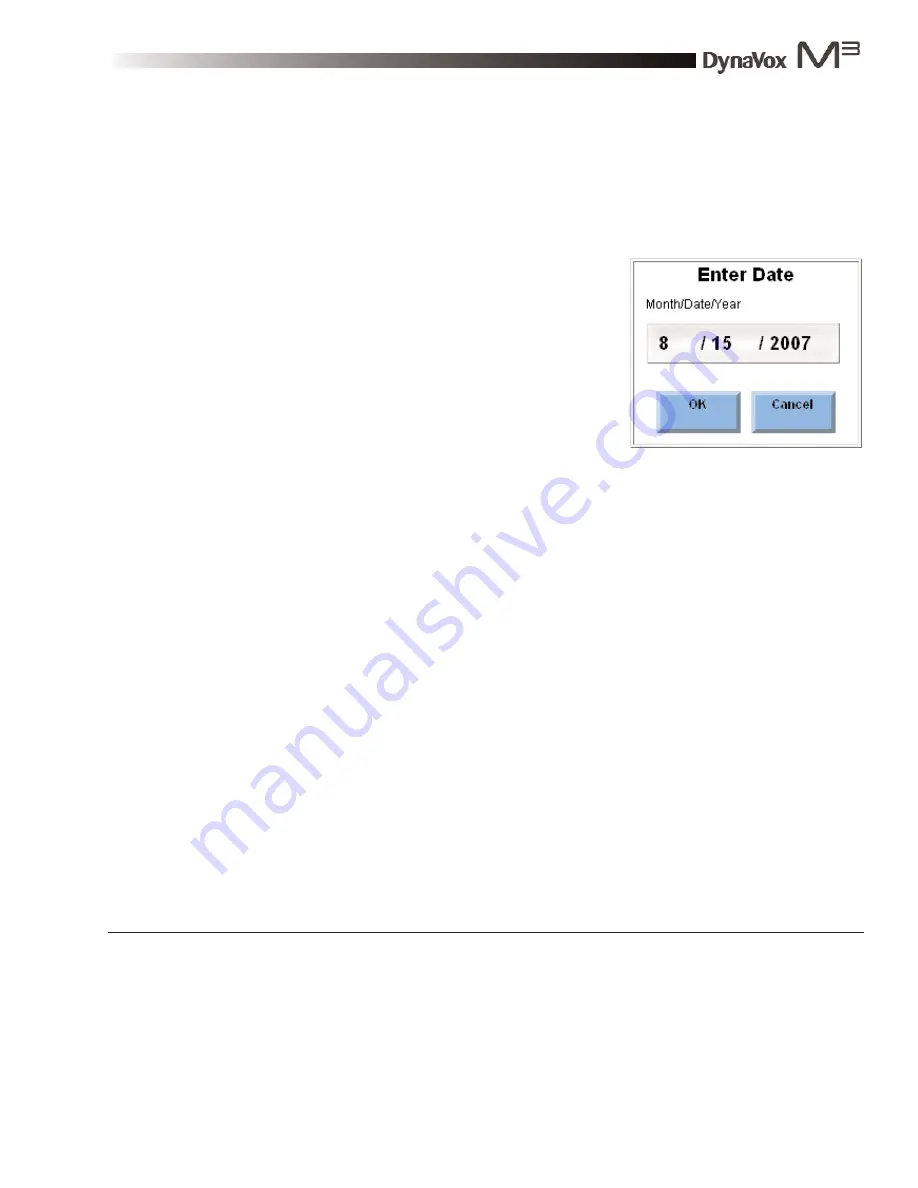
DynaVox M3: Quick Start Guide
Part # 400810-A
29
Setting the Date
Use these steps to set the date that is displayed by your device:
1.
Select the Setup button in the title bar. The
M3 Setup
menu will open.
2.
Select the
System Settings
button. The
System Settings
menu will open.
3.
Select the
Set Date
button. The
Enter Date
menu will
open.
4.
Select the month digits. The
Enter Month
menu will
open.
5.
Use the buttons in the number pad in the
Enter Month
menu to enter the month (1-12).
6.
Select the
OK
button to return to the
Enter Date
menu.
7.
Select the day digits. The
Enter Day
menu will open.
8.
Use the buttons in the number pad in the
Enter Day
menu to enter the current day (1-31).
9.
Select the
OK
button to return to the
Enter Date
menu.
10. Select the year digits. The
Enter Year
menu will open.
11. Use the buttons in the number pad in the
Enter Year
menu to enter the current year.
12. Select the
OK
button to close the
Enter Year
menu.
13. Select the
OK
button to close the
Enter Date
menu.
14. Select the
OK
button to close the
System Settings
menu.
15. Select the
OK
button to close the
M3 Setup
menu.
Enter Date menu
Summary of Contents for M3
Page 1: ......
Page 4: ...DynaVox Technologies iv ...






























