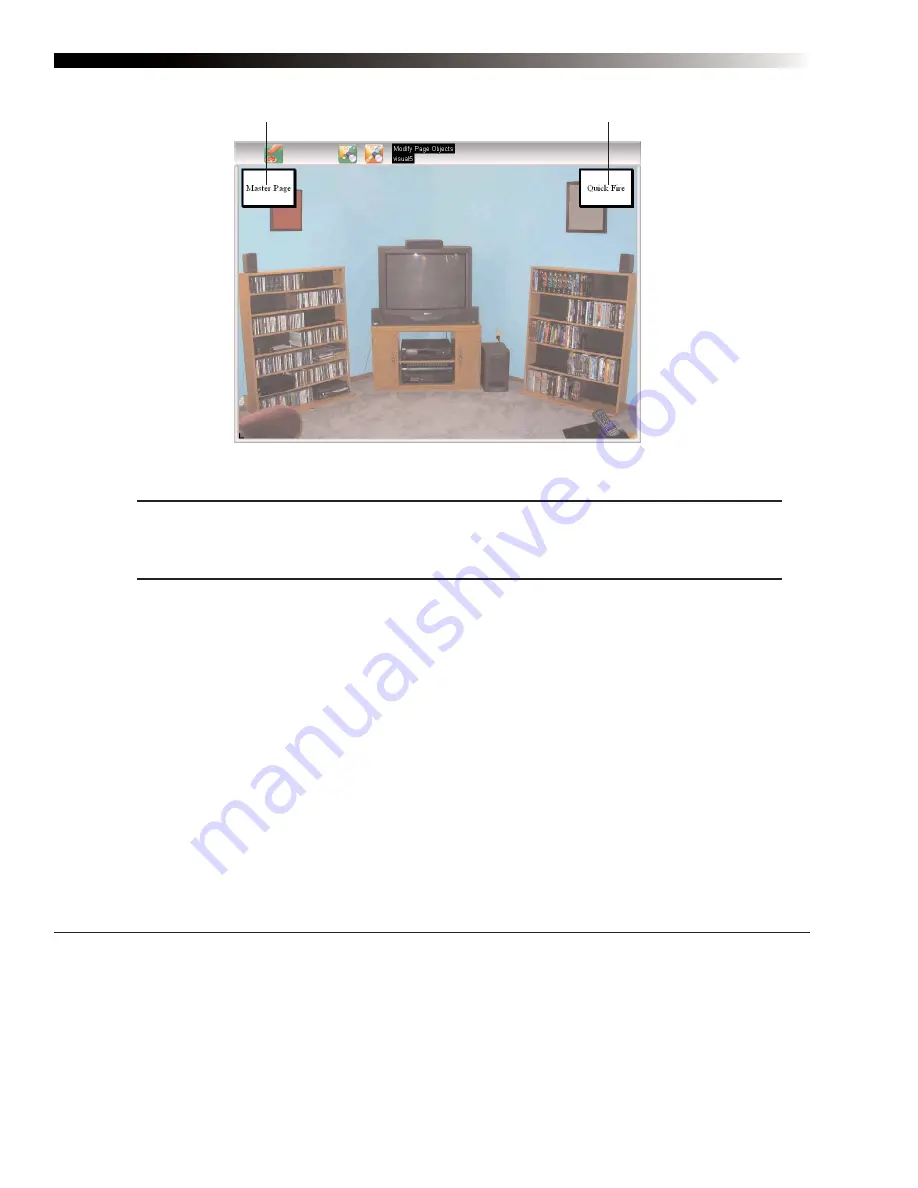
DynaVox Technologies
60
Note:
To modify the background of the visual scene, simply select a blank spot on the page
background to open the
Modify Page
menu. For more instructions on modifying a page, refer to
the
Modifying a Page
section of this
Quick Start
guide.
Creating an Active Area
Active areas are like invisible buttons. They can have assigned behaviors, but they have no visible borders
or other defining visual characteristics. Active areas are placed over specific parts of the background picture
on a visual scene. When you select the part of the picture that has an active area over it, the selection can
play a sound file, open a different page or trigger any other behavior available in the M3 software.
Active areas are only visible when they are being modified. When they are selected, they are outlined in
blue, with white boxes (“handles”) at the corners and midpoints of each boundary line. In the example on the
next page, an active area has been created around the bed.
In order to make a visual scene effective, you will need to create active areas over key portions of the
background image. Once an active area is created, you can program it to open a page, play a recording or
enact any other behavior that you would assign to a button on an M3 page.
2
Master Page button
Quick Fires button
Visual scene with photo as background (example)
Summary of Contents for M3
Page 1: ......
Page 4: ...DynaVox Technologies iv ...






























