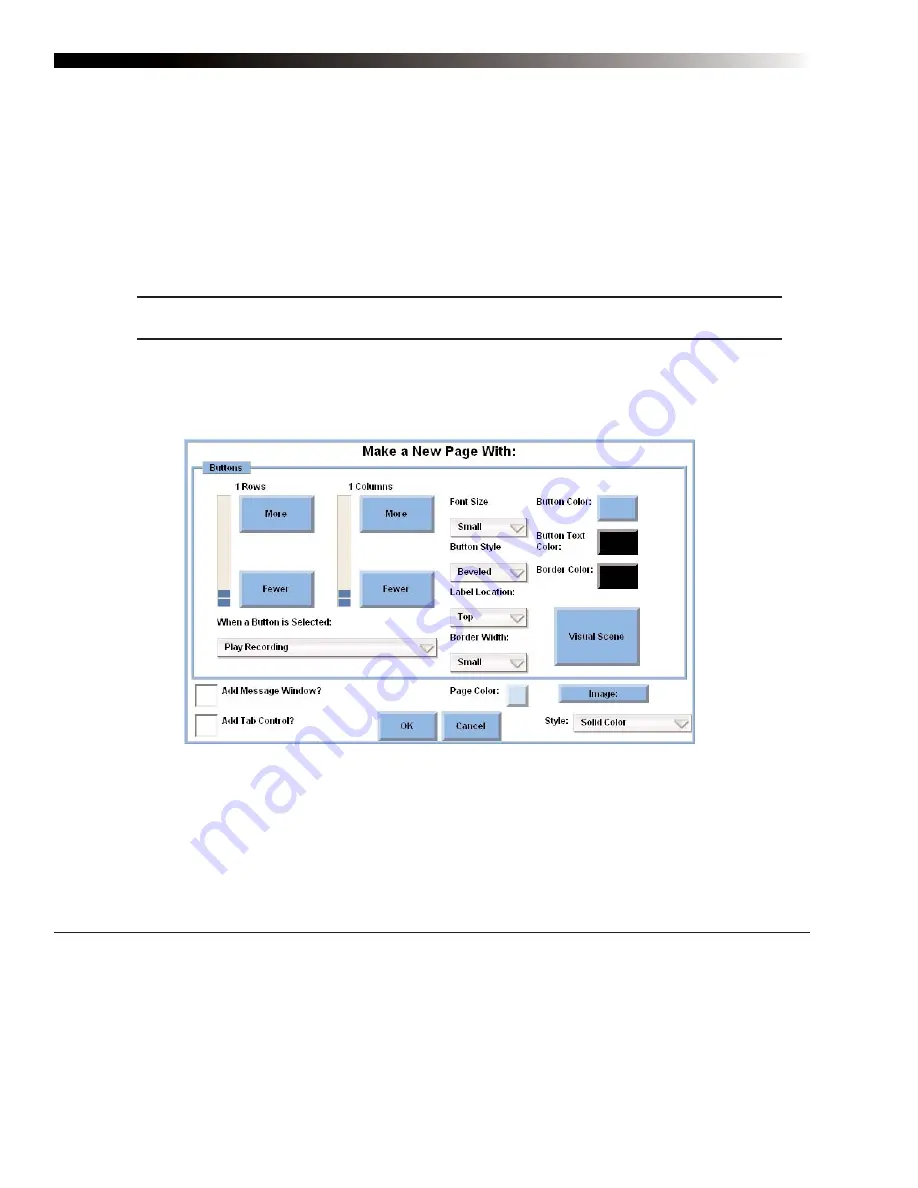
DynaVox Technologies
52
Making a New Page
The M3 devices provide the DynaVox InterAACT page sets (and the DynaVox Language Applications page
sets on CD) as starting points for building your own unique communication pages. In addition to adding
unique vocabulary to these pages, you may also want to customize your chosen page set with some original
pages. You can do this by using the
Make a New Page With
menu.
To create a new page, follow these steps:
Note:
The new page will be automatically added to the page set (folder) that is currently open.
1.
Select the Setup button in the title bar. The
M3 Setup
menu will open.
2.
Select the
Make New Page
button. The
Make a New Page With
menu will open.
3.
To adjust the number of button rows that will appear on the new page, select the
More
button or
the
Fewer
button beside the
Rows
gauge. Selecting the
More
button once will add one row.
Selecting the
Fewer
button will delete one row.
4.
To adjust the number of button columns that will appear on the new page, select the
More
button or the
Fewer
button beside the
Columns
gauge. Selecting the
More
button once will add
one column. Selecting the
Fewer
button will delete one column.
Make a New Page With menu
2
Summary of Contents for M3
Page 1: ......
Page 4: ...DynaVox Technologies iv ...






























