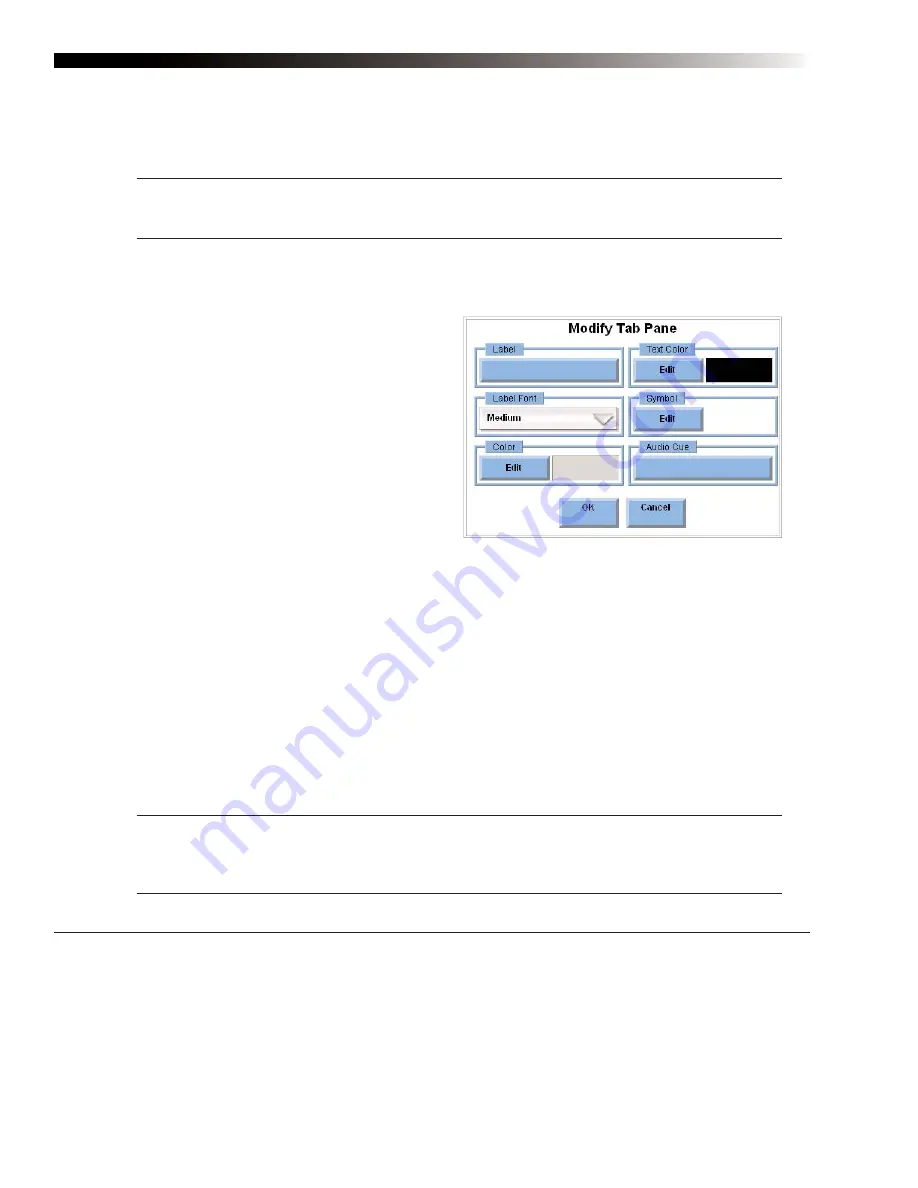
DynaVox Technologies
46
z
OK/Cancel
- Select the
OK
button to accept new settings and close the
Modify Page
menu. Select
the
Cancel
button to close the menu without accepting any new settings.
Reference:
To see step-by-step instructions for using any of the
Modify Page
menu options,
please refer to the M3 Searchable Help and perform a keyword search on “
Modify Page
menu.”
Modifying a Tab Pane
Select the Modify button (it will turn red until you make
another selection) and then select a tab pane. The
Modify Tab Pane
menu will open to display tools for
modifying a tab pane:
z
Label
- Use the
Label
text box to add a new
label or to edit an existing one.
z
Text Color
- Select the
Edit
button in the
Text
Color
group box to choose a color for the text in
the tab pane label. The display square shows
the current color.
z
Label Font
- Use the
Label Font
drop-down
menu to select a new font size for the tab pane label.
z
Symbol
- Select the
Symbol
button to open the
Select a Symbol
menu, where you can add a new
symbol or change the existing symbol.
z
Color
- Select the
Edit
button in the
Color
group box to choose a background color for the tab pane.
The display square shows the current color.
z
Audio Cue
- Select the
Audio Cue
text box to add or edit an audio cue to the tab pane.
z
OK/Cancel
- Select the
OK
button to accept new settings and close the
Modify Page
menu. Select
the
Cancel
button to close the menu without accepting any new settings.
Reference:
To see step-by-step instructions for using any of the
Modify Tab Pane
menu options,
please refer to the M3 Searchable Help and perform a keyword search on “
Modify Tab Pane
menu.”
Modify Tab Pane menu
Summary of Contents for M3
Page 1: ......
Page 4: ...DynaVox Technologies iv ...






























