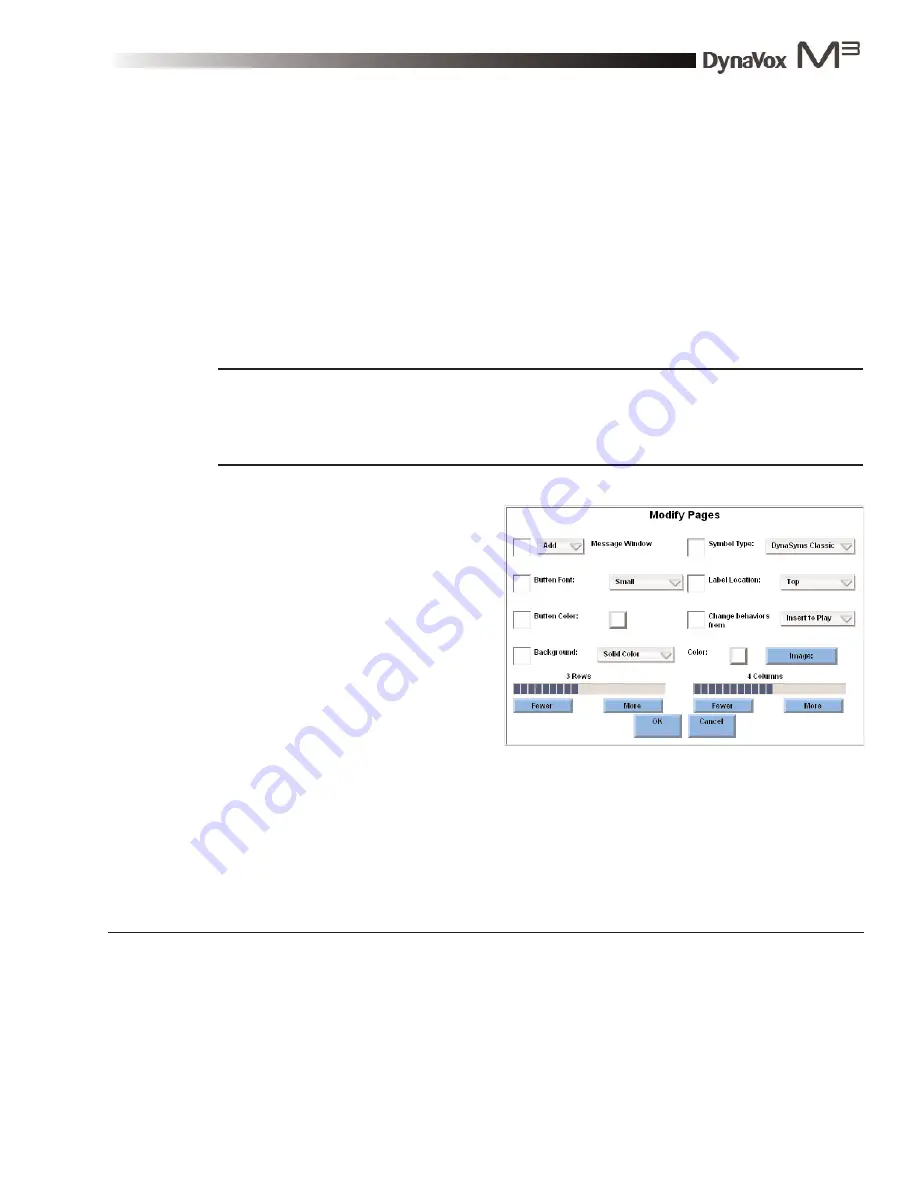
DynaVox M3: Quick Start Guide
Part # 400810-A
47
The Modify Pages Menu
M3 devices also offer a
Modify Pages
menu that allows you to change the features (but not the content) of
several pages at one time. To open this menu, complete the following steps:
1.
Select the Setup button in the title bar. The
M3 Setup
menu will open.
2.
Select the
Page Browser
button. The
Page Browser
menu will open.
3.
In the left viewport, select the page set folder that includes the pages you want to modify.
4.
In the right viewport, select the check box beside every page you want to modify.
Note:
The
Modify Pages
menu cannot be used to modify the page that is currently open. If you
want to make changes to the communication page that you are currently using, you must use
the
Page Browser
menu to open a new page before you can begin to select pages for the
Modify Pages
menu.
5.
Select the
Modify Pages
button. The
Modify Pages
menu will open.
Unlike the
Modify Button
menu, the
Modify Pages
menu cannot be used to change the content of an
individual button. Instead, this menu can be used
to customize the appearance and function of one
or more pages. The
Modify Pages
menu offers the
following options:
z
Message Window
- Use the
Message
Window
drop-down menu to add or delete
the Message Window.
z
Button Font
- Select the
Button Font
drop-down menu to change the size of the
button label font.
z
Button Color
- Select the
Button Color
button to open the
Color Selector
menu that can be used to
select a new color for all the buttons on the selected pages. The
Button Color
button will always
display the color that is currently selected.
Modify Pages menu
2
Summary of Contents for M3
Page 1: ......
Page 4: ...DynaVox Technologies iv ...






























