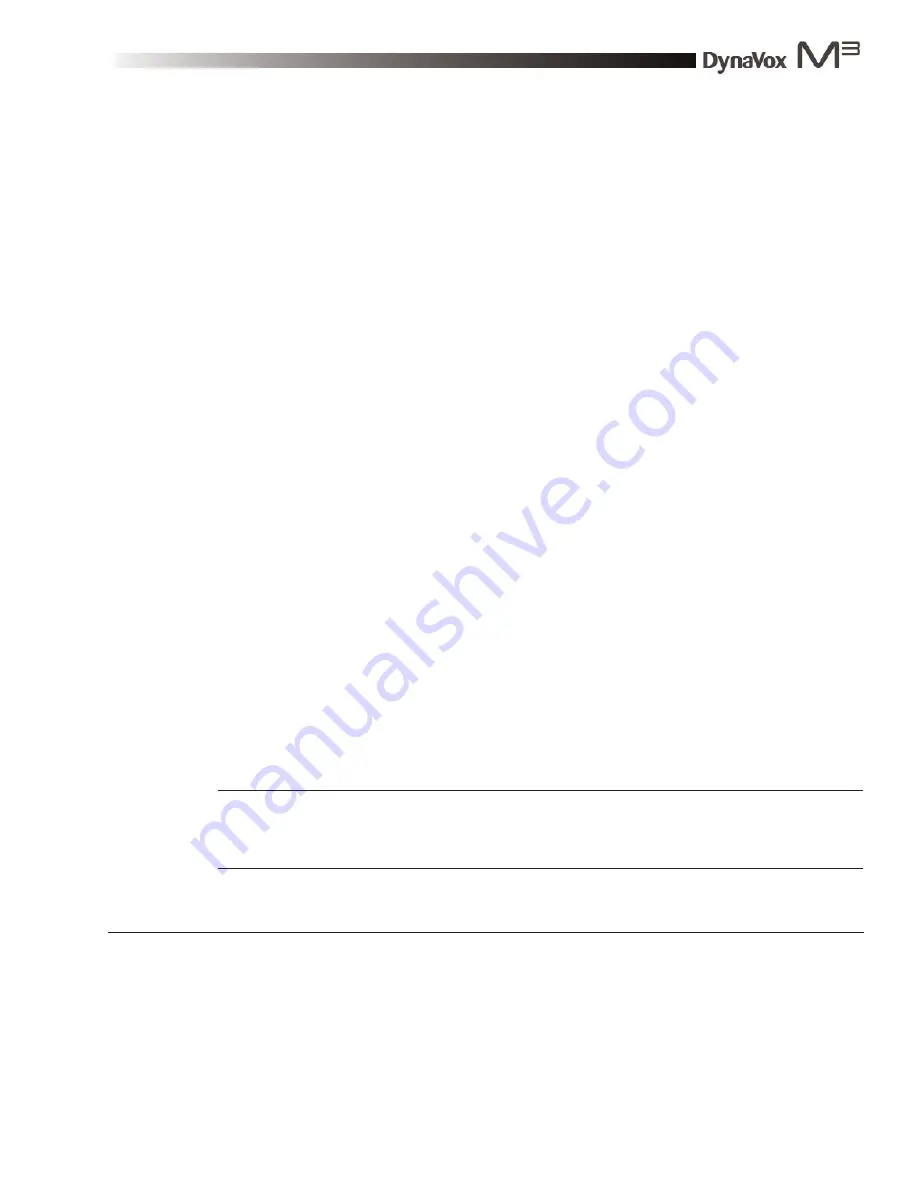
DynaVox M3: Quick Start Guide
Part # 400810-A
25
Basic Step-by-Steps
This section offers step-by-step instructions for some of the basic operations that you will need to know as
you begin to communicate with your new M3 device.
Using Your Device to Communicate
The M3 device will speak when you select a symbol button that has a recorded message. Symbol buttons
are the most prominent visible components of M3 communication pages. In addition to the recorded
message, a symbol button usually features a label and a symbol that represents the message.
Symbol buttons usually feature one of two behaviors: Play a Recording or Insert Button.
z
When you select a button with a Play a Recording behavior, the M3 device will immediately speak
the button’s recorded message.
z
Buttons with the Insert Button behavior are found on pages that include a Message Window. When
you select one of these buttons, the button’s label and symbol are sent to the Message Window.
When assigning the Insert Button behavior, you can select the recorded message for the button.
The message in the symbol button may be a recording that was supplied by DynaVox Technologies or a
recording that you created yourself. Your M3 device was shipped with several page sets (you can read more
about them in
Section 4: Page Sets
) that are pre-programmed with recorded messages. These messages
are spoken in the voice that you chose when your ordered the device (adult male, adult female or gender-
neutral child). You can use these recordings or you can replace them with your own recordings.
Turning the Device On/Off
To turn the M3 device on or off, select the power button at the top of the touch screen in the center of the
device (refer to the picture in the
Front of the M3
section of this
Quick Start
guide).
When you turn the M3 device off, you will be prompted to confirm your choice. Select the
Yes
button to
confirm that you want to turn off the device.
Note:
Turning the M3 off puts the device into a sleep state. Enough battery power will be used
to maintain the time and date settings. When you turn your device back on, you will see the
same page that was open when you put the device to sleep.
2
Summary of Contents for M3
Page 1: ......
Page 4: ...DynaVox Technologies iv ...
















































