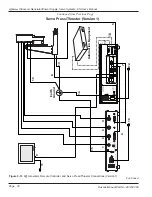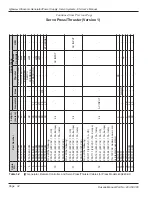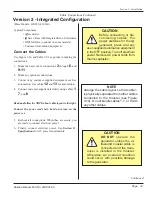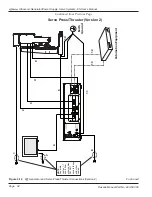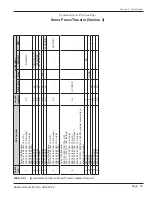Making Selections
Figure 4-8 shows there are several ways that an item has
been selected:
• A word or phrase is bounded by a black border.
• A black box surrounds the selected item.
• A line of text is highlighted.
• The cursor shows what digit is selected.
Interpreting On Screen Arrows
Arrows pointing up, down, left and right give visual cues
that more text is available in the direction the arrow points.
Two examples are shown in Figure 4-9 below. For the
screen on the left, the up or down navigation keys are used
to move the display. For the screen on the right, active soft
keys are used to move the display left or right.
(See
Active Soft Keys
, Figure 4-6.)
Display arrows point in the direction of more text.
Page 43
Dukane Manual Part No. 403-587-00
Section 4 - Control Panel
Screen Basics
Figure 4-8
Making Selections
Line of highlighted text
Cursor showing selected digit
Black box surrounds selected item
Word bounded by black border
Figure 4-9
Arrows Indicate More Text