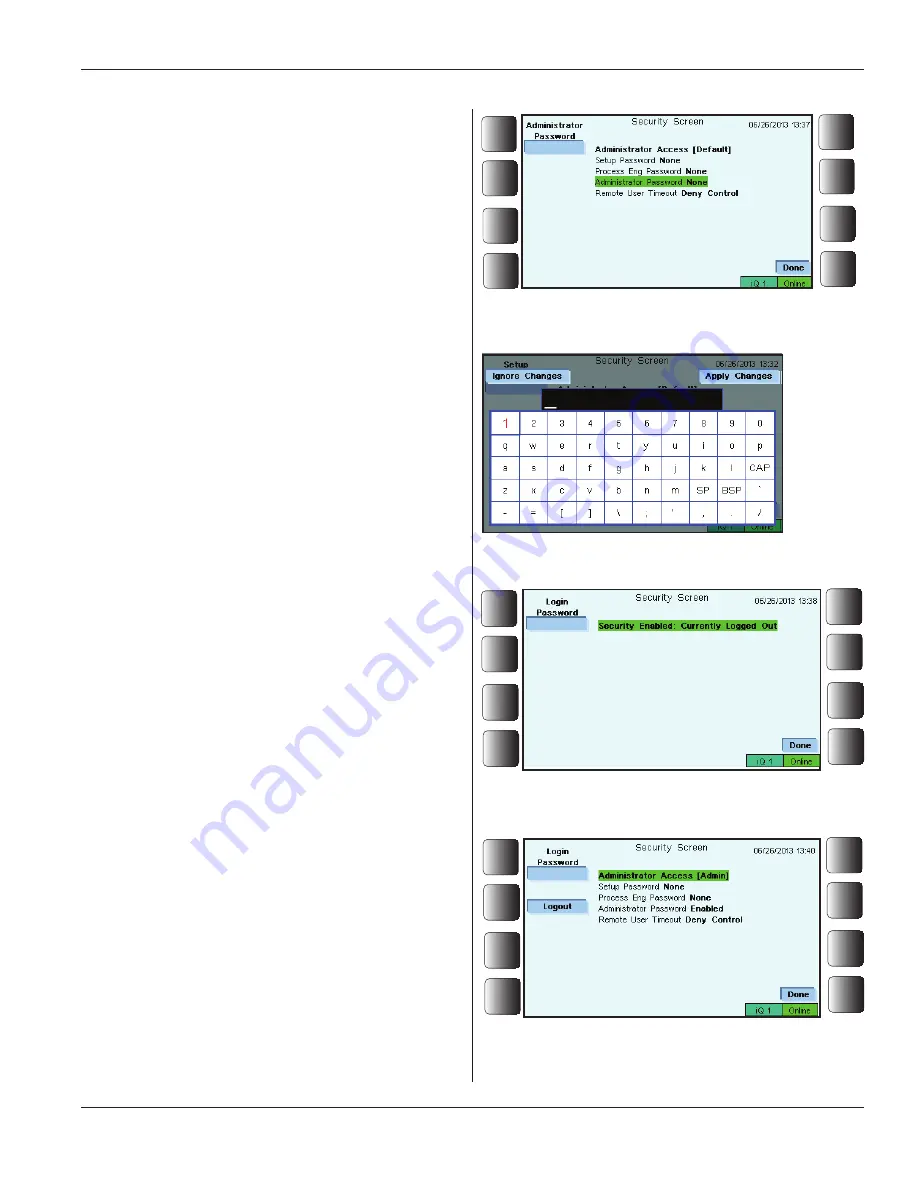
Using Security
Enabling Passwords for the First Time
1. Press the
Security
soft key. The
Security Screen
appears as shown in Figure 5-74. The word
None
means no passwords have been enabled or set.
In the example that follows, three passwords will be set:
First, for the Administrator, then for the Process Engi-
neer, and finally, for the Setup password.
2. Select,
Administrator Password None
in the list.
(The selected phrase is highlighted in green.)
The soft keys
Administrator Password
, and
Done
are
now displayed. See Figure 5-75.
3. Press the
Administrator Password
soft key, and the
alphanumeric virtual keyboard is displayed. This is shown
in Figure 5-76.
Enter a password of up to 15 characters.
Press
Apply Changes
when finished.
The next screen to appear looks like Figure 5-77.
Because the screen message says,
Security Enabled:
Currently Logged Out
, the Administrator must enter the
Login Password
to activate access to security features.
Once the Administrator password has been entered, the
screen appears as shown in Figure 5-78.
Note the change in the Security Screen from what is
seen in Figure 5-75. The
Administrator Password
has
been
Enabled
. Also
Administrator Access
is followed
by
[Admin]
showing that the Administrator has current
security access.
Login is complete for the Administrator.
Figure 5-76
Virtual Keyboard
Figure 5-75
Security Screen - Administrator Password
Selected
Figure 5-77
Security Screen - Currently Logged Out
Figure 5-78
Security Screen - Administrator Access
Enabled
Continued
Security, Continued from Previous Page
Page 89
Dukane Manual Part No. 403-587-00
Section 5 - Operation






























