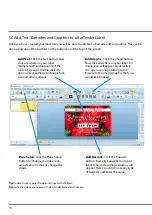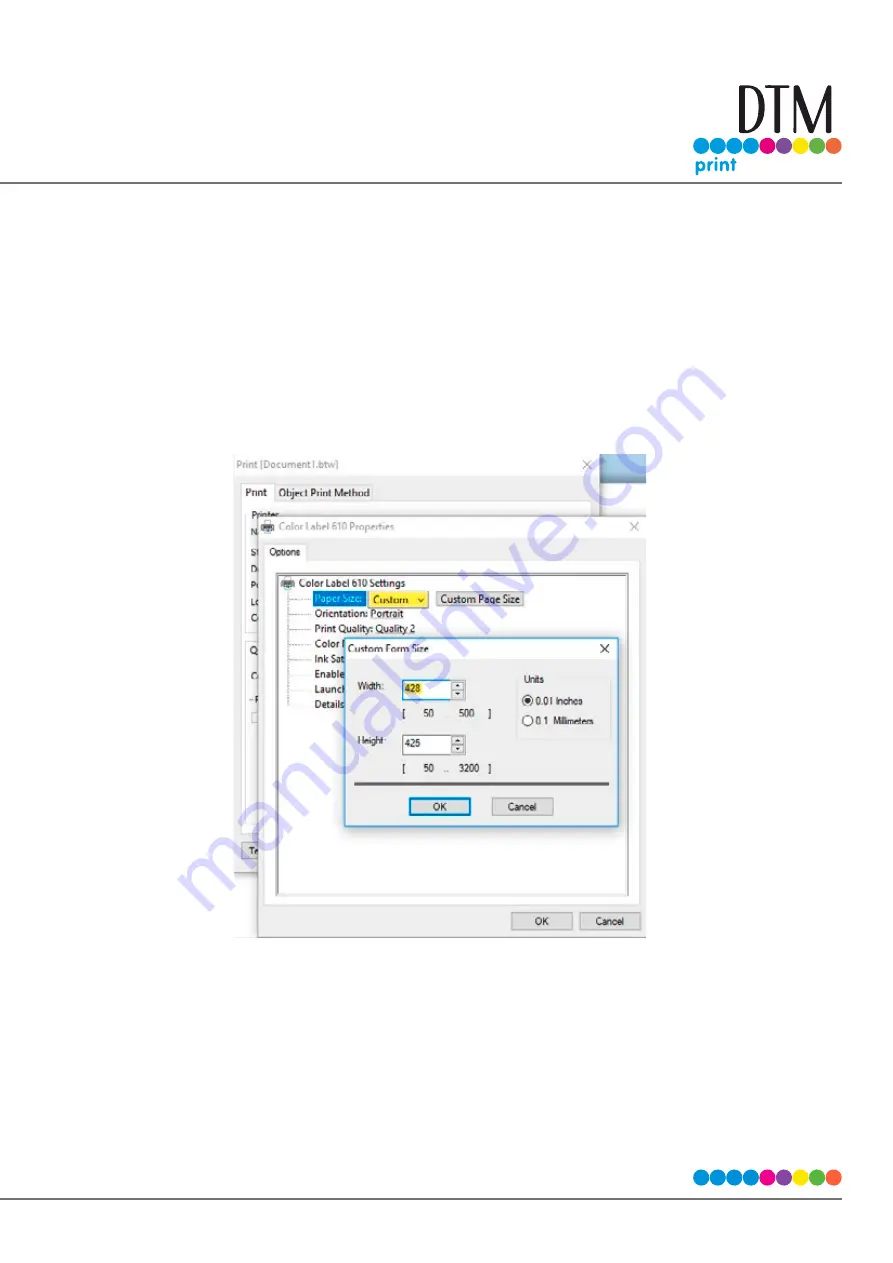
| 99
5E Creating a Full Bleed Print
To create a label that completely fills the space with no white margins, adjust these settings in the status
monitor and printing application (BarTender). This is only necessary if you are printing to Pre- Die Cut Label
stock. If you are printing and cutting using die cutting media, you can adjust the position of the cut line to
accomplish this.
Page Size.
Increase the page size width by .03 inches (1mm). Increase the height by .03 inches (1mm). If
you are using BarTender, simply change the size under the File Menu - Page Setup. If you are using other
graphics programs you will need to change the page size in the application and in the printer driver
preferences.
Left Margin Offset.
You must decrease the left margin offset to center the over bleed on the label. If you
over bleed by .03” you will need to decrease the Left Margin Offset by 0.4mm. This will center the page size
increase so there is a .03 inch over bleed on both left and right sides. Some additional adjustment may be
necessary if the label was not perfectly aligned to begin with. See Section 4E.
Summary of Contents for LX610e
Page 71: ... 71 5 Center the image horizontally and vertically to the Page ...
Page 88: ...88 1 Choose Start a new BarTender document ...
Page 89: ... 89 2 Select Blank Template Click Next 3 Select Color Label 610e Click Next ...
Page 109: ... 109 4 Prepare items needed for procedure 5 Soak the paper towels in water for 5 seconds ...