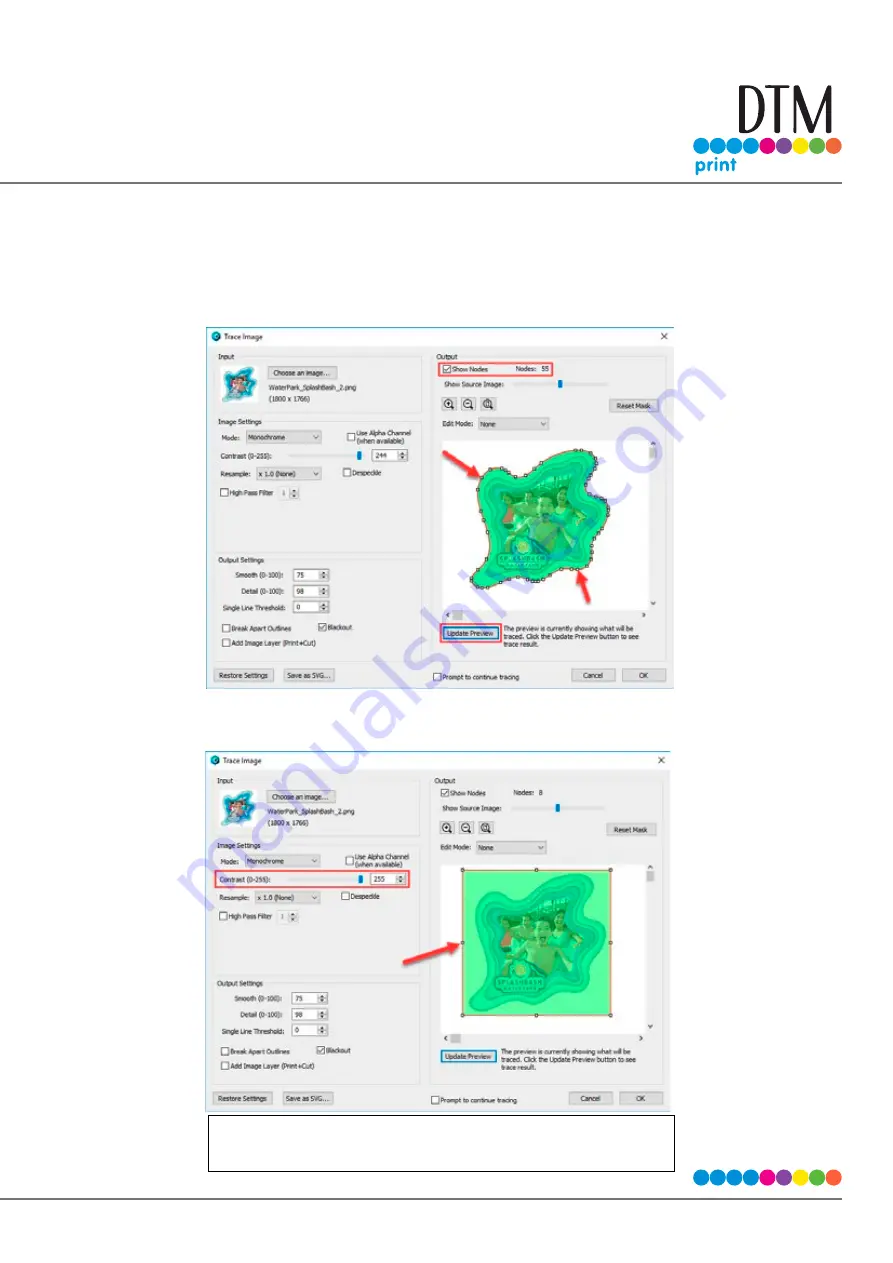
| 73
3. Click Update Preview to show the cut lines and the number of points/nodes in your cut file
(if you check Show Nodes). These nodes are the points on your image to which the knife will travel
to cut the label. Don’t worry if your cut line isn’t exactly in the right position or size. We’ll adjust
that later. At this point you are just looking for smooth lines that represent the correct shape.
4. Note the difference in the preview when you increase and decrease the contrast.
Contrast to High:
If contrast is too high you will lose the
shape detection and end up with a rectangle cut.
Summary of Contents for LX610e
Page 71: ... 71 5 Center the image horizontally and vertically to the Page ...
Page 88: ...88 1 Choose Start a new BarTender document ...
Page 89: ... 89 2 Select Blank Template Click Next 3 Select Color Label 610e Click Next ...
Page 109: ... 109 4 Prepare items needed for procedure 5 Soak the paper towels in water for 5 seconds ...






























