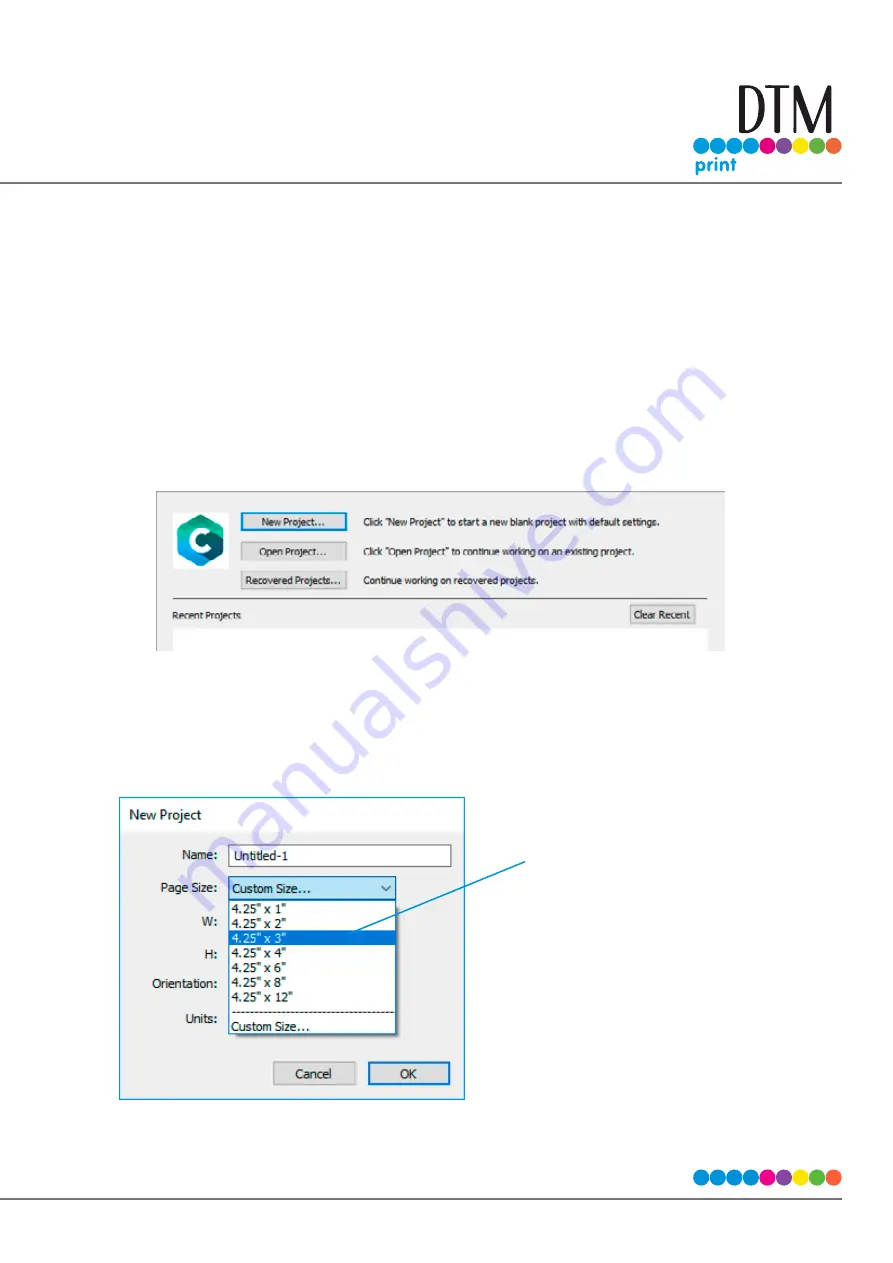
| 53
4D Tutorial How to setup a Print and Cut in PTCreate Standard
This tutorial will walk you through the basic steps to print and cut a label.
4D.1 Choosing a Label Size (Page Layout)
After you activate your software you will be prompted to open or create a new project.
1. Choose New Project…
2. Set your page size. Since all die cutting media is 4.25” wide the standard maximum width is
automatically set to 4.25. In this example we have set the size to 4.25 x 3 to accommodate
approximately a 4” x 3” label.
Tip!
Set your page larger than the
label size to be cut. This will allow
you to create a bleed around the
label so that you always cut inside
your print and get perfect cut every
time.
Summary of Contents for LX610e
Page 71: ... 71 5 Center the image horizontally and vertically to the Page ...
Page 88: ...88 1 Choose Start a new BarTender document ...
Page 89: ... 89 2 Select Blank Template Click Next 3 Select Color Label 610e Click Next ...
Page 109: ... 109 4 Prepare items needed for procedure 5 Soak the paper towels in water for 5 seconds ...






























