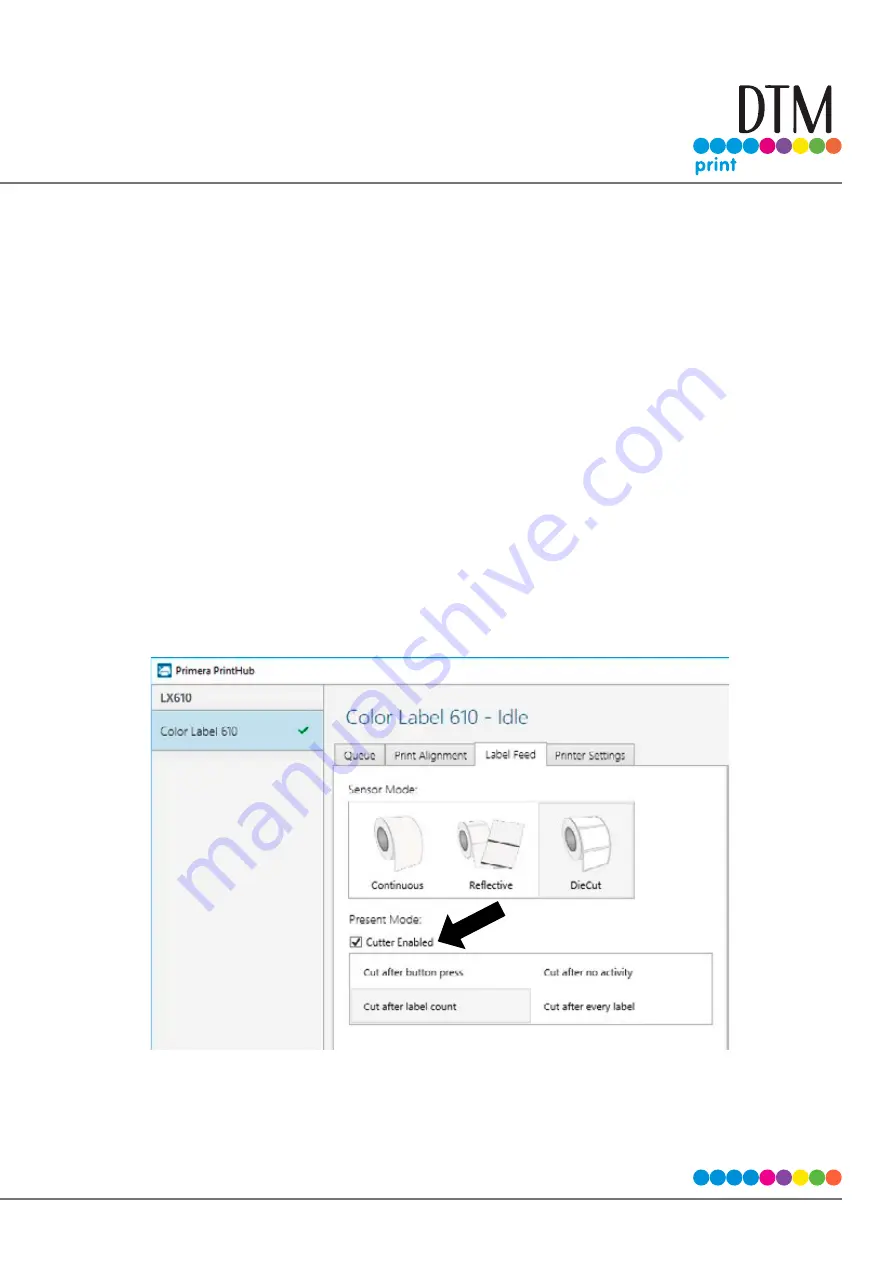
| 37
3D Set the Present/Cut Mode
Use the Present/Cut Mode to adjust how the printer presents labels after they are printed or if/when they
are cut after printing. To adjust the Present/Cut Mode, open the PrintHub program.
1. Connect the printer via USB and turn on the power. The Output/Cut Mode Setting is stored on the
printer main board so you will not be able to access it unless the printer is turned on and properly
communicating with the computer.
2. Go to Start - Programs - Primera Technology - Primera PrintHub.
3. Click on the Label Feed Tab.
4. Click on the Output/Cut Mode button. There are different options available which change if the
Cutter is enabled or disabled. If the Cutter is disabled, the label present options will be available. If
the Cutter is enabled the present options are no longer available but cut options become available.
Cutter Options
Cut after button press.
This setting will cut after you press the Load/Feed button on the printer. This can
be used after one label or an entire job. This feature is useful if you will not be present at the end of the print
to catch the cut label.
Summary of Contents for LX610e
Page 71: ... 71 5 Center the image horizontally and vertically to the Page ...
Page 88: ...88 1 Choose Start a new BarTender document ...
Page 89: ... 89 2 Select Blank Template Click Next 3 Select Color Label 610e Click Next ...
Page 109: ... 109 4 Prepare items needed for procedure 5 Soak the paper towels in water for 5 seconds ...






























