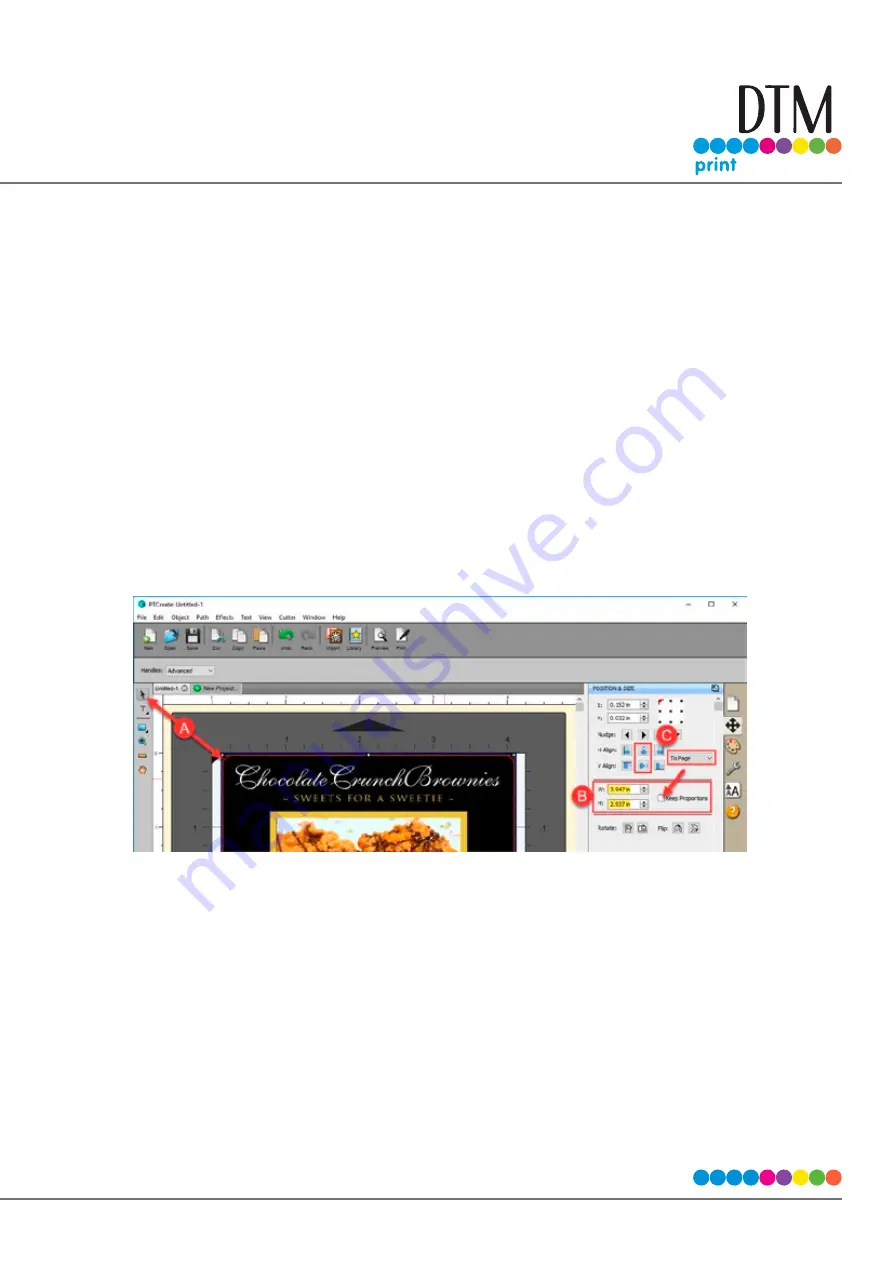
| 59
4. Once the cut line is in place you can adjust its size and positon. Whatever size you choose will be
the exact size of final cut label. A typical overbleed is 1/16”. This will ensure that the cut is
completely within the printed label every time so you have no white space around the edges.
a.
First select the cut line using the arrow tool. TIP: If you are having trouble selecting the object,
first select any object and then press the TAB key to move the selection from object to object.
b. Then change the size. Adjust the size to 1/16 (.0625”) less than the height and width of the
print.In this example the cut file would be 3.937 x 2.937. You may have to uncheck the Keep
Proportions box.
c.
Finally adjust the position by centering horizontal and vertical alignment to Page.
Summary of Contents for LX610e
Page 71: ... 71 5 Center the image horizontally and vertically to the Page ...
Page 88: ...88 1 Choose Start a new BarTender document ...
Page 89: ... 89 2 Select Blank Template Click Next 3 Select Color Label 610e Click Next ...
Page 109: ... 109 4 Prepare items needed for procedure 5 Soak the paper towels in water for 5 seconds ...






























