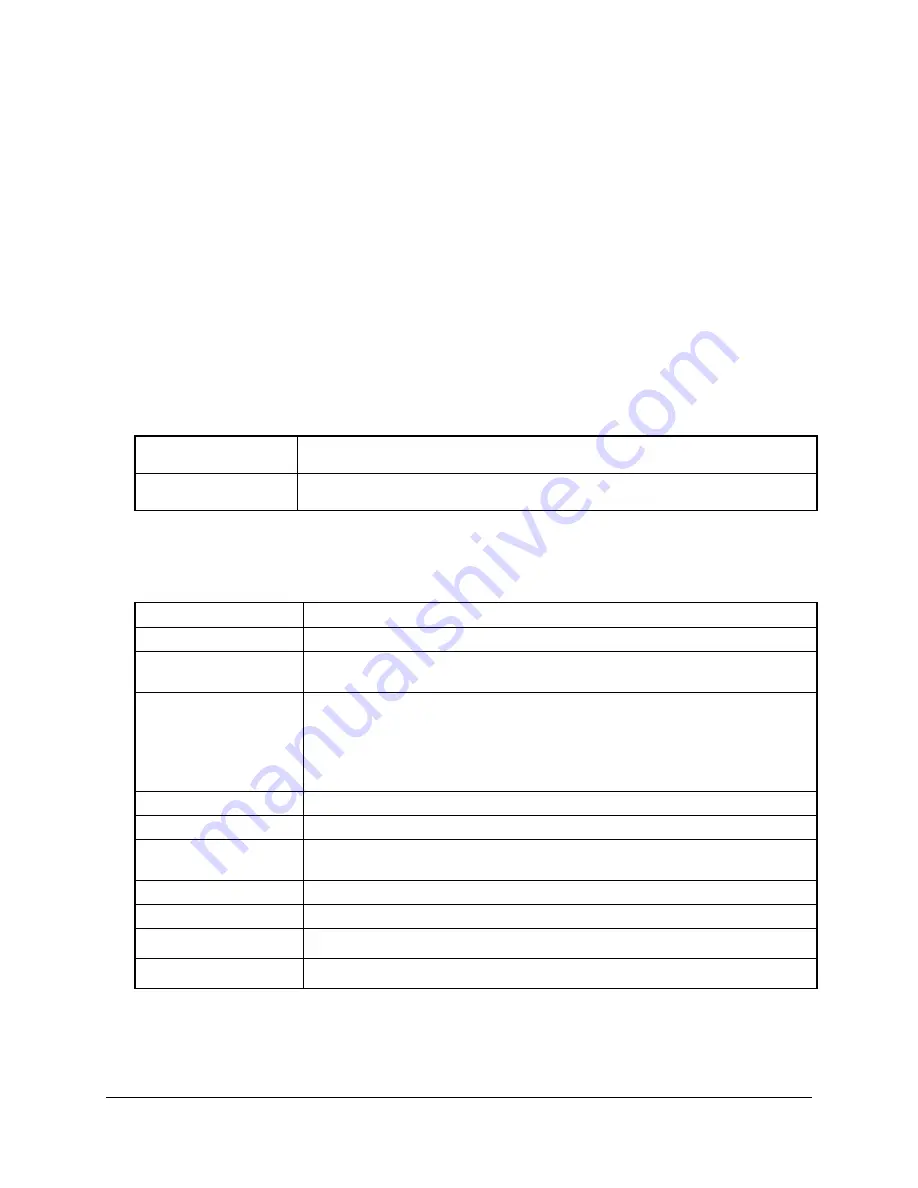
V_1.OM.000160.DRM
Page 54
Version 5.0
Doremi Labs, Inc.
•
Load the destination file
•
Locate to the time code where you want the video to be pasted to
•
Go to OPTION MENU (8) and when you see the prompt “
Paste ?
” hit
ENTER
and the
copy will start.
•
To copy another segment, go the “
CLEAR ?
” prompt, hit
ENTER
and repeat the above
steps.
Line 2 of the LCD display will show the copy progress status. When done it will display the
message “Completed”.
To copy a file from one disk (or set of disks) to another, use the Mount command in OPTION
MENU (07). Every time you issue a Mount command, the unit will search all drives for valid V1
Multi File systems and it will mount the next available one.
10.9 Vid IN
The Video Input settings are presented below:
VANC In(no.)
Select 2 lines for the VANC
Segmented Frame
This can only be changed for V1-UHD in progressive formats.
10.10 Vid OUT
The Video Output settings below affect the video
on the output
(during playback from the drive)
HTRIG
Horizontal Trigger adjustment. Set the HTRIG adjustment ON or OFF.
HTRIG +/-
Enter the Horizontal Trigger value.
VTRIG +/-
Vertical Trigger adjustment. A positive number will move the picture
upwards, and a negative number downwards.
BIW Pos
Time Code Burn-in window. Position on the screen at Top-Left, Top-
Center, Top-Right, Bottom-Right, Bottom-Center, Bottom-Left
(Analog Video Outputs Only)
(For HD always present on the standard definition composite output.
Available on HD-SDI and YPbPr only when enabled)
BIW Alt
Alternate position of the BIW
BIW mode
Select between off, black on white, or white on black numerals.
CC Out
Close Caption. Set to on or off to allow close caption to pass through the
V1.
(Analog and SDI Video)
VANC
Enable or disable the VANC output
Embd LTC
Enable or disable the Embedded LTC
Segmented Frame
This can only be changed for V1-UHD in progressive formats.
Pattern
This is available for V1-UHD only: when ON, you get a color bar






























