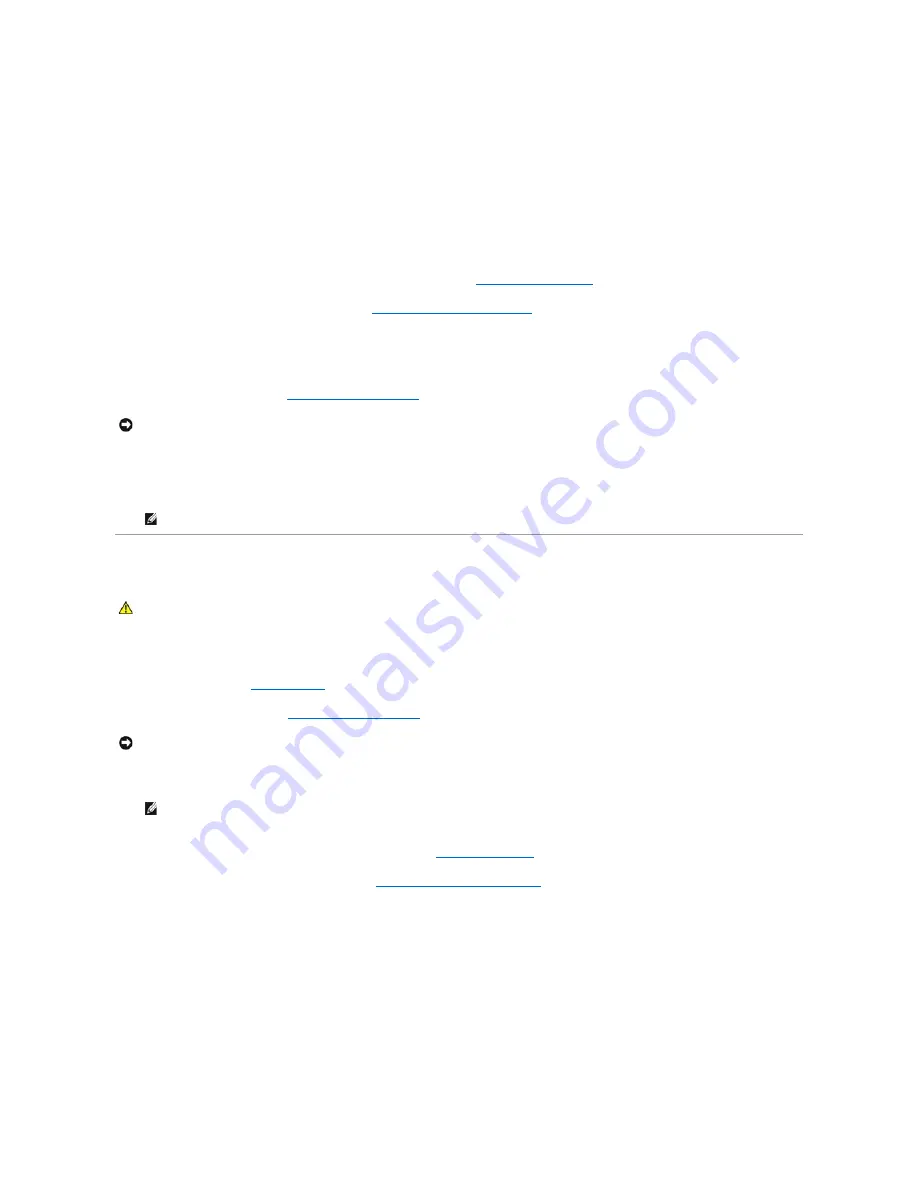
1.
Transfer components from the existing system board to the replacement system board, if applicable.
2.
Orient the system board assembly by aligning the notches on the bottom of the assembly with the tabs on the computer.
3.
Slide the system board assembly toward the back of the computer until the assembly clicks into place.
4.
Replace the two screws to secure the system board assembly to the chassis.
5.
Align the screw holes on the card fan assembly with the screw holes on the system board assembly, then replace the two screws to secure the card fan
assembly.
6.
Connect the fan cable to the FAN_CAGE connector on the system board (see
System Board Components
).
7.
Replace any expansion cards that you removed (see
Installing PCI and PCI Express Cards
).
8.
Replace any additional components that you removed from the system board.
9.
Reconnect all cables to the system board.
10.
Replace the computer cover (see
Replacing the Computer Cover
).
11.
Connect your computer and devices to electrical outlets, and then turn them on.
12.
Flash the system BIOS, as needed.
Power Supply
Removing the Power Supply
1.
Follow the procedures in
Before You Begin
.
2.
Remove the computer cover (see
Removing the Computer Cover
).
3.
Follow the DC power cables that stem from the power supply and disconnect each connected power cable.
4.
Remove all hard drives installed in the interior hard-drive bays (see
Removing a Hard Drive
).
5.
Remove the optional hard-drive fan, if applicable (see
Removing the Optional Hard Drive Fan
).
6.
Remove the two screws that attach each hard-drive bay.
7.
Remove the hard-drive bays from the chassis.
NOTICE:
To connect a network cable, first plug the cable into the network port or device and then plug it into your computer.
NOTE:
For information on flashing the system BIOS, see
support.dell.com
.
CAUTION:
Before you begin any of the procedures in this section, follow the safety instructions in the
Product Information Guide
.
NOTICE:
Note the location and ID of each power connector before disconnecting the power supply cables.
NOTE:
Note the routing of the power cable bundles as you disconnect them. You must route these cables properly when you replace them to
prevent them from being pinched or crimped.
Summary of Contents for XPS M2010
Page 20: ...Back to Contents Page ...
Page 25: ...Back to Contents Page ...
Page 39: ......
Page 47: ...2 Tighten the captive screw Back to Contents Page ...
Page 57: ......






























