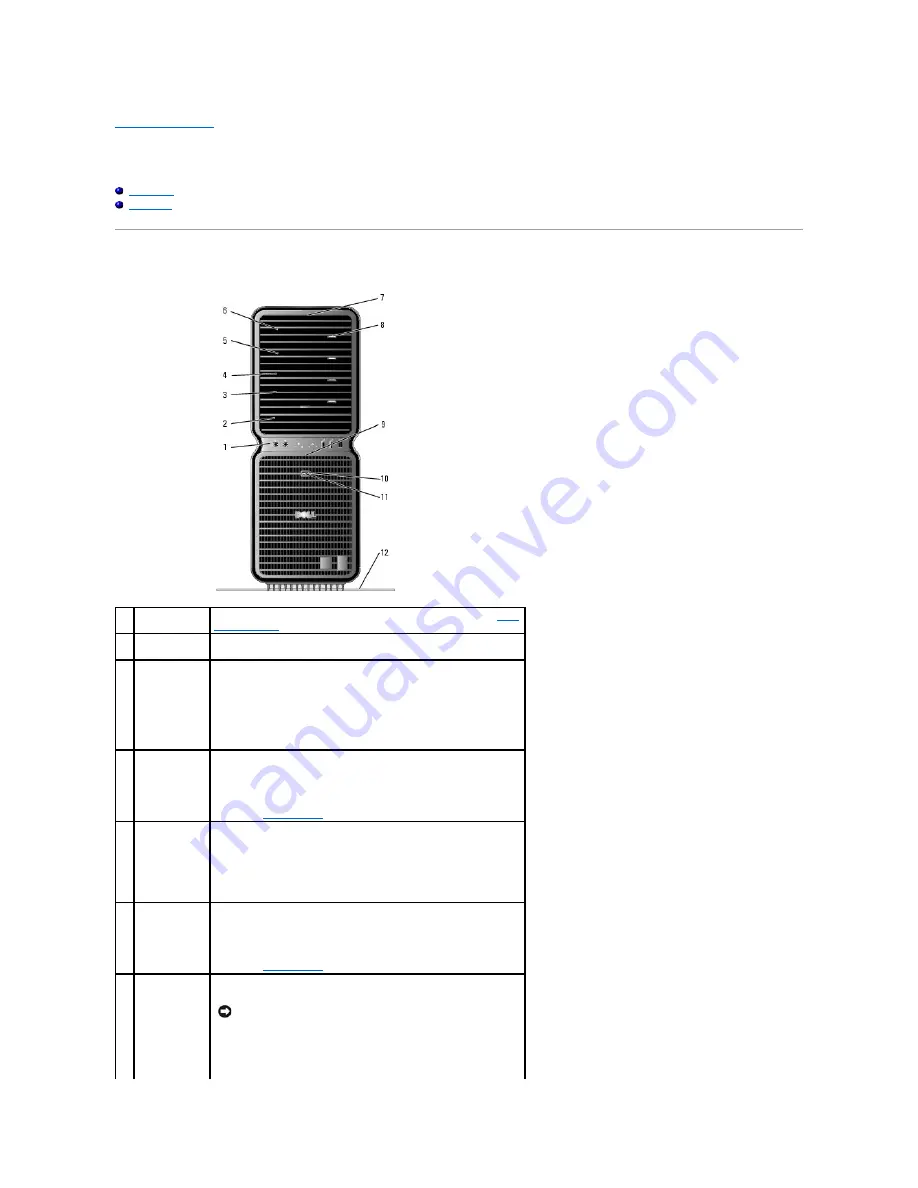
Back to Contents Page
About Your XPS Computer
Dell™ XPS™ 700 Service Manual
Front View
Back View
Front View
1
front I/O
connectors
Plug USB and other devices into the appropriate connectors (see
Front
I/O Connectors
).
2
3.5-inch drive
bays (2)
Can hold an optional Media Card Reader or floppy drive.
3-
6
5.25-inch drive
bays (4)
Can hold a CD/DVD drive, or a SATA hard drive in a 5.25-inch drive bay
carrier.
NOTE:
The hard-drive carrier is only for use in the 5.25-inch drive bays.
The floppy-drive/Media Card Reader and hard-drive carriers are not
interchangeable.
7
front panel
LEDs (4)
Multi-colored lights provide illumination for the front of the computer.
NOTE:
The color of the front panel LEDs can be adjusted in system
setup (see
System Setup
).
8
CD/DVD drive
tray eject
button (4)
Use to eject the drive tray of a CD/DVD drive.
NOTE:
The CD/DVD drive tray eject button is not a handle. The self-
tending doors open automatically when the eject button is pressed
and the drive tray is ejected.
9
front panel
LEDs (4)
Multi-colored lights provide illumination for the front of the computer.
NOTE:
The color of the front panel LEDs can be adjusted in system
setup (see
System Setup
).
10 power button
Press to turn on the computer.
NOTE:
The power button can also be used to wake the system or to
place it into a power-saving state (see "Power Management" in your
NOTICE:
To avoid losing data, do not use the power button to
turn off the computer. Instead, perform an operating system
shutdown.
Summary of Contents for XPS M2010
Page 20: ...Back to Contents Page ...
Page 25: ...Back to Contents Page ...
Page 39: ......
Page 47: ...2 Tighten the captive screw Back to Contents Page ...
Page 57: ......



































