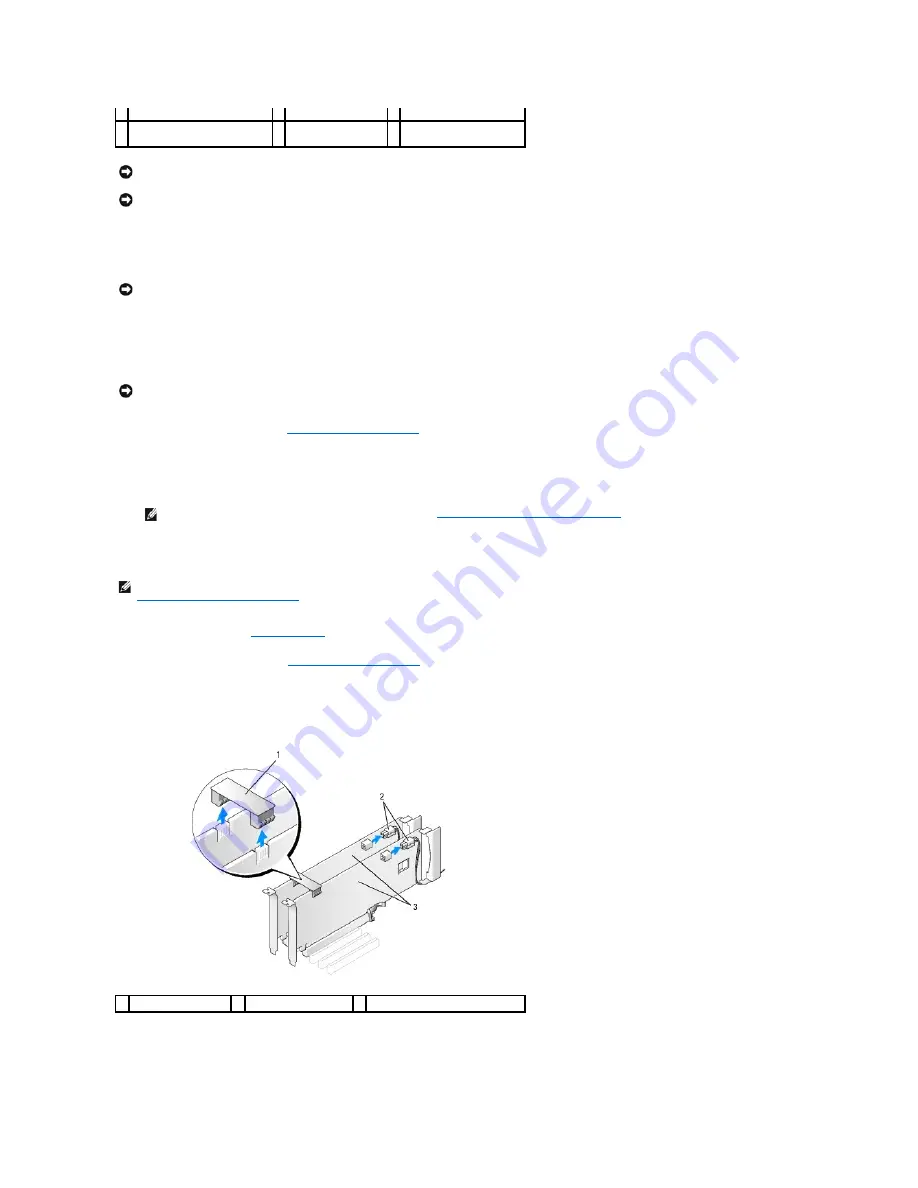
9.
Connect any cables that should be attached to the card.
See the documentation for the card for information about the card's cable connections.
10.
Rotate the card retainer back into its original position; push its tip so that its tab clicks into place.
11.
If present, lower the card-retention device that lays over the installed cards and snap it into place.
12.
Replace the computer cover (see
Replacing the Computer Cover
).
13.
Connect your computer and devices to electrical outlets, and then turn them on.
14.
Install any drivers required for the card as described in the card documentation.
Removing a PCI Express Graphics Card from a Dual Configuration
1.
Follow the procedures in
Before You Begin
.
2.
Remove the computer cover (see
Removing the Computer Cover
).
3.
If present, press the tab on the card retention device that lays over the installed cards and rotate it upwards to gain full access to the card.
4.
Gently securing both graphics cards with one hand, remove the graphics card bridge (if present) with your other hand by pulling it up and away from the
computer. Set it aside.
5.
Disconnect any cables connected to the card.
6.
Press down the tab on the top of the card retainer at the appropriate card slot and pivot the card retainer back through the chassis wall.
seated)
within slot
4 bracket improperly aligned
outside of slot
5 alignment bar
6 alignment guide
NOTICE:
Do not route card cables over or behind the cards. Cables routed over the cards can prevent the computer cover from closing properly or
cause damage to the equipment.
NOTICE:
An incorrectly attached graphics power cable may result in degraded graphics performance.
NOTICE:
Before rotating the card retainer back into place, ensure that the tops of all cards and filler brackets are flush with the alignment bar and the
notch in the top of each card or filler bracket fits around the alignment guide.
NOTICE:
To connect a network cable, first plug the cable into the network port or device and then plug the cable into the computer.
NOTE:
If you installed a sound card or a network adapter, see
Network Adapter and Sound Card Settings
.
NOTE:
This section regards dual configurations of PCI Express x16 graphics cards only. For removal of any other type of PCI or PCI Express cards, see
Removing PCI and PCI Express Cards
.
1 graphics card bridge
2 power connectors (2)
3 dual-PCI Express graphics cards
Summary of Contents for XPS M2010
Page 20: ...Back to Contents Page ...
Page 25: ...Back to Contents Page ...
Page 39: ......
Page 47: ...2 Tighten the captive screw Back to Contents Page ...
Page 57: ......






























