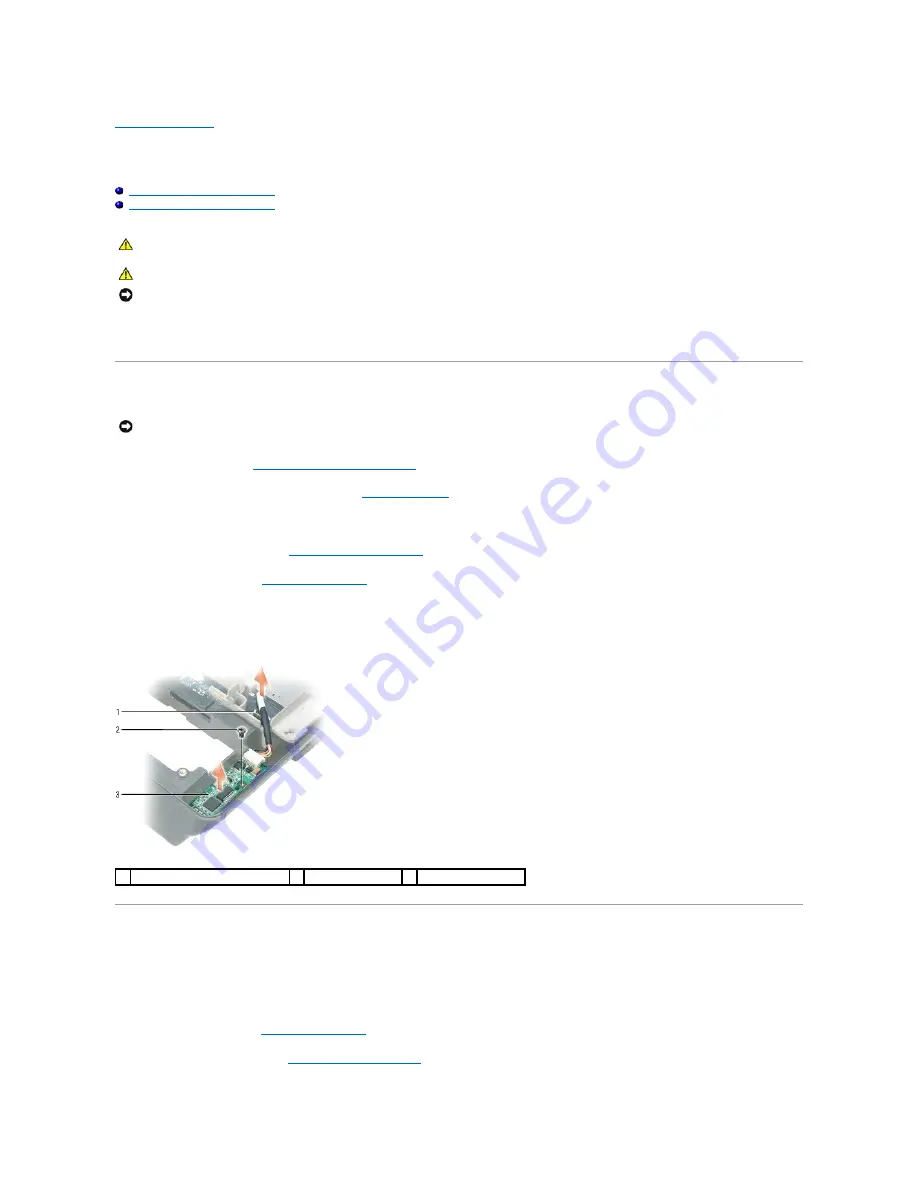
Back to Contents Page
Wireless USB Board
Dell™ XPS™ M2010 Service Manual
Removing the Wireless USB Board
Replacing the Wireless USB Board
The wireless USB board provides the wireless connection for the remote controller.
Removing the Wireless USB Board
1.
Follow the instructions in
Before Working Inside Your Computer
, including removing the system battery.
2.
Turn the computer over and open the display (see
Opening the Display
).
3.
Detach the keyboard by grasping the sides of the keyboard and pulling it straight out from the computer base. Set the keyboard aside.
4.
Remove the cosmetic covers (see
Removing the Cosmetic Covers
).
5.
Remove the top cover (see
Removing the Top Cover
).
6.
Disconnect the wireless USB cable from the system board.
7.
Remove the wireless USB board by removing the M2 x 3-mm screw.
Replacing the Wireless USB Board
1.
Attach the new wireless USB board with the M2 x 3-mm screw.
2.
Connect the wireless USB cable to the system board.
3.
Replace the top cover (see
Replacing the Top Cover
).
4.
Replace the cosmetic covers (see
Replacing the Cosmetic Covers
).
CAUTION:
Before you begin the following procedure, follow the safety instructions in the
Product Information Guide
.
CAUTION:
Only products approved for use in your portable computer may be installed.
NOTICE:
To prevent static damage to components inside your computer, discharge static electricity from your body before you touch any of your
computer's electronic components. You can do so by touching an unpainted metal surface. If you leave the area, ground yourself again when you return
to the computer.
NOTICE:
To help prevent damage to the system board, remove the main battery before working inside the computer.
1 wireless USB cable connector
2 M2 x 3-mm screw
3 wireless USB board
Summary of Contents for XPS M2010
Page 20: ...Back to Contents Page ...
Page 25: ...Back to Contents Page ...
Page 39: ......
Page 47: ...2 Tighten the captive screw Back to Contents Page ...
Page 57: ......
















