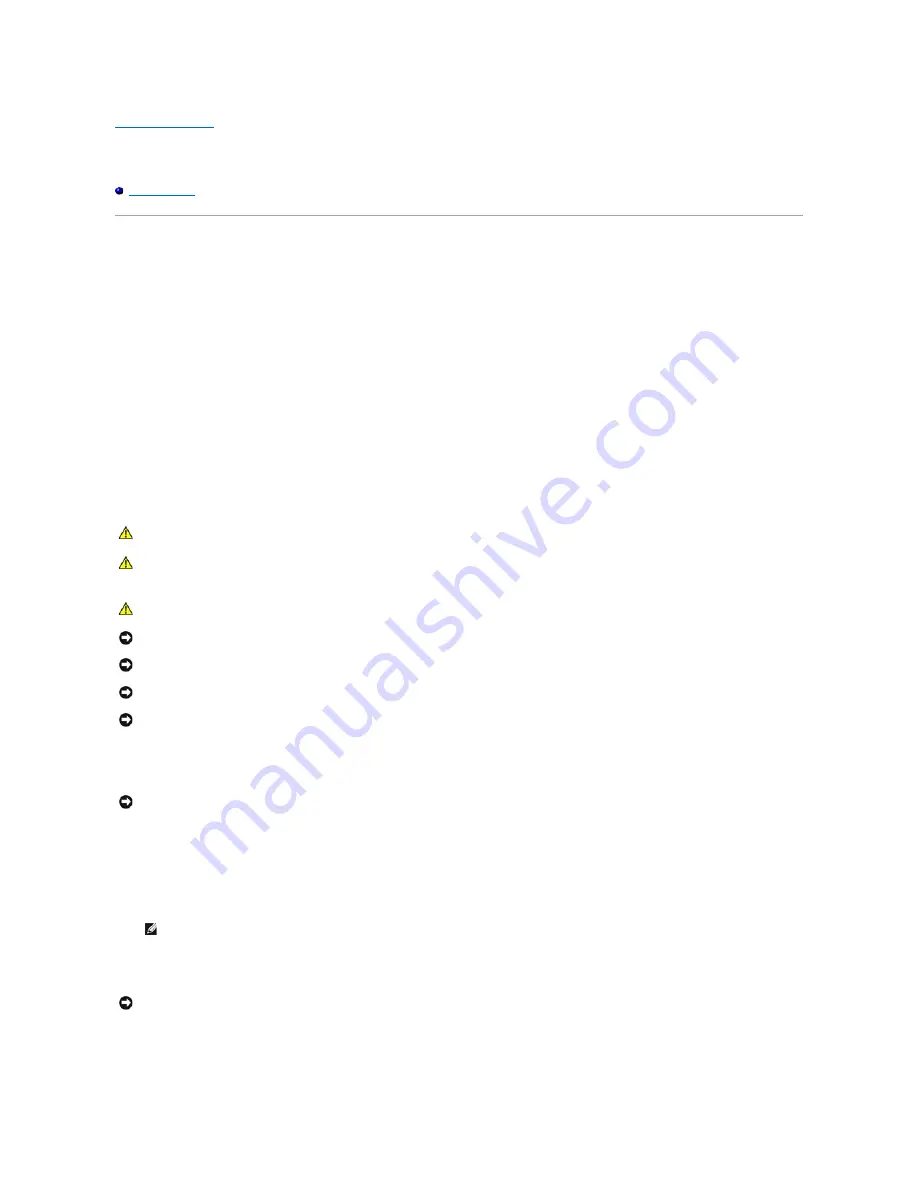
Back to Contents Page
Before You Begin
Dell™ XPS™ 700 Service Manual
Getting Started
Getting Started
This chapter provides procedures for removing and installing the components in your computer. Unless otherwise noted, each procedure assumes that a
component can be replaced by performing the removal procedure in reverse order.
Recommended Tools
The procedures in this document may require one or more of the following tools:
l
Small flat-blade screwdriver
l
Phillips screwdriver
l
Flash BIOS update (see the Dell support website at
support.dell.com
)
Preparing to Work Inside Your Computer
Use the following safety guidelines to help protect your computer from potential damage and to help ensure your own personal safety.
1.
Ensure that the work surface is level and protected to prevent either the surface or the computer from being scratched.
2.
Turn off the computer and all attached devices:
a.
Click
Start
, then click
Turn Off Computer
.
b.
In the
Turn off computer
window, click
Turn off
.
The computer performs a shutdown of the operating system, and then turns off.
3.
Disconnect the computer and all attached devices from their electrical outlets.
4.
Disconnect all external cables from the computer.
5.
Carefully, lift the rear of the computer and rotate the stabilizing feet into the closed position.
CAUTION:
Before you begin any of the procedures in this section, follow the safety instructions in the
Product Information Guide
.
CAUTION:
To reduce the risk of fire, electric shock, or injury, do not overload an electrical outlet, power strip, or convenience receptacle. The
total ampere rating of all products plugged into an electrical outlet, power strip, or other receptacle should not exceed 80 percent of the branch
circuit rating.
CAUTION:
Your computer is heavy and can be difficult to maneuver. Seek assistance before attempting to lift, move, or tilt the computer and
always lift correctly to avoid injury; avoid bending over while lifting.
NOTICE:
Only a certified service technician should perform repairs on your computer. Damage due to servicing that is not authorized by Dell is not
covered by your warranty.
NOTICE:
To avoid electrostatic discharge and damage to internal components, ground yourself by using a wrist grounding strap or by periodically
touching an unpainted metal surface on the computer chassis.
NOTICE:
Handle components and cards with care. Do not touch the components or contacts on a card. Instead, hold a card by its edges or by its metal
mounting bracket. Hold a component such as a microprocessor by its edges, not by its pins.
NOTICE:
When disconnecting a cable, pull on the cable's connector or its strain-relief loop, not on the cable itself. Some cables have connectors with
locking tabs; before disconnecting this type of cable, press inward on the locking tabs to release the connector. When connecting or disconnecting a
cable, ensure that the connectors are correctly oriented and aligned to avoid damage to the connector and/or the connector's pins.
NOTICE:
To avoid losing data, save any work in progress and exit all open programs before turning off your computer.
NOTE:
Ensure that the computer is off and not in a power management mode. If you cannot shut down the computer using the operating system,
press and hold the power button for 4 seconds.
NOTICE:
When disconnecting a network cable, first unplug the cable from your computer and then unplug it from the network port or device.
Summary of Contents for XPS M2010
Page 20: ...Back to Contents Page ...
Page 25: ...Back to Contents Page ...
Page 39: ......
Page 47: ...2 Tighten the captive screw Back to Contents Page ...
Page 57: ......




























