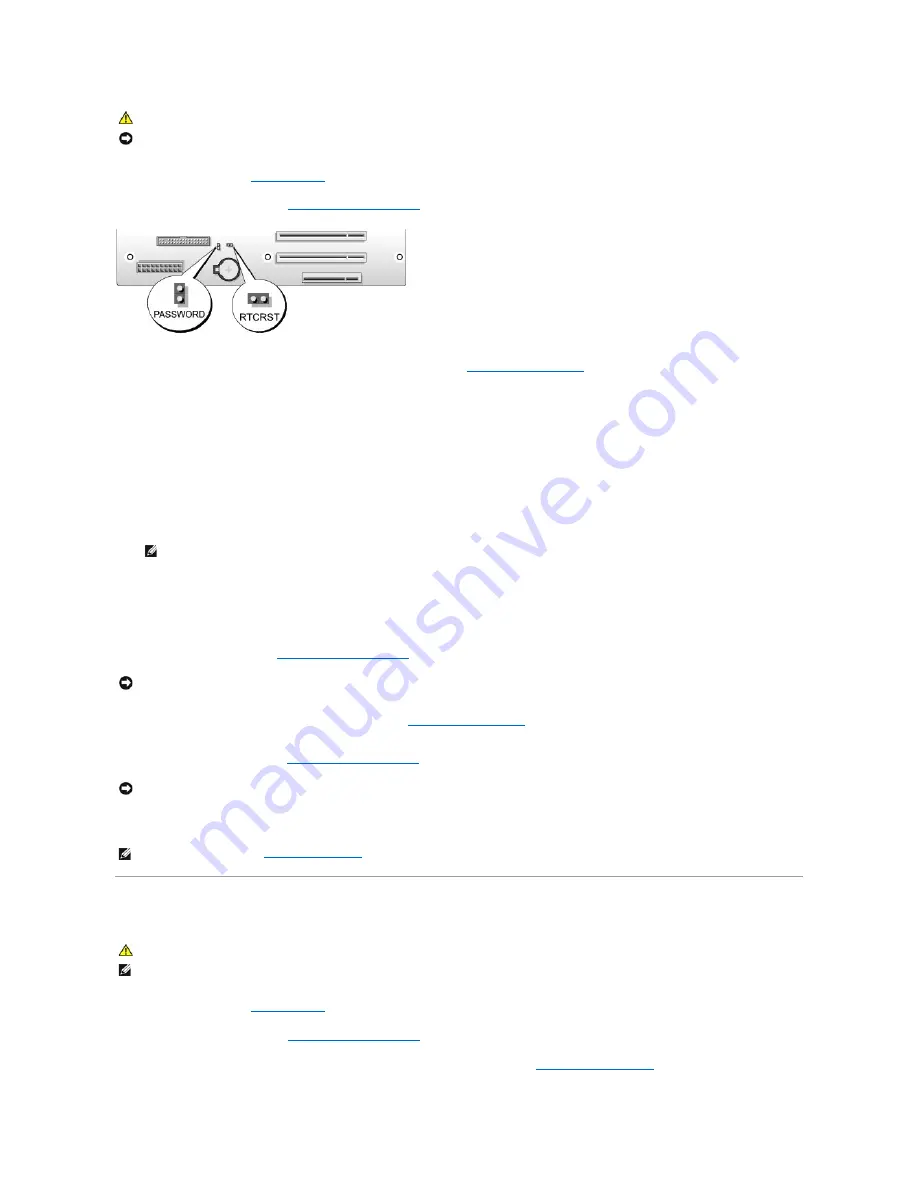
1.
Follow the procedures in
Before You Begin
.
2.
Remove the computer cover (see
Removing the Computer Cover
).
3.
Locate the 2-pin password jumper (PASSWORD) on the system board (see
System Board Components
), then remove the jumper plug and set the plug
aside.
4.
Close the computer cover.
5.
Connect your keyboard and mouse, then connect your computer and monitor to electrical outlets and turn them on.
6.
After the Microsoft
®
Windows
®
desktop appears on your computer, turn the computer off:
a.
Click
Start
, then click
Turn Off Computer
.
b.
In the
Turn off computer
window, click
Turn off
.
The computer performs a shutdown of the operating system, and then turns off.
7.
Disconnect the keyboard and mouse, then disconnect the computer and monitor from their electrical outlets.
8.
Press the power button on the computer to ground the system board.
9.
Open the computer cover (see
Removing the Computer Cover
).
10.
Locate the 2-pin password jumper on the system board (see
System Board Components
), and then reinstall the jumper plug to enable the password
feature.
11.
Replace the computer cover (see
Replacing the Computer Cover
).
12.
Connect your computer and devices to electrical outlets, and then turn them on.
Clearing CMOS Settings
1.
Follow the procedures in
Before You Begin
.
2.
Remove the computer cover (see
Removing the Computer Cover
).
3.
Locate the password (PASSWORD) and CMOS (RTCRST) jumpers on the system board (see
System Board Components
).
CAUTION:
Before you begin any of the procedures in this section, follow the safety instructions in the
Product Information Guide
.
NOTICE:
This process erases both the system and setup passwords
NOTE:
Ensure that the computer is off and not in a power management mode. If you cannot shut down the computer using the operating system,
press and hold the power button for 4 seconds.
NOTICE:
The password jumper plug must be reinstalled on the password jumper pins in order to enable the password feature.
NOTICE:
To connect a network cable, first plug the cable into the network wall jack and then plug it into the computer.
NOTE:
In system setup (see
Entering System Setup
), both system and administrator password options appear as
Not Set
. The password feature is
enabled but a password is not assigned.
CAUTION:
Before you begin any of the procedures in this section, follow the safety instructions in the
Product Information Guide
.
NOTE:
This procedure does not clear or reset system and setup passwords.
Summary of Contents for XPS M2010
Page 20: ...Back to Contents Page ...
Page 25: ...Back to Contents Page ...
Page 39: ......
Page 47: ...2 Tighten the captive screw Back to Contents Page ...
Page 57: ......






























