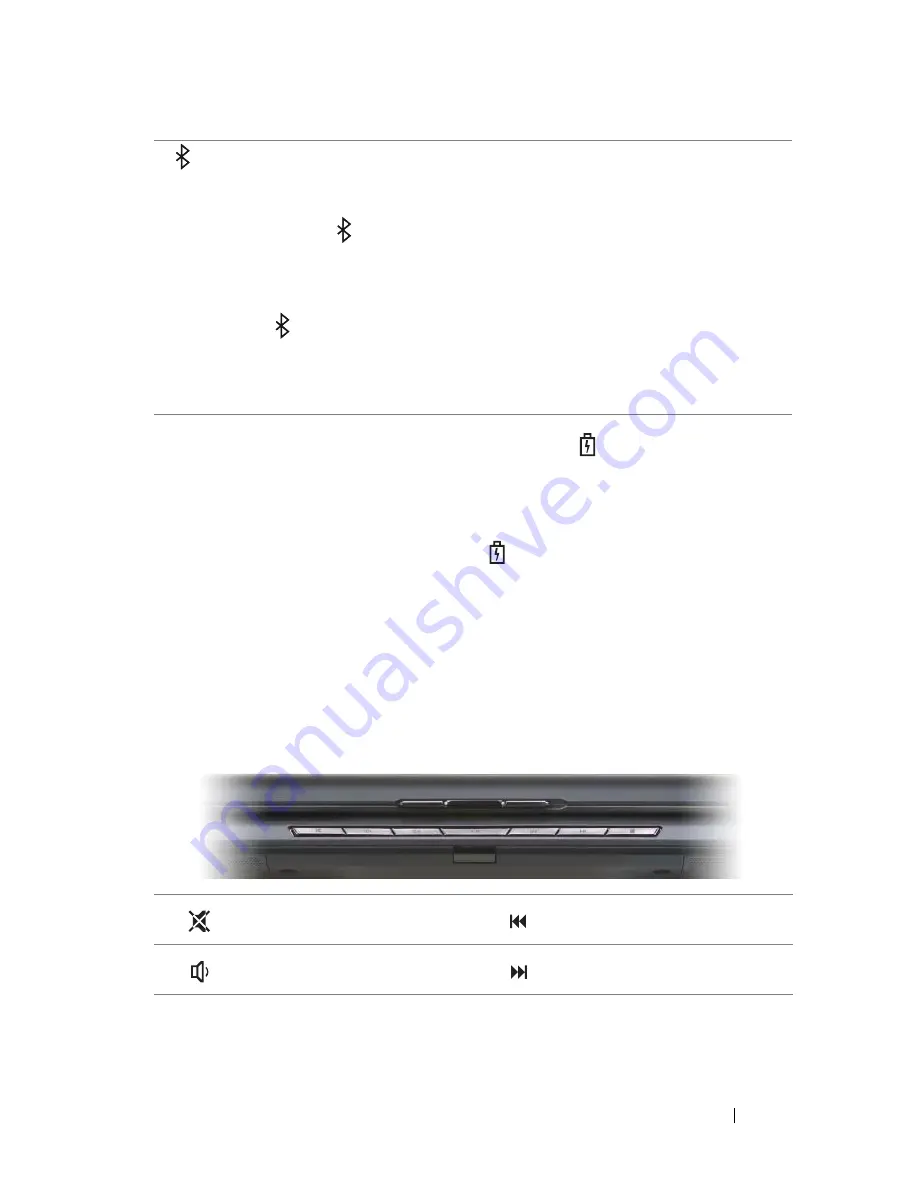
About Your Computer
25
If the computer is connected to an electrical outlet, the
light operates as follows:
– Solid blue: The battery is charging.
– Flashing blue: The battery is almost fully charged.
– Off: The battery is adequately charged.
If the computer is running on a battery, the
light operates as follows:
– Off: The battery is adequately charged (or the computer is turned off).
– Flashing amber: The battery charge is low.
– Solid amber: The battery charge is critically low.
T O U C H
P A D
—
Provides the functionality of a mouse (see "Touch Pad" on page 55).
T O U C H
P A D
B U T T O N S
—
Use these buttons much like the buttons on a mouse when
you use the touch pad to move the cursor on the display (see "Touch Pad" on page 55).
M ED I A
C O N T R O L
B U T T O N S
—
Control CD, DVD, and Media Player playback.
Bluetooth
®
status light – Turns on when an internal card with Bluetooth
wireless technology is enabled.
NOTE:
The internal card with Bluetooth wireless technology is an optional
feature. The
light turns on only if you ordered the card with your
computer. For more information, see the documentation that came with your
card.
To turn off only the Bluetooth wireless technology functionality, right-click
the
icon in the notification area, and then click
Disable Bluetooth
Radio
.
To quickly enable or disable all wireless devices, use the wireless switch
(see "wireless switch" on page 27).
Mute the sound.
Play the previous track.
Turn the volume down.
Play the next track.
Summary of Contents for Vostro 1500
Page 1: ...w w w d e l l c o m s u p p o r t d e l l c o m Dell Vostro 1500 Owner s Manual Model PP22L ...
Page 14: ...14 Contents ...
Page 20: ...20 Finding Information ...
Page 36: ...36 About Your Computer ...
Page 52: ...52 Using the Display ...
Page 58: ...58 Using the Keyboard and Touch Pad ...
Page 94: ...94 Using ExpressCards ...
Page 108: ...108 Setting Up and Using Networks ...
Page 112: ...112 Securing Your Computer ...
Page 183: ...Adding and Replacing Parts 183 1 captive screws 2 2 Mini Card cover 1 2 ...
Page 192: ...192 Adding and Replacing Parts ...
Page 194: ...194 Dell QuickSet Features ...
Page 204: ...204 Getting Help ...
Page 214: ...214 Specifications ...
Page 224: ...224 Appendix ...
Page 242: ...242 Glossary ...
















































