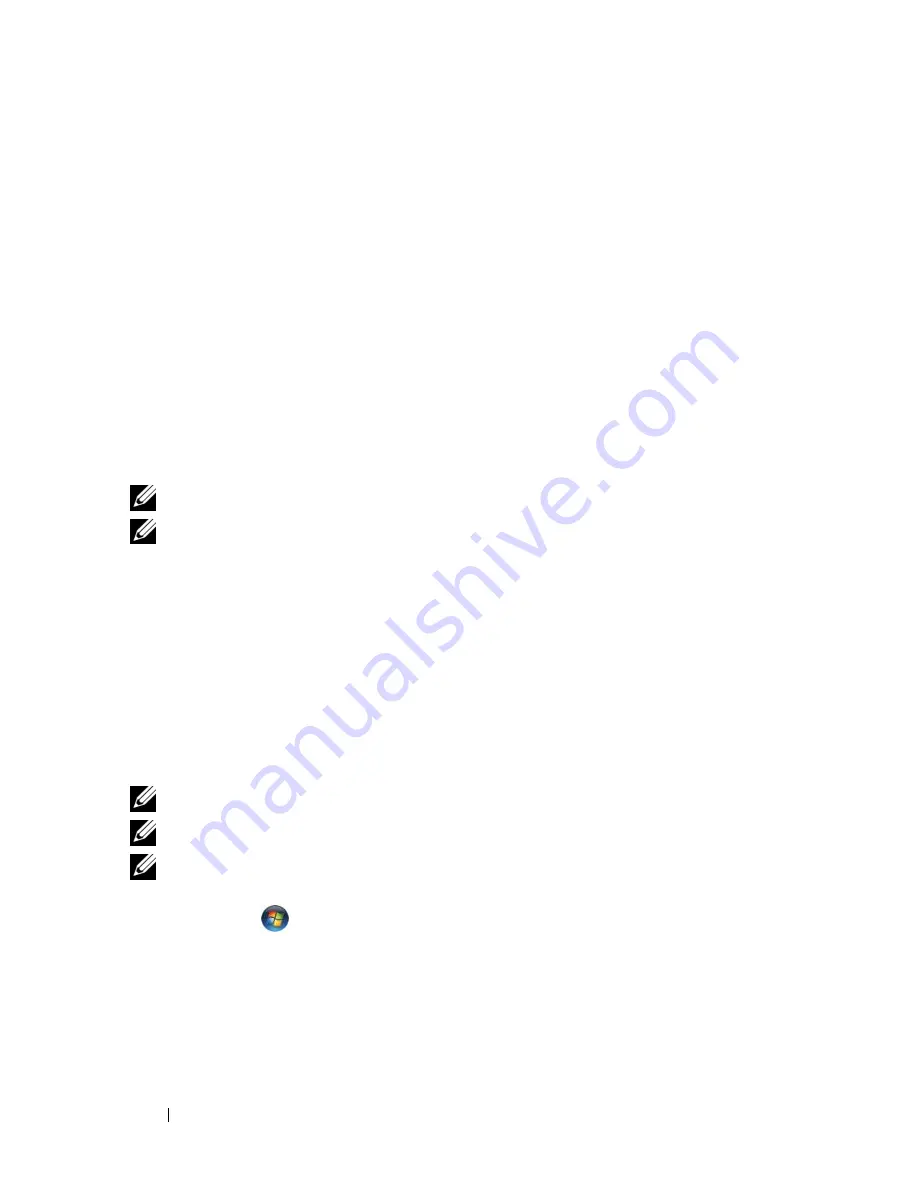
70
Using Multimedia
Copying CD, DVD, and Blu-ray Disc™ (BD) Media
This section applies only to computers that have a DVD+/-RW drive or a
BD-RE drive.
NOTE:
Ensure that you observe all copyright laws when copying media.
NOTE:
The types of optical drives offered by Dell may vary by country.
The following instructions explain how to make an exact copy of a CD, DVD,
or BD using Roxio Creator. You can also use Roxio Creator for other purposes,
such as creating music CDs from audio files stored on your computer or
backing up important data. For help, open Roxio Creator, and then press <F1>.
The DVD drives and BD drives installed in Dell computers do not support
HD-DVD media. For a list of supported media formats, see "Using Blank CD,
DVD, and BD Media" on page 71.
How to Copy a CD, DVD, or BD
NOTE:
BD media can only be copied to other BD media.
NOTE:
Copying a BD-R to BD-RE will not produce an exact copy.
NOTE:
Most commercial DVDs and BDs have copyright protection and cannot be
copied using Roxio Creator.
1
Click
Start
→
All Programs
→
Roxio
Creator
→
Projects
→
Copy
.
2
Under the
Copy
tab, click
Copy Disc
.
7
Arrow Down
8
Play/Pause
9
Forward
10
Skip Forward
11
Stop 12
Skip
Back
13
Reverse
14
Back
15
Arrow Left
16
Mute
17
Volume Down
18
Volume Up
Summary of Contents for Vostro 1500
Page 1: ...w w w d e l l c o m s u p p o r t d e l l c o m Dell Vostro 1500 Owner s Manual Model PP22L ...
Page 14: ...14 Contents ...
Page 20: ...20 Finding Information ...
Page 36: ...36 About Your Computer ...
Page 52: ...52 Using the Display ...
Page 58: ...58 Using the Keyboard and Touch Pad ...
Page 94: ...94 Using ExpressCards ...
Page 108: ...108 Setting Up and Using Networks ...
Page 112: ...112 Securing Your Computer ...
Page 183: ...Adding and Replacing Parts 183 1 captive screws 2 2 Mini Card cover 1 2 ...
Page 192: ...192 Adding and Replacing Parts ...
Page 194: ...194 Dell QuickSet Features ...
Page 204: ...204 Getting Help ...
Page 214: ...214 Specifications ...
Page 224: ...224 Appendix ...
Page 242: ...242 Glossary ...






























