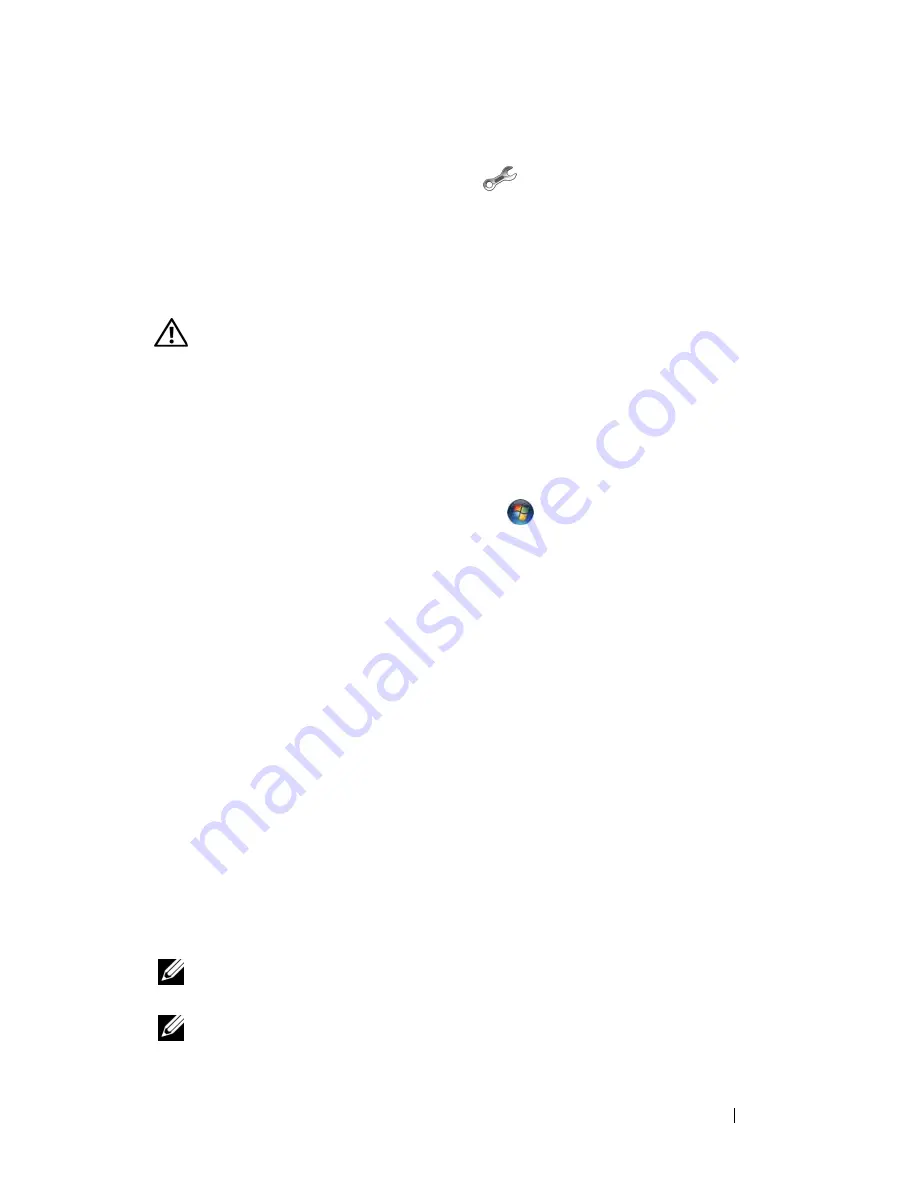
Troubleshooting
121
To begin a live session with a Dell associate:
1
Click the
Dell Support
Center icon
on your computer’s desktop.
2
Click
Assistance From Dell
→
Technical Support
→
DellConnect
→
Phone
and follow the instructions.
Drive Problems
CAUTION:
Before you begin any of the procedures in this section, follow the
safety instructions in the
Product Information Guide
.
E
N SU R E
T H A T
M
I CR O S O F T
W
I N D O W S
R E C O G N I Z ES
T H E
DRI VE
—
Windows XP
:
• Click
Start
and click
My Computer
.
Windows Vista
®
:
• Click the Windows Vista Start button
and click
Computer
.
If the drive is not listed, perform a full scan with your antivirus software to
check for and remove viruses. Viruses can sometimes prevent Windows from
recognizing the drive.
T
ES T
T H E
DRI VE
—
• Insert another floppy disk, CD, or DVD to eliminate the possibility that
the original media is defective.
• Insert a bootable floppy disk and restart the computer.
C
L E A N
TH E
D R I V E
O R
D I S K
—
See "Cleaning Your Computer" on page 218.
E
N SU R E
T H A T
T H E
CD
O R
DVD
M E D I A
I S
SN A P P E D
O N T O
T H E
S PI ND L E
C
H E C K
T H E
C A B L E
C O N N E C T I O N S
C
H E C K
F O R
H A R D W A R E
I N C O M P A TI B I L I T I E S
—
See "Troubleshooting Software
and Hardware Problems" on page 149.
R
U N
T H E
D
E L L
D
I A G N O S T I C S
—
See "Dell Diagnostics" on page 113.
Optical drive problems
NOTE:
High-speed optical drive vibration is normal and may cause noise, which
does not indicate a defect in the drive or the media.
NOTE:
Because of different regions worldwide and different disc formats, not all
DVD titles work in all DVD drives.
Summary of Contents for Vostro 1500
Page 1: ...w w w d e l l c o m s u p p o r t d e l l c o m Dell Vostro 1500 Owner s Manual Model PP22L ...
Page 14: ...14 Contents ...
Page 20: ...20 Finding Information ...
Page 36: ...36 About Your Computer ...
Page 52: ...52 Using the Display ...
Page 58: ...58 Using the Keyboard and Touch Pad ...
Page 94: ...94 Using ExpressCards ...
Page 108: ...108 Setting Up and Using Networks ...
Page 112: ...112 Securing Your Computer ...
Page 183: ...Adding and Replacing Parts 183 1 captive screws 2 2 Mini Card cover 1 2 ...
Page 192: ...192 Adding and Replacing Parts ...
Page 194: ...194 Dell QuickSet Features ...
Page 204: ...204 Getting Help ...
Page 214: ...214 Specifications ...
Page 224: ...224 Appendix ...
Page 242: ...242 Glossary ...






























