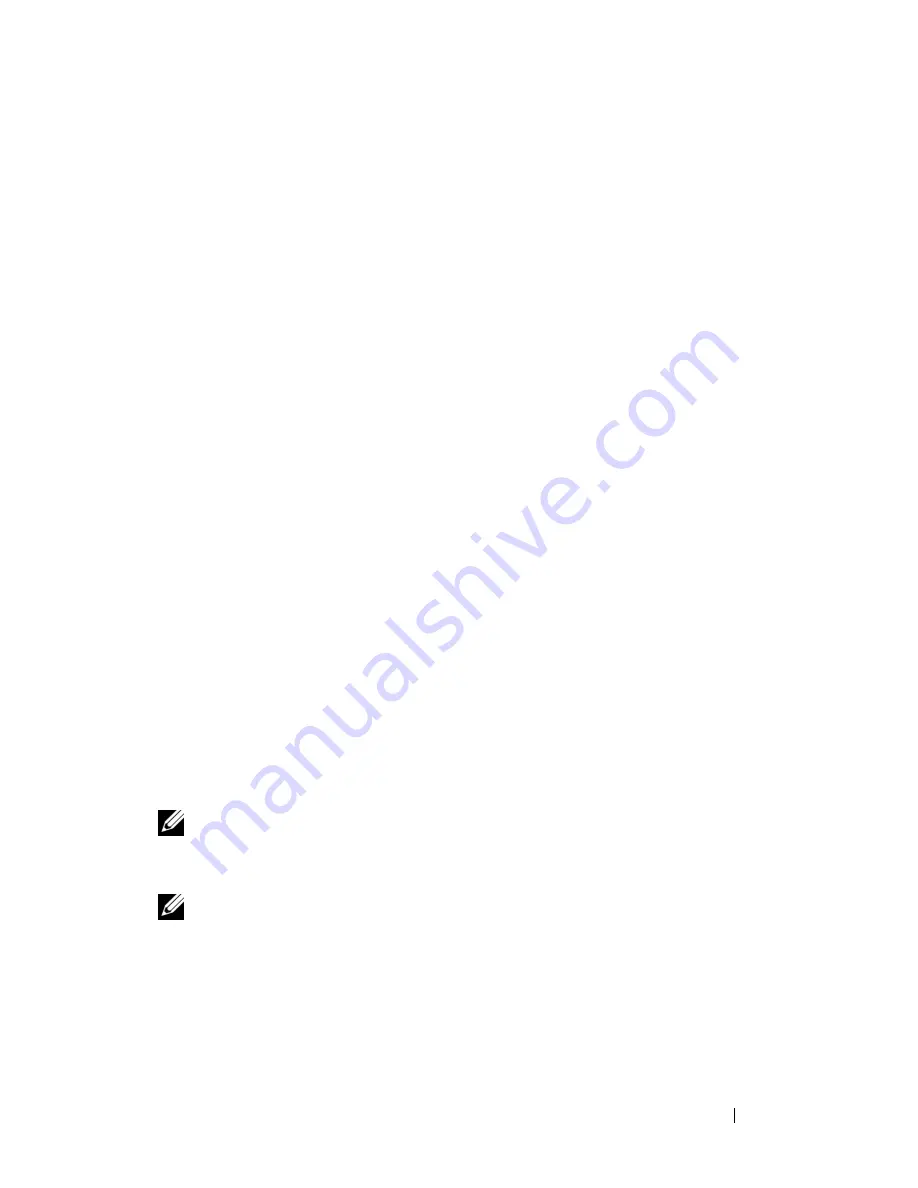
Setting Up and Using Networks
105
• The Dell Mobile Broadband Card Utility (already installed on your
computer if you purchased the card when you purchased your computer, or
on the media that accompanied your card if purchased separately from
your computer)
If the utility is corrupted or deleted from your computer, see the Dell
Mobile Broadband Card Utility user’s guide in Windows Help and
Support Center (see "Microsoft Windows XP and Windows Vista™ Help
and Support Center" on page 16) or on the media that accompanied your
card if you purchased it separately from your computer.
Checking Your Dell Mobile Broadband Card
Depending on what you selected when you purchased your computer, the
computer has a variety of configurations. To determine your computer
configuration, see one of the following:
• Your order confirmation
• Microsoft Windows Help and Support Center
To check your Mobile Broadband card in the Windows Help and Support
Center:
1
Click
Start
→
Help and Support
→
Use Tools to view your computer
information and diagnose problems
.
2
Under
Tools
, click
My Computer Information
→
Find information about
the hardware installed on this computer.
On the
My Computer Information - Hardware
screen, you can view the type
of Mobile Broadband card installed in your computer as well as other
hardware components.
NOTE:
The Mobile Broadband card is listed under Modems.
Connecting to a Mobile Broadband Network
NOTE:
These instructions only apply to Mobile Broadband ExpressCards or Mini-
Cards. They do not apply to internal cards with wireless technology.
Summary of Contents for Vostro 1500
Page 1: ...w w w d e l l c o m s u p p o r t d e l l c o m Dell Vostro 1500 Owner s Manual Model PP22L ...
Page 14: ...14 Contents ...
Page 20: ...20 Finding Information ...
Page 36: ...36 About Your Computer ...
Page 52: ...52 Using the Display ...
Page 58: ...58 Using the Keyboard and Touch Pad ...
Page 94: ...94 Using ExpressCards ...
Page 108: ...108 Setting Up and Using Networks ...
Page 112: ...112 Securing Your Computer ...
Page 183: ...Adding and Replacing Parts 183 1 captive screws 2 2 Mini Card cover 1 2 ...
Page 192: ...192 Adding and Replacing Parts ...
Page 194: ...194 Dell QuickSet Features ...
Page 204: ...204 Getting Help ...
Page 214: ...214 Specifications ...
Page 224: ...224 Appendix ...
Page 242: ...242 Glossary ...






























