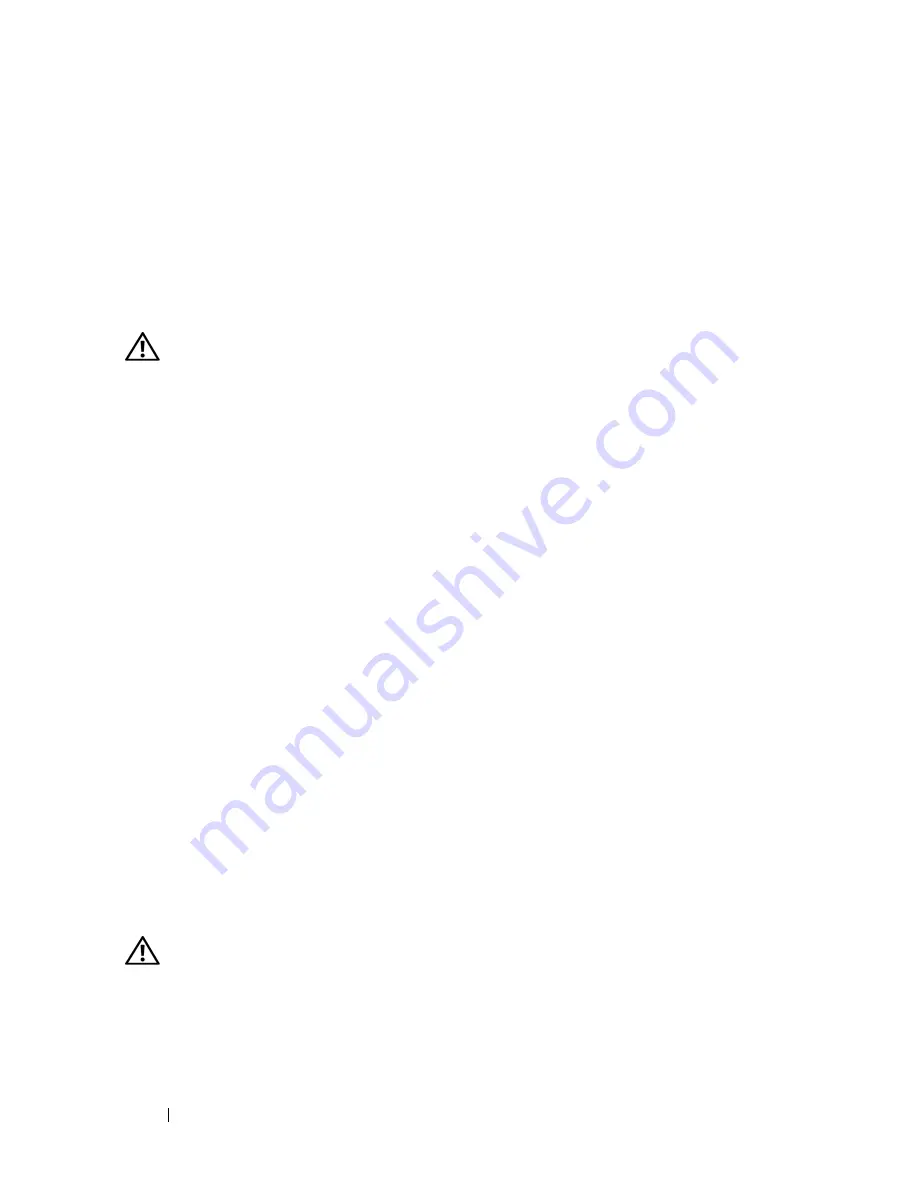
136
Troubleshooting
(your program may require an upgrade) to scan the computer and remove
spyware. For more information, go to
support.dell.com
and search for the
keyword
spyware
.
R
U N
T H E
D
E L L
D
I A G N O S T I C S
—
If all tests run successfully, the error condition
is related to a software problem (see "Dell Diagnostics" on page 113).
Memory Problems
CAUTION:
Before you begin any of the procedures in this section, follow the
safety instructions in the
Product Information Guide
.
I
F
YOU
R EC E I V E
A N
I N S U F F I C I E N T
M E M O R Y
ME S S A G E
—
• Save and close any open files and exit any open programs you are not using
to see if that resolves the problem.
• See the software documentation for minimum memory requirements. If
necessary, install additional memory (see "Memory" on page 172).
• Reseat the memory modules to ensure that your computer is successfully
communicating with the memory (see "Memory" on page 172).
• Run the Dell Diagnostics (see "Dell Diagnostics" on page 113).
I
F
YOU
E XP E R I E N CE
O T H E R
M EM O RY
P RO B L E M S
—
• Reseat the memory modules to ensure that your computer is successfully
communicating with the memory (see "Memory" on page 172).
• Ensure that you are following the memory installation guidelines (see
"Memory" on page 172).
• Ensure that the memory you are using is supported by your computer. For
more information about the type of memory supported by your computer,
see "Memory" on page 172.
• Run the Dell Diagnostics (see "Dell Diagnostics" on page 113).
Network Problems
CAUTION:
Before you begin any of the procedures in this section, follow the
safety instructions in the
Product Information Guide
.
C
H E C K
T H E
N E TW O R K
CA BLE
C O N N E CT O R
—
Ensure that the network cable is
firmly inserted into both the network connector on the back of the computer
and the network jack.
Summary of Contents for Vostro 1500
Page 1: ...w w w d e l l c o m s u p p o r t d e l l c o m Dell Vostro 1500 Owner s Manual Model PP22L ...
Page 14: ...14 Contents ...
Page 20: ...20 Finding Information ...
Page 36: ...36 About Your Computer ...
Page 52: ...52 Using the Display ...
Page 58: ...58 Using the Keyboard and Touch Pad ...
Page 94: ...94 Using ExpressCards ...
Page 108: ...108 Setting Up and Using Networks ...
Page 112: ...112 Securing Your Computer ...
Page 183: ...Adding and Replacing Parts 183 1 captive screws 2 2 Mini Card cover 1 2 ...
Page 192: ...192 Adding and Replacing Parts ...
Page 194: ...194 Dell QuickSet Features ...
Page 204: ...204 Getting Help ...
Page 214: ...214 Specifications ...
Page 224: ...224 Appendix ...
Page 242: ...242 Glossary ...
















































