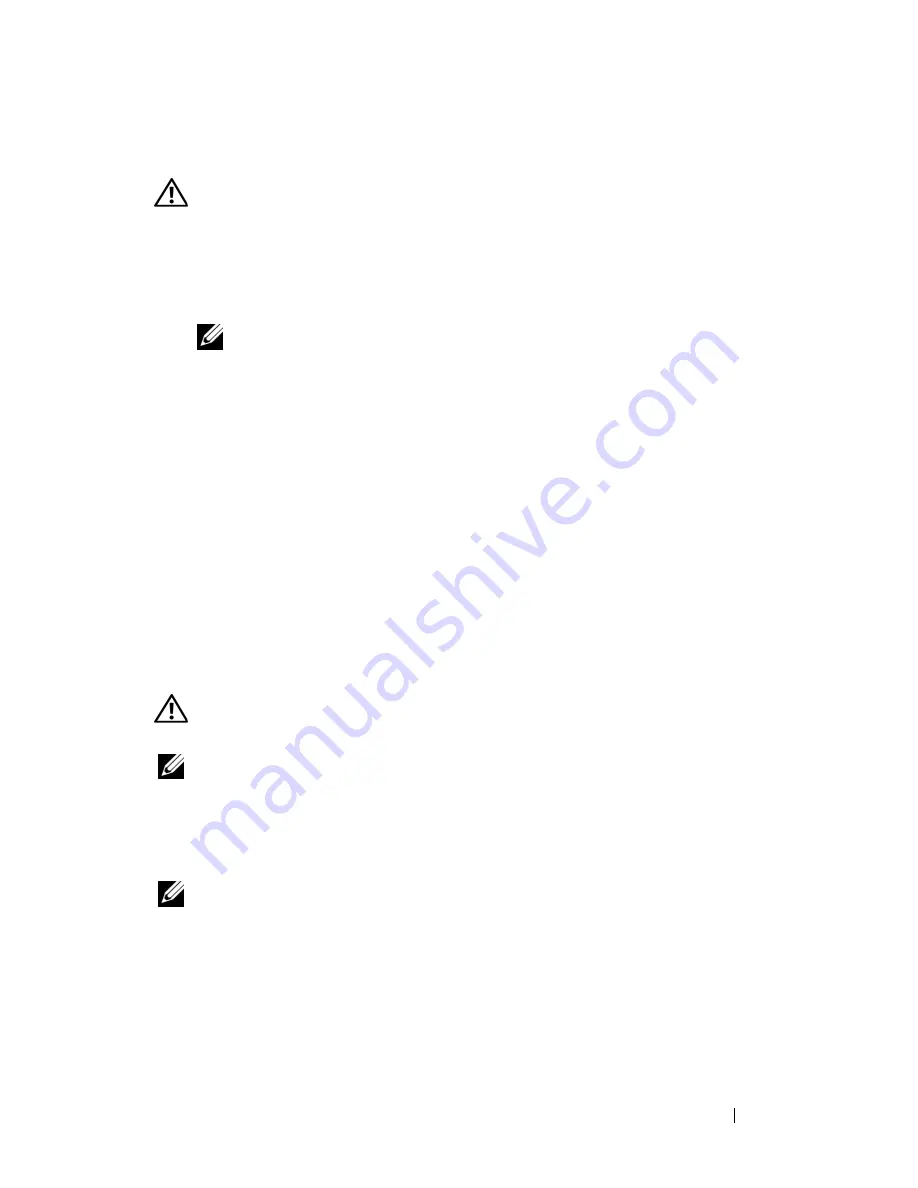
Troubleshooting
131
IEEE 1394 Device Problems
CAUTION:
Before you begin any of the procedures in this section, follow the
safety instructions in the
Product Information Guide
.
E
N SU R E
T H A T
T H E
IEEE 1394
D E V I C E
I S
R E CO G N I Z E D
B Y
W
I N D O W S
—
1
Click
Start
→
Control Panel
→
System and Maintenance
→
Device
Manager
.
NOTE:
The User Account Control window may appear. If you are an
administrator on the computer, click Continue; otherwise, contact your
administrator to continue the desired action.
If your IEEE 1394 device is listed, Windows recognizes the device.
I
F
YO U
HA VE
P R O B L E M S
WI T H
A
D
E L L
-
P R O VI D E D
IEEE 1394
D E V I C E
—
Contact
Dell or the IEEE 1394 device manufacturer (see "Contacting Dell" on
page 203).
I
F
YO U
HA VE
P R O B L E M S
WI T H
A N
IEEE 1394
D E VI C E
N O T
PR OV IDE D
B Y
D
E L L
—
Contact Dell or the IEEE 1394 device manufacturer (see "Contacting Dell"
on page 203).
Ensure that the IEEE 1394 device is properly inserted into the connector
Keyboard Problems
CAUTION:
Before you begin any of the procedures in this section, follow the
safety instructions in the
Product Information Guide
.
NOTE:
Use the integrated keyboard when running the Dell Diagnostics or the
system setup program. When you attach an external keyboard, the integrated
keyboard remains fully functional.
External Keyboard problems
NOTE:
When you attach an external keyboard, the integrated keyboard remains
fully functional.
C
H E C K
T H E
K EY B O A RD
C A B L E
—
Shut down the computer, disconnect the
keyboard cable and check it for damage, then firmly reconnect the cable.
If you are using a keyboard extension cable, disconnect it and connect the
keyboard directly to the computer.
Summary of Contents for Vostro 1500
Page 1: ...w w w d e l l c o m s u p p o r t d e l l c o m Dell Vostro 1500 Owner s Manual Model PP22L ...
Page 14: ...14 Contents ...
Page 20: ...20 Finding Information ...
Page 36: ...36 About Your Computer ...
Page 52: ...52 Using the Display ...
Page 58: ...58 Using the Keyboard and Touch Pad ...
Page 94: ...94 Using ExpressCards ...
Page 108: ...108 Setting Up and Using Networks ...
Page 112: ...112 Securing Your Computer ...
Page 183: ...Adding and Replacing Parts 183 1 captive screws 2 2 Mini Card cover 1 2 ...
Page 192: ...192 Adding and Replacing Parts ...
Page 194: ...194 Dell QuickSet Features ...
Page 204: ...204 Getting Help ...
Page 214: ...214 Specifications ...
Page 224: ...224 Appendix ...
Page 242: ...242 Glossary ...






























