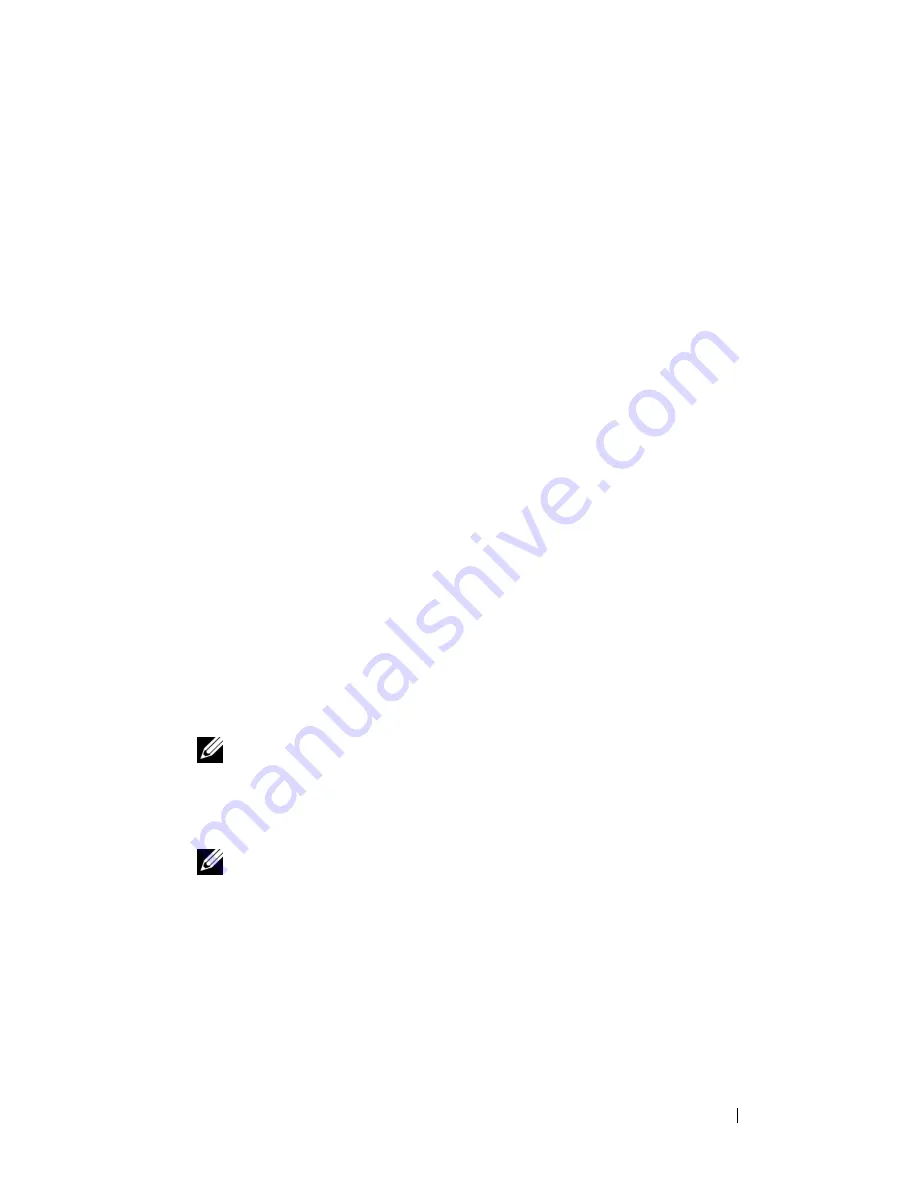
Setting Up and Using Networks
97
10
Setting Up and Using Networks
A computer network provides connectivity between your computer and the
Internet, another computer, or a network. For example, with a network set up
in a home or small office you can print to a shared printer, access drives and
files on another computer, browse other networks, or access the Internet. You
can set up a local area network (LAN) using a network or broadband modem
cable or set up a wireless LAN (WLAN).
The Microsoft
®
Windows
®
XP and Microsoft Windows Vista™ operating
systems provide wizards to help guide you through the process of networking
computers. For more information about Networking, see the Windows Help
and Support Center (see "Microsoft Windows XP and Windows Vista™ Help
and Support Center" on page 16).
Connecting a Network or Broadband Modem
Cable
Before you connect your computer to a network, the computer must have a
network adapter installed and a network cable connected to it.
1
Connect the network cable to the network adapter connector on the right
side of your computer.
NOTE:
Insert the cable connector until it clicks into place, and then gently
pull on the cable to ensure that it is securely attached.
2
Connect the other end of the network cable to a network connection
device or a network wall connector.
NOTE:
Do not use a network cable with a telephone wall connector.
Summary of Contents for Vostro 1500
Page 1: ...w w w d e l l c o m s u p p o r t d e l l c o m Dell Vostro 1500 Owner s Manual Model PP22L ...
Page 14: ...14 Contents ...
Page 20: ...20 Finding Information ...
Page 36: ...36 About Your Computer ...
Page 52: ...52 Using the Display ...
Page 58: ...58 Using the Keyboard and Touch Pad ...
Page 94: ...94 Using ExpressCards ...
Page 108: ...108 Setting Up and Using Networks ...
Page 112: ...112 Securing Your Computer ...
Page 183: ...Adding and Replacing Parts 183 1 captive screws 2 2 Mini Card cover 1 2 ...
Page 192: ...192 Adding and Replacing Parts ...
Page 194: ...194 Dell QuickSet Features ...
Page 204: ...204 Getting Help ...
Page 214: ...214 Specifications ...
Page 224: ...224 Appendix ...
Page 242: ...242 Glossary ...






























