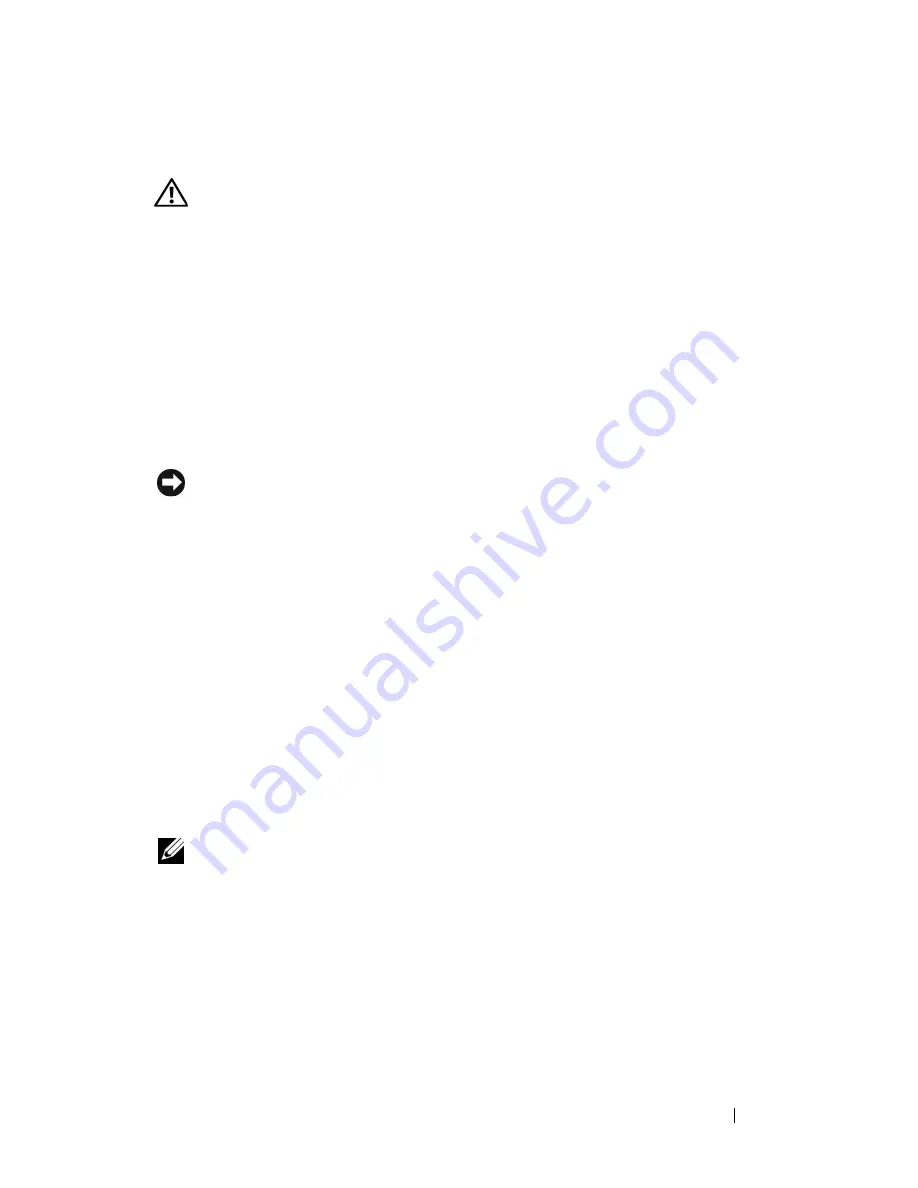
Troubleshooting
133
Lockups and Software Problems
CAUTION:
Before you begin any of the procedures in this section, follow the
safety instructions in the
Product Information Guide
.
The computer does not start
C
H E C K
T H E
A C
A D A P T E R
—
Ensure that the AC adapter is firmly connected to
the computer and to the electrical outlet.
The AC adapter shuts down when there is a fault. The green light turns off
when this happens. To bring it back on, disconnect the AC adapter from the
power source for 10 seconds, and then connect it back on.
The computer stops responding
NOTICE:
You might lose data if you are unable to perform an operating system
shutdown.
T
URN
TH E
CO M PU T E R
O F F
—
If you are unable to get a response by pressing a
key on your keyboard or moving your mouse, press and hold the power button
for at least 8 to 10 seconds until the computer turns off, then restart your
computer.
A program stops responding or crashes repeatedly
E
N D
T H E
P R O G R A M
—
1
Press <Ctrl><Shift><Esc> simultaneously to access the Task Manager.
2
Click the
Applications
tab.
3
Click to select the program that is no longer responding.
4
Click
End Task
.
NOTE:
The chkdsk program may run when you restart the computer. Follow the
instructions on the screen.
C
H E C K
T H E
S O F T WA RE
D O C U M EN T A TI O N
—
If necessary, uninstall and then
reinstall the program. Software usually includes installation instructions in its
documentation or on a floppy disk or CD.
Summary of Contents for Vostro 1500
Page 1: ...w w w d e l l c o m s u p p o r t d e l l c o m Dell Vostro 1500 Owner s Manual Model PP22L ...
Page 14: ...14 Contents ...
Page 20: ...20 Finding Information ...
Page 36: ...36 About Your Computer ...
Page 52: ...52 Using the Display ...
Page 58: ...58 Using the Keyboard and Touch Pad ...
Page 94: ...94 Using ExpressCards ...
Page 108: ...108 Setting Up and Using Networks ...
Page 112: ...112 Securing Your Computer ...
Page 183: ...Adding and Replacing Parts 183 1 captive screws 2 2 Mini Card cover 1 2 ...
Page 192: ...192 Adding and Replacing Parts ...
Page 194: ...194 Dell QuickSet Features ...
Page 204: ...204 Getting Help ...
Page 214: ...214 Specifications ...
Page 224: ...224 Appendix ...
Page 242: ...242 Glossary ...
















































