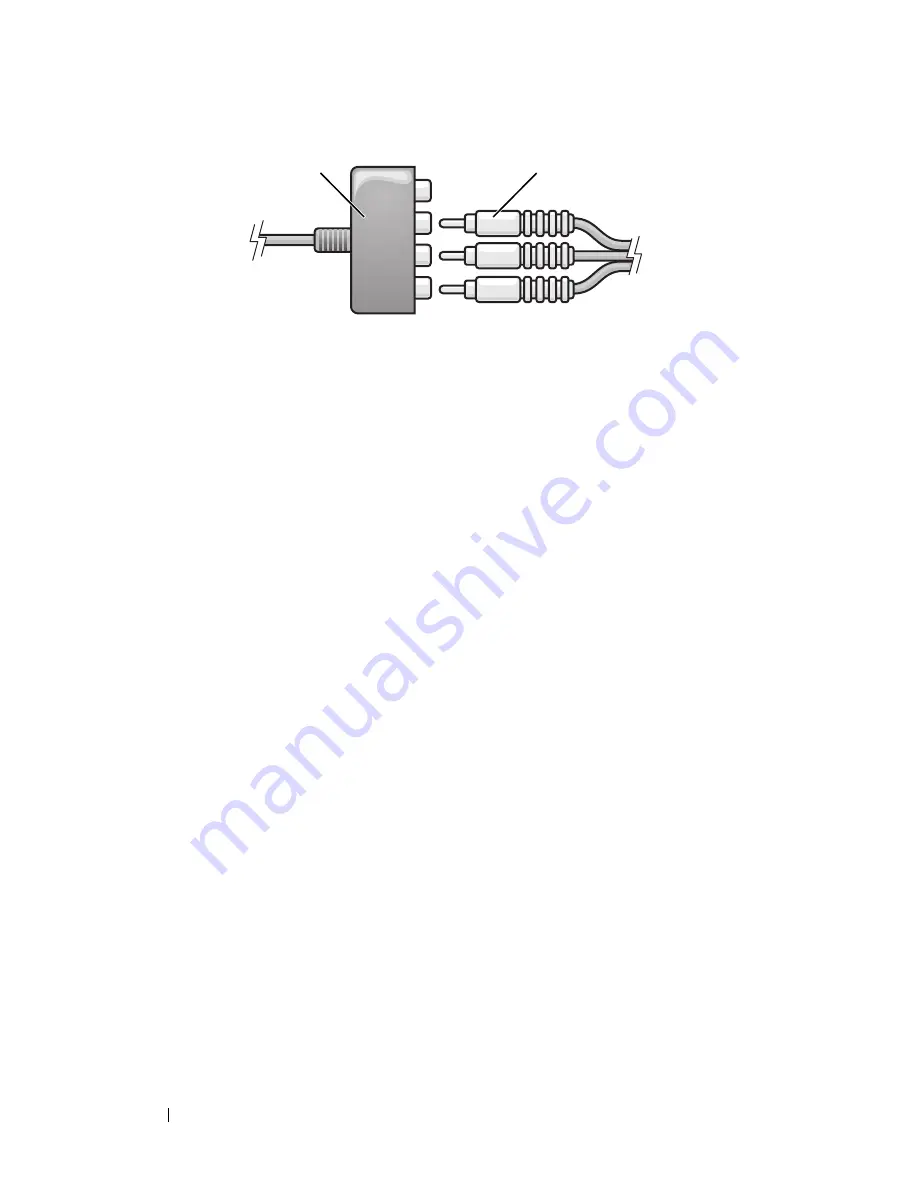
86
Using Multimedia
4
Plug all three connectors from the other end of the component video cable
into the component video-input connectors on the TV. Make sure that the
red, green, and blue colors of the cable match the colors of the TV input
connectors.
5
Plug the single-connector end of the audio cable into the headphone
connector on the computer.
6
Plug the two RCA connectors on the other end of the audio cable into the
audio input connectors on your TV or audio device.
7
Turn on the TV, turn on any audio device that you connected (if
applicable), and then turn on the computer.
8
See "Enabling the Display Settings for a TV" on page 90 to ensure that the
computer recognizes and works properly with the TV.
1
component video adapter
2
component video adapter
2
1
Summary of Contents for Vostro 1500
Page 1: ...w w w d e l l c o m s u p p o r t d e l l c o m Dell Vostro 1500 Owner s Manual Model PP22L ...
Page 14: ...14 Contents ...
Page 20: ...20 Finding Information ...
Page 36: ...36 About Your Computer ...
Page 52: ...52 Using the Display ...
Page 58: ...58 Using the Keyboard and Touch Pad ...
Page 94: ...94 Using ExpressCards ...
Page 108: ...108 Setting Up and Using Networks ...
Page 112: ...112 Securing Your Computer ...
Page 183: ...Adding and Replacing Parts 183 1 captive screws 2 2 Mini Card cover 1 2 ...
Page 192: ...192 Adding and Replacing Parts ...
Page 194: ...194 Dell QuickSet Features ...
Page 204: ...204 Getting Help ...
Page 214: ...214 Specifications ...
Page 224: ...224 Appendix ...
Page 242: ...242 Glossary ...
















































