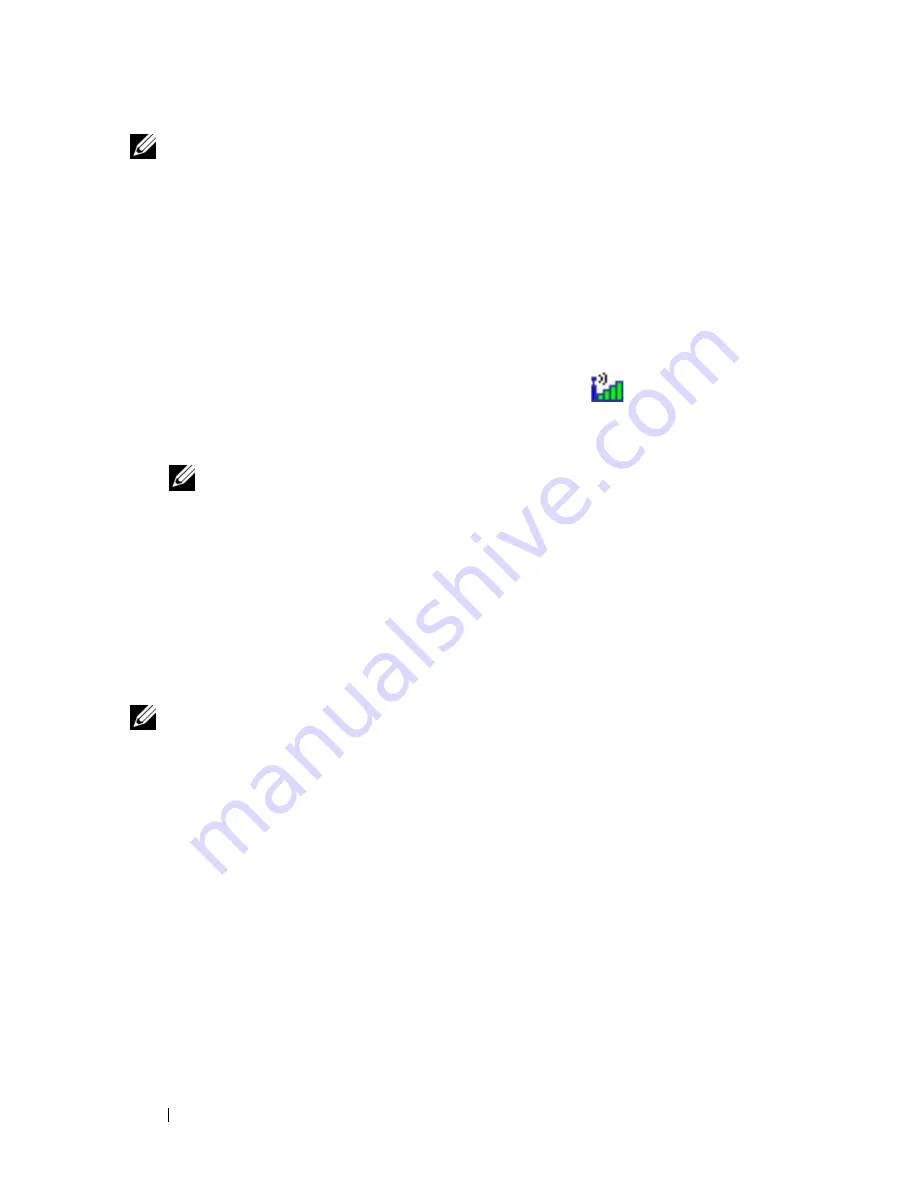
106
Setting Up and Using Networks
NOTE:
Before you connect to the Internet, you must activate Mobile Broadband
service through your cellular service provider. For instructions and for additional
information about using the Dell Mobile Broadband Card Utility, see the user's guide
available through the Windows Help and Support Center ("Microsoft Windows XP
and Windows Vista™ Help and Support Center" on page 16). The user's guide is also
available on the Dell Support website at support.dell.com and on the CD included
with your Mobile Broadband card if you purchased the card separately from your
computer.
Use the Dell Mobile Broadband Card Utility to establish and manage a
Mobile Broadband network connection to the Internet:
1
Click the Dell Mobile Broadband Card Utility icon
on the Windows
desktop, to run the utility.
2
Click
Connect
.
NOTE:
The Connect button changes to the Disconnect button.
3
Follow the instructions on the screen to manage the network connection
with the utility.
or
1
Click
Start
→
All Programs
→
Dell Wireless
.
2
Click
Dell Wireless Broadband
and follow the instructions on the screen.
Enabling/Disabling the Dell Mobile Broadband Card
NOTE:
If you are unable to connect to a Mobile Broadband network, ensure that
you have all the components for establishing a Mobile Broadband connection (see
"What You Need to Establish a Mobile Broadband Network Connection" on
page 104), and then verify that your Mobile Broadband card is enabled by verifying
the setting of the wireless switch.
You can turn your Mobile Broadband card on and off using the wireless switch
on your computer.
You can turn your computer’s wireless devices on and off with the wireless
switch on the left side of the computer (see "Left Side View" on page 27).
If the switch is in the
on
position, move the switch to the
off
position to
disable the switch and the Mobile Broadband card. If the switch is in the
off
position, move the switch to the
on
position to enable the switch and the Dell
Mobile Broadband card. For information about the wireless switch positions,
see "wireless switch" on page 27.
Summary of Contents for Vostro 1500
Page 1: ...w w w d e l l c o m s u p p o r t d e l l c o m Dell Vostro 1500 Owner s Manual Model PP22L ...
Page 14: ...14 Contents ...
Page 20: ...20 Finding Information ...
Page 36: ...36 About Your Computer ...
Page 52: ...52 Using the Display ...
Page 58: ...58 Using the Keyboard and Touch Pad ...
Page 94: ...94 Using ExpressCards ...
Page 108: ...108 Setting Up and Using Networks ...
Page 112: ...112 Securing Your Computer ...
Page 183: ...Adding and Replacing Parts 183 1 captive screws 2 2 Mini Card cover 1 2 ...
Page 192: ...192 Adding and Replacing Parts ...
Page 194: ...194 Dell QuickSet Features ...
Page 204: ...204 Getting Help ...
Page 214: ...214 Specifications ...
Page 224: ...224 Appendix ...
Page 242: ...242 Glossary ...






























