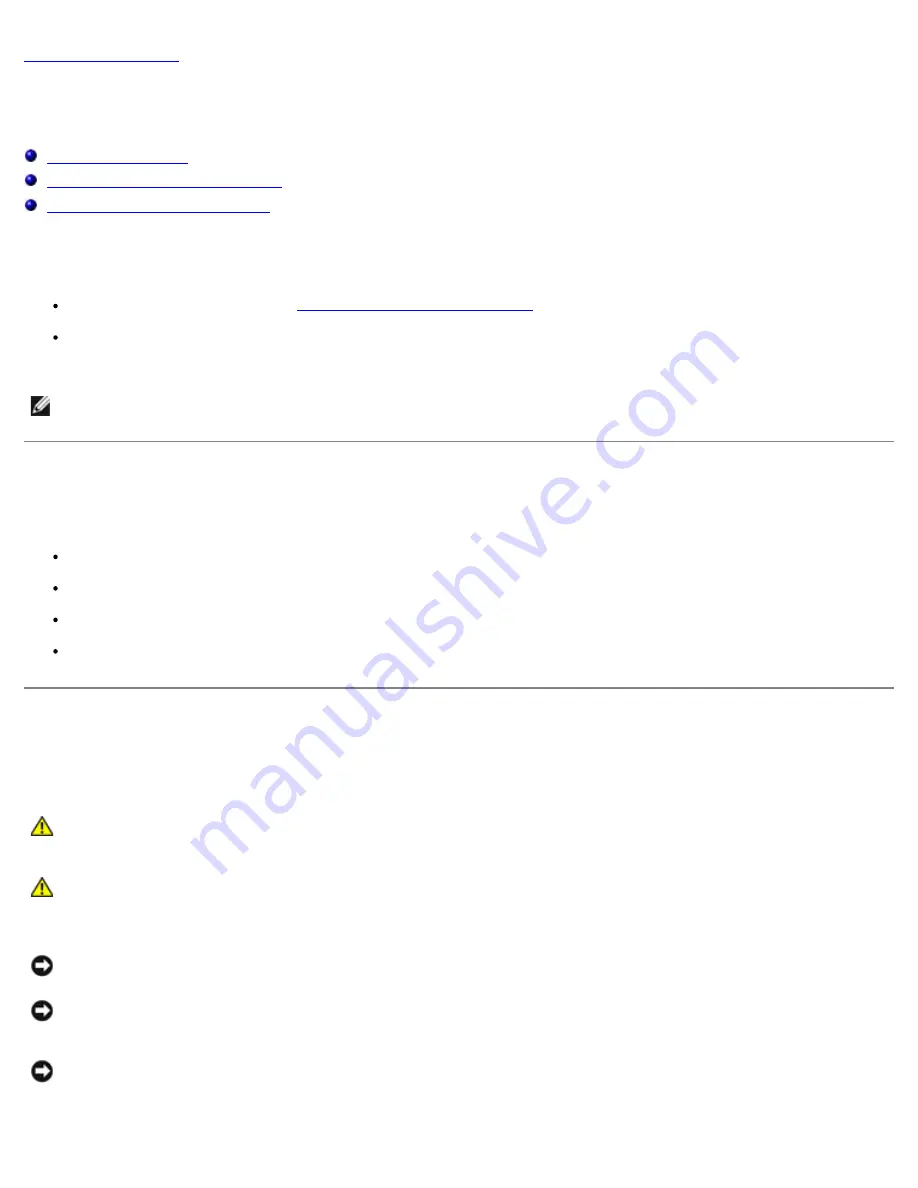
Working on Your Computer: Dell Precision M6400 Service Manual
file:///T|/htdocs/systems/wsm6400/en/sm/before.htm[11/16/2012 10:26:20 AM]
Back to Contents Page
Working on Your Computer
Dell Precision™ M6400 Service Manual
Recommended Tools
Before Working on Your Computer
After Working on Your Computer
This document provides procedures for removing and installing the components in your computer. Unless otherwise noted,
each procedure assumes that:
You have performed the steps in
Before Working on Your Computer
.
You have read the safety information that shipped with your computer. For additional safety best practices information,
see the Regulatory Compliance Homepage on www.dell.com at: www.dell.com/regulatory_compliance.
NOTE:
The color of your computer and certain computer components may appear differently than shown in this
document.
Recommended Tools
The procedures in this document may require the following tools:
Small flat-blade screwdriver
Phillips screwdriver
Small plastic scribe
Flash BIOS update (see the Dell Support website at
support.dell.com
)
Before Working on Your Computer
Use the following safety guidelines to help protect your computer from potential damage and to help ensure your own
personal safety.
CAUTION:
Before working inside your computer, read the safety information that shipped with your
computer. For additional safety best practices information, see the Regulatory Compliance Homepage on
www.dell.com at: www.dell.com/regulatory_compliance.
CAUTION:
Many repairs may only be done by a certified service technician. You should only perform
troubleshooting and simple repairs as authorized in your product documentation, or as directed by the
online or telephone service and support team. Damage due to servicing that is not authorized by Dell is
not covered by your warranty. Read and follow the safety instructions that came with the product.
NOTICE:
To avoid electrostatic discharge, ground yourself by using a wrist grounding strap or by
periodically touching an unpainted metal surface, such as a connector on the back of the computer.
NOTICE:
Handle components and cards with care. Do not touch the components or contacts on a card. Hold
a card by its edges or by its metal mounting bracket. Hold a component such as a processor by its edges,
not by its pins.
NOTICE:
When disconnecting a cable, pull on the cable's connector or on its strain-relief loop, not on the
cable itself. For cable connectors with locking tabs, press inward on the locking tabs to release the
connector. When connecting a cable, ensure that the connectors are correctly oriented and aligned to avoid
damage to the connector and/or the connector's pins.
















































