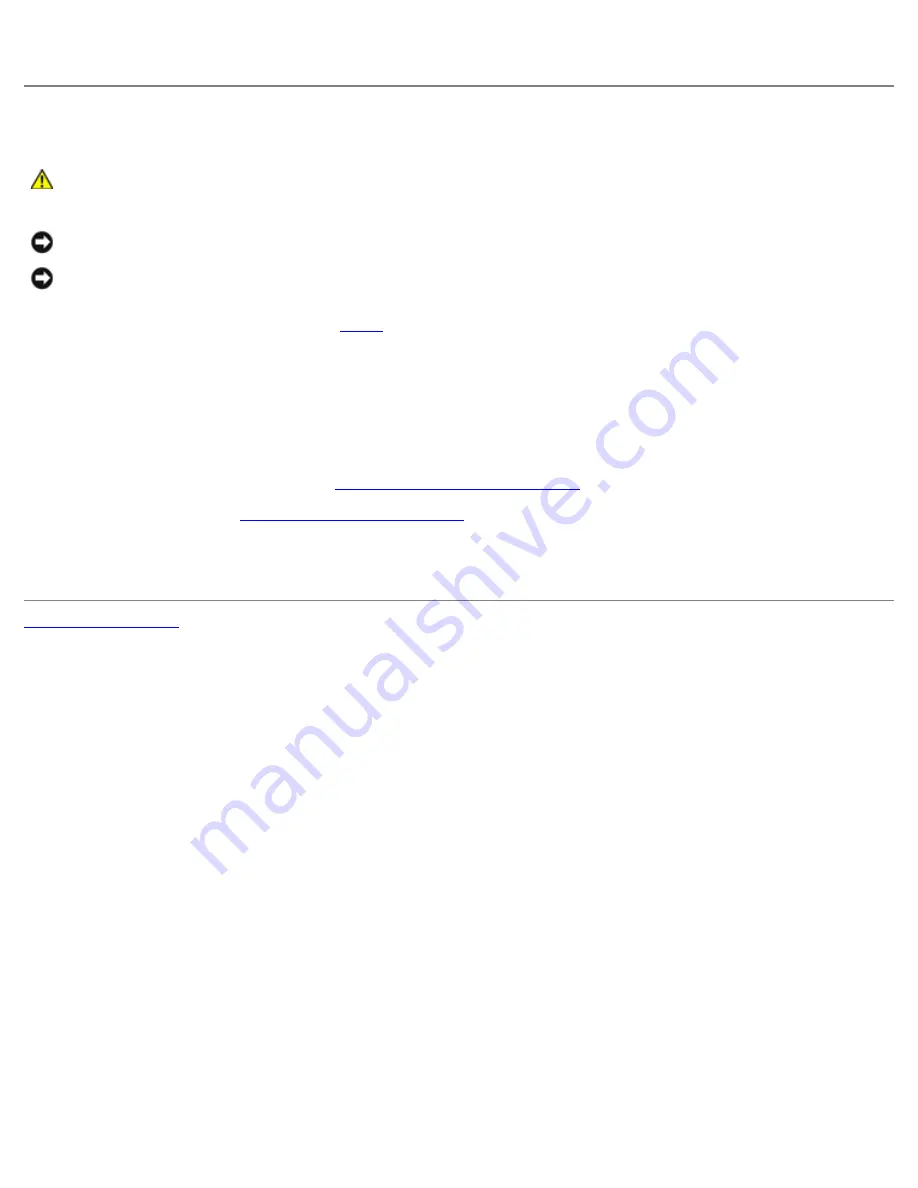
Hard Drive: Dell Precision M6400 Service Manual
file:///T|/htdocs/systems/wsm6400/en/sm/hdd.htm[11/16/2012 10:26:26 AM]
7. Remove the interposer from the HDD2 or the place-holder, and set the interposer aside.
Replacing the Secondary Hard Drive (HDD2)
CAUTION:
Before working inside your computer, read the safety information that shipped with your
computer. For additional safety best practices information, see the Regulatory Compliance Homepage on
www.dell.com at: www.dell.com/regulatory_compliance.
NOTICE:
Hard drives are extremely fragile. Exercise care when handling the hard drive.
NOTICE:
Use firm and even pressure to slide the hard drive into place. Excessive force may result in
damage to the connector.
1. Connect the interposer you removed in
step 7
of the removal procedure to the new HDD2.
2. Snap the carrier onto the HDD2 ensuring the two fit securely together.
3. Replace the two M3 x 3-mm screws that secure the HDD2 to the carrier.
4. Slide the posts on the carrier into the slots on the base assembly, then lower the HDD2 into place.
5. Replace the two M3 x 3-mm screws that secure the HDD2 to the computer.
6. Replace the base assembly cover (see
Replacing the Base Assembly Cover
).
7. Follow the procedures in
After Working on Your Computer
.
8. Install the operating system, drivers, and utilities for your computer, as needed. For more information, see the
Setup
and Quick Reference Guide that shipped with your computer at
support.dell.com
.
Back to Contents Page






























