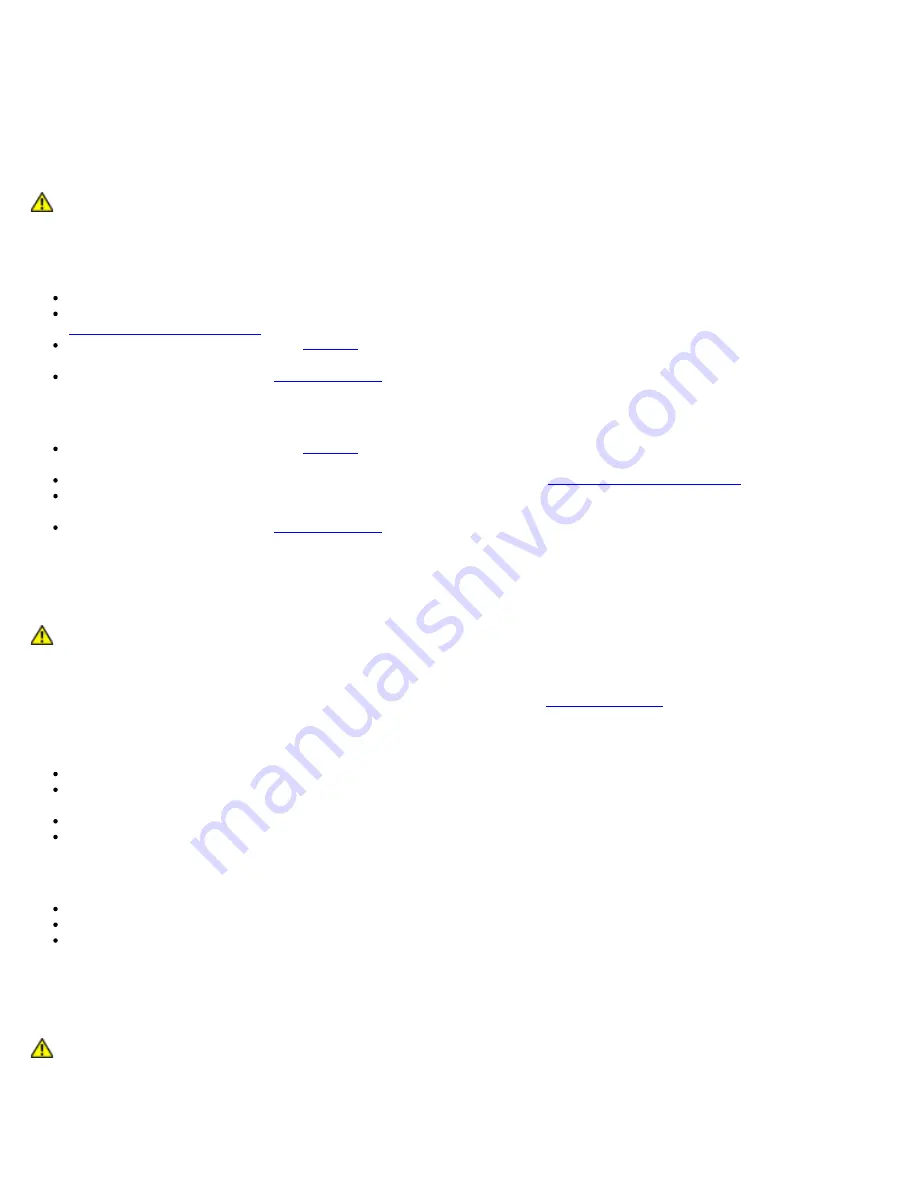
Troubleshooting: Dell Precision M6400 Service Manual
file:///T|/htdocs/systems/wsm6400/en/sm/trouble.htm[11/16/2012 10:26:15 AM]
Back up your files immediately
Use a virus-scanning program to check the hard drive, floppy disks, CDs, or DVDs
Save and close any open files or programs and shut down your computer through the Start menu
Memory Problems
CAUTION:
Before working inside your computer, read the safety information that shipped with your
computer. For additional safety best practices information, see the Regulatory Compliance Homepage on
www.dell.com at: www.dell.com/regulatory_compliance.
If you receive an insufficient memory message —
Save and close any open files and exit any open programs you are not using to see if that resolves the problem.
See the software documentation for minimum memory requirements. If necessary, install additional memory (see
Replacing a Memory Module
).
Reseat the memory modules (see
Memory
) to ensure that your computer is successfully communicating with the
memory.
Run the Dell Diagnostics (see
Dell Diagnostics
).
If you experience other memory problems —
Reseat the memory modules (see
Memory
) to ensure that your computer is successfully communicating with the
memory.
Ensure that you are following the memory installation guidelines (see
Replacing a Memory Module
).
Ensure that the memory you are using is supported by your computer. For more information about the type of memory
supported by your computer, see the
Setup and Quick Reference Guide
for your computer at
support.dell.com
.
Run the Dell Diagnostics (see
Dell Diagnostics
).
Power Problems
CAUTION:
Before working inside your computer, read the safety information that shipped with your
computer. For additional safety best practices information, see the Regulatory Compliance Homepage on
www.dell.com at: www.dell.com/regulatory_compliance.
If the power light is blue and the computer is not responding —
See
Diagnostic Lights
.
If the power light is off —
The computer is either turned off or is not receiving power.
Reseat the power cable in the power connector on the back of the computer and the electrical outlet.
Bypass power strips, power extension cables, and other power protection devices to verify that the computer turns on
properly.
Ensure that any power strips being used are plugged into an electrical outlet and are turned on.
Ensure that the electrical outlet is working by testing it with another device, such as a lamp.
Eliminate interference —
Some possible causes of interference are:
Power, keyboard, and mouse extension cables
Too many devices connected to the same power strip
Multiple power strips connected to the same electrical outlet
Sound and Speaker Problems
CAUTION:
Before working inside your computer, read the safety information that shipped with your
computer. For additional safety best practices information, see the Regulatory Compliance Homepage on
www.dell.com at: www.dell.com/regulatory_compliance.












































