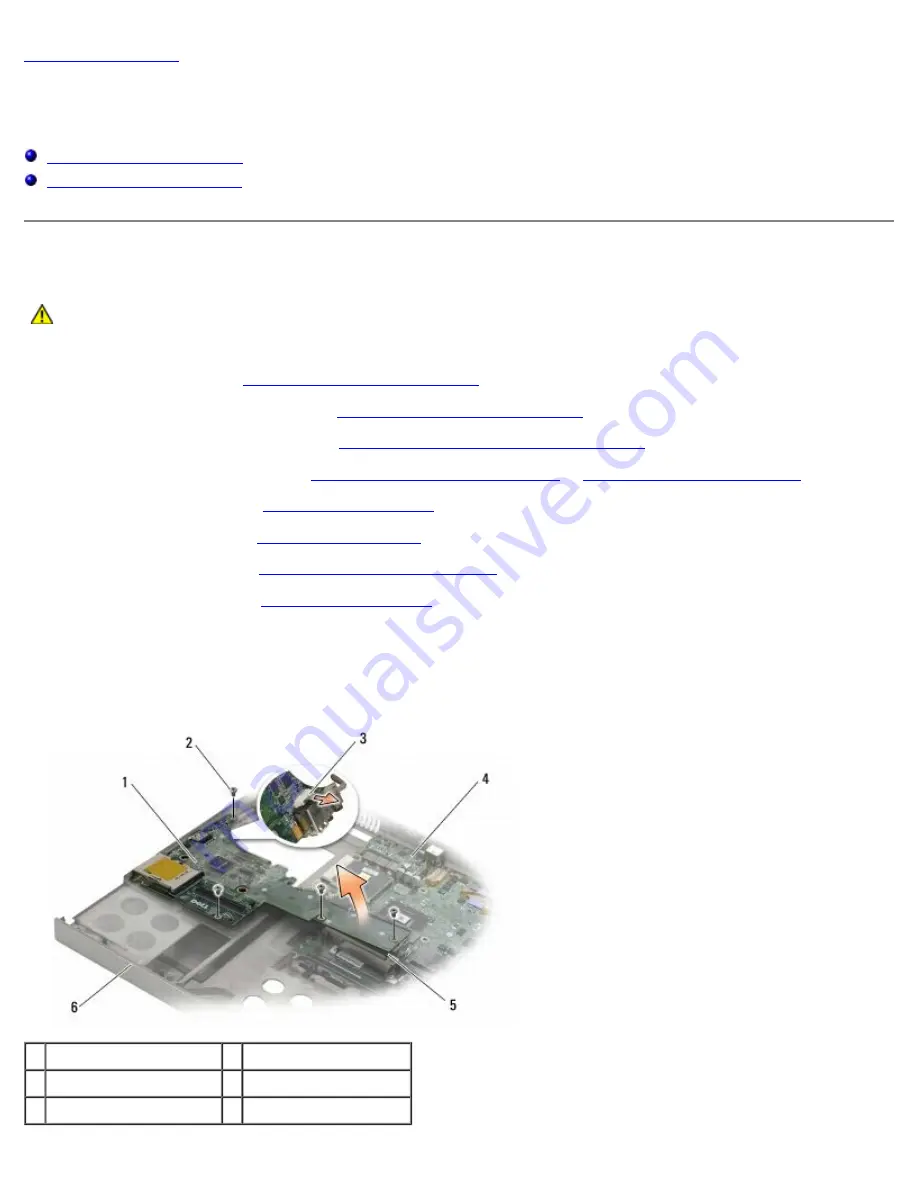
Left I/O Board: Dell Precision M6400 Service Manual
file:///T|/htdocs/systems/wsm6400/en/sm/leftio.htm[11/16/2012 10:27:25 AM]
Back to Contents Page
Left I/O Board
Dell Precision™ M6400 Service Manual
Removing the Left I/O Board
Replacing the Left I/O Board
Removing the Left I/O Board
CAUTION:
Before working inside your computer, read the safety information that shipped with your
computer. For additional safety best practices information, see the Regulatory Compliance Homepage on
www.dell.com at: www.dell.com/regulatory_compliance.
1. Follow the instructions in
Before Working on Your Computer
.
2. Remove the base assembly cover (see
Removing the Base Assembly Cover
).
3. Remove the secondary hard drive (see
Removing the Secondary Hard Drive (HDD2)
).
4. Remove the display assembly (see
Removing the Edge-to-Edge Display
or
Removing the Display Assembly
).
5. Remove the LED cover (see
Removing the LED Cover
).
6. Remove the keyboard (see
Removing the Keyboard
).
7. Remove the palm rest (see
Removing the Palm Rest Assembly
).
8. Remove the card cage (see
Removing the Card Cage
).
9. Remove the four M2 x 3-mm screws on the left I/O board.
10. Lift the left I/O board at an angle to ease the connectors from the base assembly
11. Disconnect the IEEE 1394 cable from the underside of the left I/O board.
1 left I/O board
2 M2 x 3-mm screws (4)
3 IEEE 1394 cable
4 system board
5 system board connector 6 base assembly
























