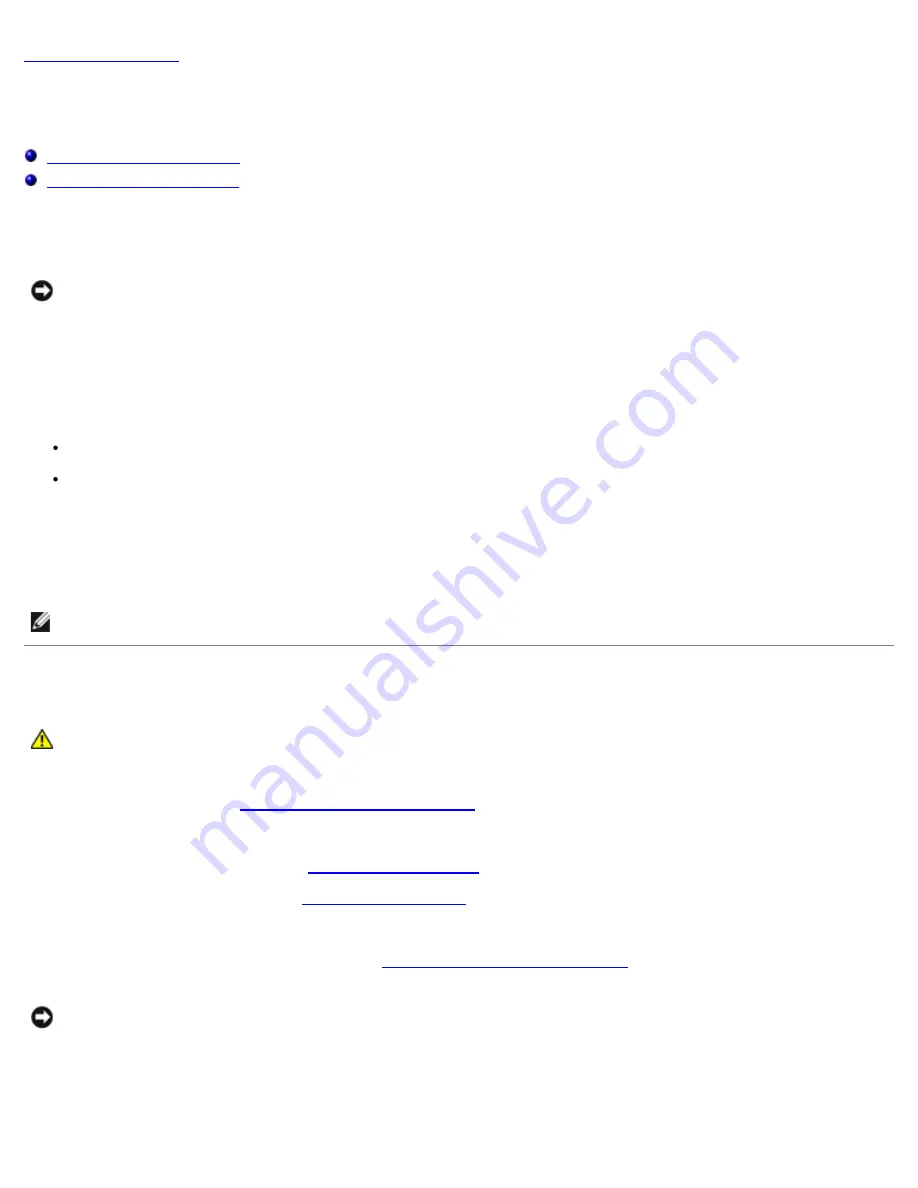
Memory: Dell Precision M6400 Service Manual
file:///T|/htdocs/systems/wsm6400/en/sm/memory.htm[11/16/2012 10:26:40 AM]
Back to Contents Page
Memory
Dell Precision™ M6400 Service Manual
Removing a Memory Module
Replacing a Memory Module
Your computer has four user-accessible SODIMM sockets: DIMM A and DIMM B are located under the keyboard; DIMM C and
DIMM D are located under the base assembly cover.
NOTICE:
There are no memory size limitations between DIMM A and DIMM B; you can mix and match DDR3
module sizes between these two sockets. However, if you add memory to the DIMM C or DIMM D socket,
special configuration requirements are needed. If DIMM A and DIMM D do not match, or if DIMM B and
DIMM C do not match, your computer will not boot and will not generate an error message.
You can increase your computer memory by installing memory modules on the system board. If you incorrectly replace or
install a memory module in your computer, it will not boot. There are no memory size limitations between the DIMM A and
DIMM B sockets. However, if you add memory to the DIMM C or DIMM D socket, special configuration requirements are
needed:
If you add memory to the DIMM C socket, the memory size must match the memory size in the DIMM B socket.
If you add memory to the DIMM D socket, the memory size must match the memory size in the DIMM A socket.
For example, if you increase DIMM D to 4 GB, you must also increase
DIMM A to 4 GB. Note that the DIMM A socket must always be populated.
See "Specifications" in your
Setup and Quick Reference Guide
for information on the memory supported by your computer.
Install only memory modules that are intended for your computer.
NOTE:
Memory modules purchased from Dell are covered under your computer warranty.
Removing a Memory Module
CAUTION:
Before working inside your computer, read the safety information that shipped with your
computer. For additional safety best practices information, see the Regulatory Compliance Homepage on
www.dell.com at: www.dell.com/regulatory_compliance.
1. Follow the procedures in
Before Working on Your Computer
.
2. To remove DIMM A or DIMM B:
a. Remove the LED cover (see
Removing the LED Cover
).
b. Remove the keyboard (see
Removing the Keyboard
).
3. To remove DIMM C or DIMM D:
a. Remove the base assembly cover (see
Removing the Base Assembly Cover
).
NOTICE:
To prevent damage to the memory module connector, do not use tools to spread the memory
module securing clips.
4. Use your fingertips to carefully spread apart the securing clips on each end of the memory module connector until the
memory module pops up.
5. Remove the memory module from the connector.






























