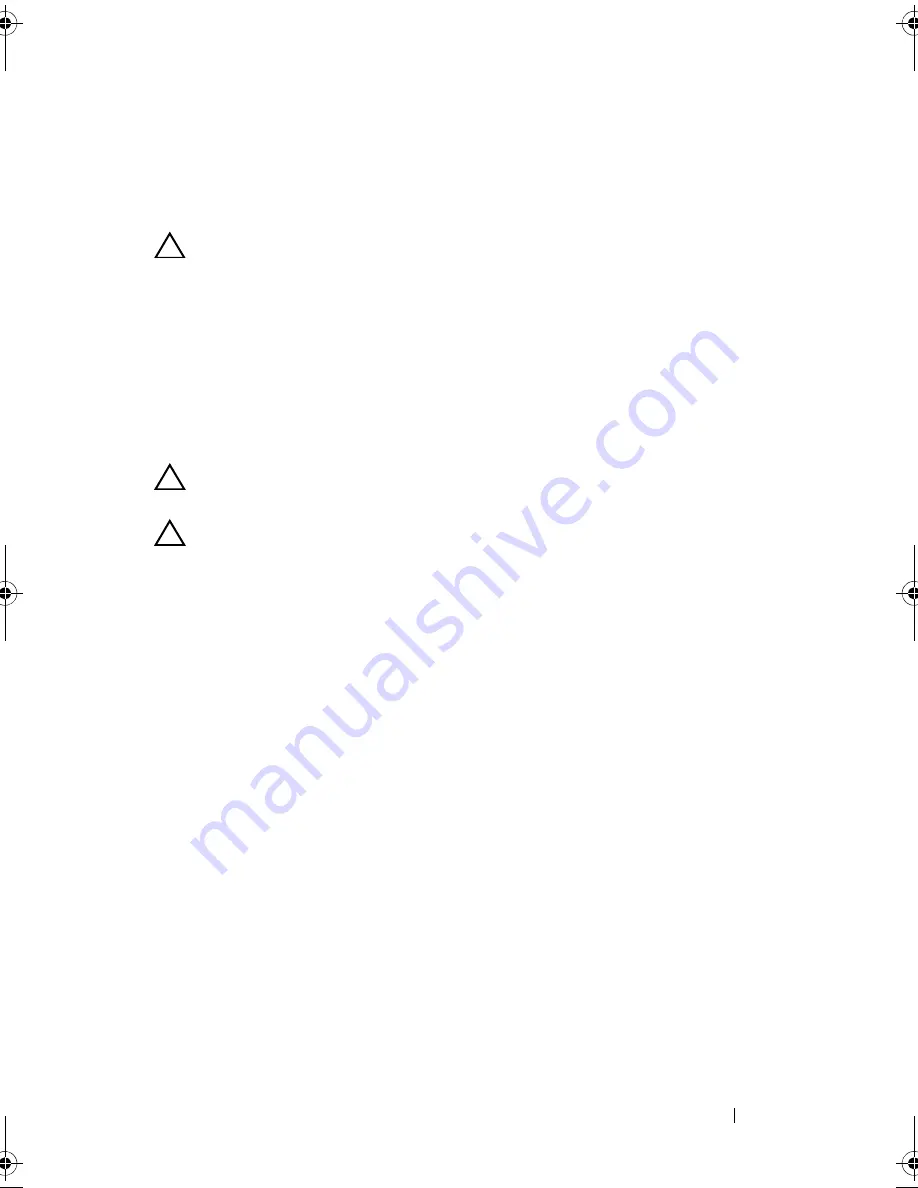
Installing System Components
135
SAS Backplane
Removing the SAS Backplane
CAUTION:
Many repairs may only be done by a certified service technician. You
should only perform troubleshooting and simple repairs as authorized in your
product documentation, or as directed by the online or telephone service and
support team. Damage due to servicing that is not authorized by Dell is not covered
by your warranty. Read and follow the safety instructions that came with the
product.
1
Turn off the system and attached peripherals, and disconnect the system
from the electrical outlet.
2
Open the system. See "Opening the System" on page 78.
CAUTION:
To prevent damage to the drives and backplane, you must remove the
hard drives from the system before removing the backplane.
CAUTION:
You must note the number of each hard drive and temporarily label
them before removal so that you can replace them in the same locations.
3
Remove all hard drives. See "Removing a Hard-Drive Carrier" on page 84.
4
Disconnect the power cable from the SAS backplane.
5
Disconnect the SAS data cables from the backplane. See Figure 3-25.
6
Remove the optical drive cable, control panel cable, power cable, data
cables, and USB cables.
7
Press the two blue retention latches at either ends of the SAS backplane
and lift it upwards and out of the retention hooks. Be careful to avoid
damaging the other components on the face of the board. See Figure 3-25.
8
Place the SAS backplane face down on a work surface.
R310HOM.book Page 135 Thursday, March 4, 2010 1:03 AM
Summary of Contents for PowerEdge R310
Page 74: ...74 Using the System Setup Program and UEFI Boot Manager ...
Page 170: ...170 Getting Help ...
Page 176: ...Index 176 ...
















































