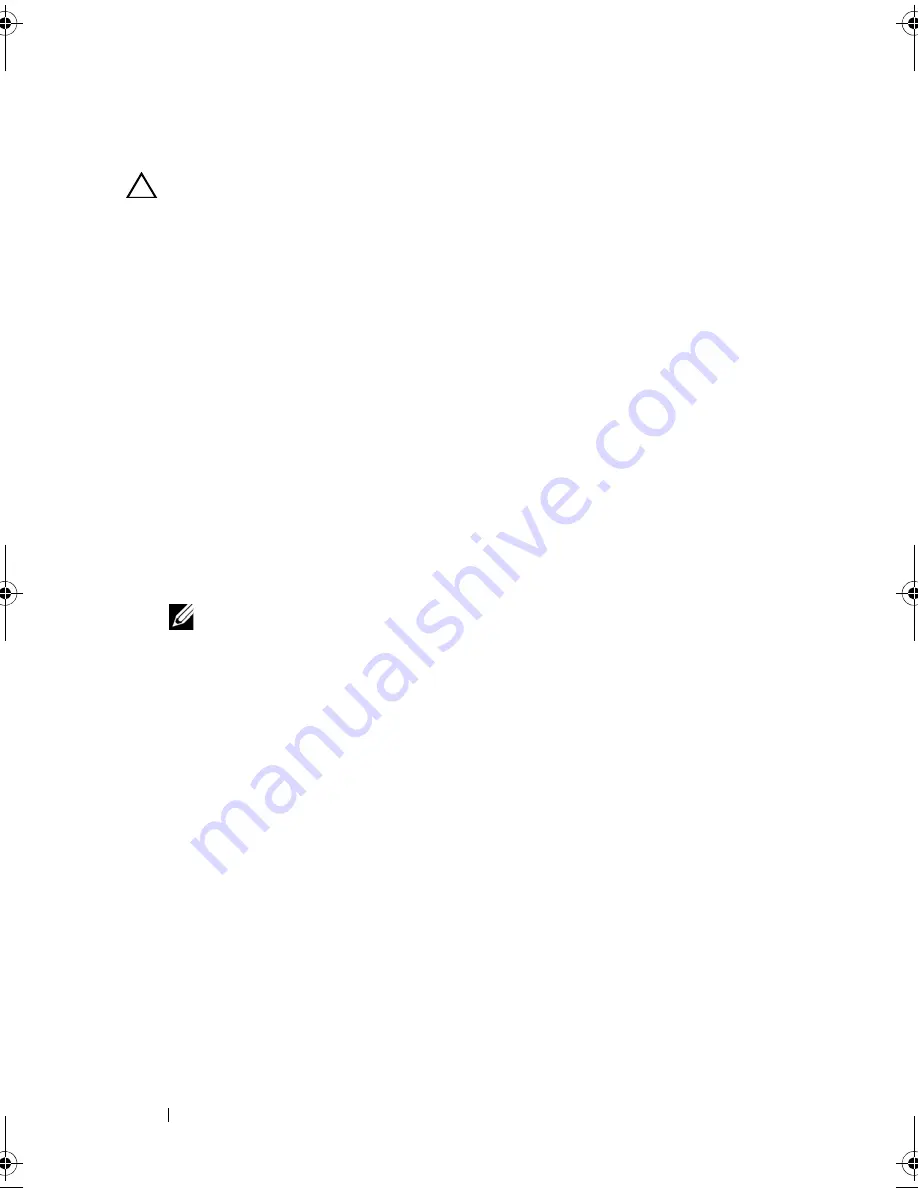
82
Installing System Components
Installing an Optical Drive
CAUTION:
Many repairs may only be done by a certified service technician. You
should only perform troubleshooting and simple repairs as authorized in your
product documentation, or as directed by the online or telephone service and
support team. Damage due to servicing that is not authorized by Dell is not covered
by your warranty. Read and follow the safety instructions that came with the
product.
1
Turn off the system, including any attached peripherals, and disconnect
the system from its electrical outlet.
2
Open the system. See "Opening the System" on page 78.
3
Align the two notches on the metal standoffs with the slots on the side of
the drive.
4
Slide the drive into the notches until it is seated firmly and the release
latch snaps into place. See Figure 3-4.
5
Connect the power cable.
6
Connect the data cable to the back of the drive and to the SATA connector
on the system board.
NOTE:
Route these cables properly underneath the tab on the system chassis
to prevent them from being pinched or crimped.
7
Close the system. See "Closing the System" on page 79.
8
Reconnect the system and peripherals to their electrical outlets.
R310HOM.book Page 82 Thursday, March 4, 2010 1:03 AM
Summary of Contents for PowerEdge R310
Page 74: ...74 Using the System Setup Program and UEFI Boot Manager ...
Page 170: ...170 Getting Help ...
Page 176: ...Index 176 ...
















































