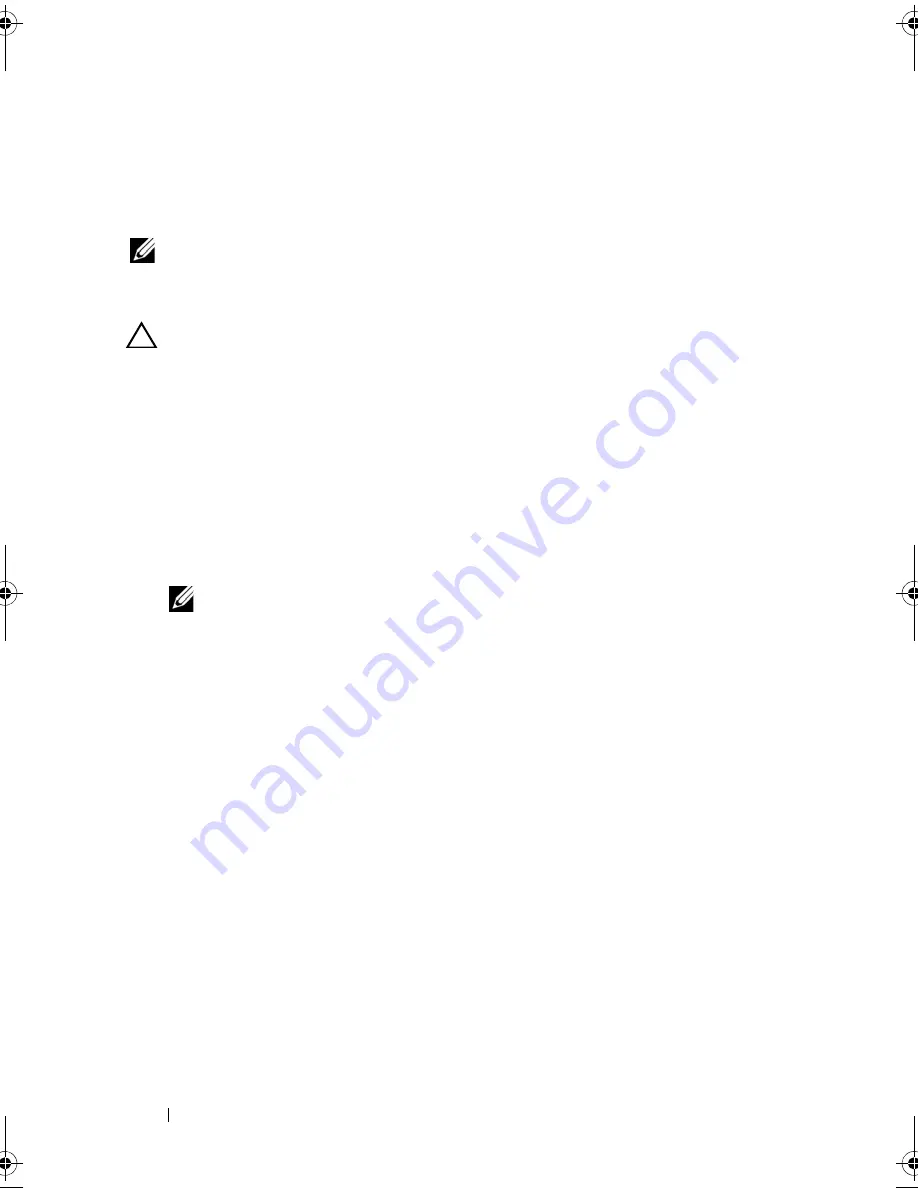
80
Installing System Components
Optical Drive (Optional)
An optional slimline
DVD or DVD+/-RW
optical drive slides into the front
panel and connects to the SATA controller on the system board.
NOTE:
DVD devices are data only.
Removing an Optical Drive
CAUTION:
Many repairs may only be done by a certified service technician. You
should only perform troubleshooting and simple repairs as authorized in your
product documentation, or as directed by the online or telephone service and
support team. Damage due to servicing that is not authorized by Dell is not covered
by your warranty. Read and follow the safety instructions that came with the
product.
1
Turn off the system, including any attached peripherals, and disconnect
the system from its electrical outlet.
2
Open the system. See "Opening the System" on page 78.
3
Disconnect the power and data cable from the back of the drive.
NOTE:
Note the routing of the power and data cables underneath the tabs on
the chassis as you remove them from the system board and drive. You must
route these cables properly when you replace them to prevent them from
being pinched or crimped.
4
Pull the release latch to the unlock position. Lift the drive to release it
from the notch on the metal standoffs.
5
Lift the drive out of the chassis. See
Figure 3-4
.
6
Close the system. See "Closing the System" on page 79.
R310HOM.book Page 80 Thursday, March 4, 2010 1:03 AM
Summary of Contents for PowerEdge R310
Page 74: ...74 Using the System Setup Program and UEFI Boot Manager ...
Page 170: ...170 Getting Help ...
Page 176: ...Index 176 ...
















































