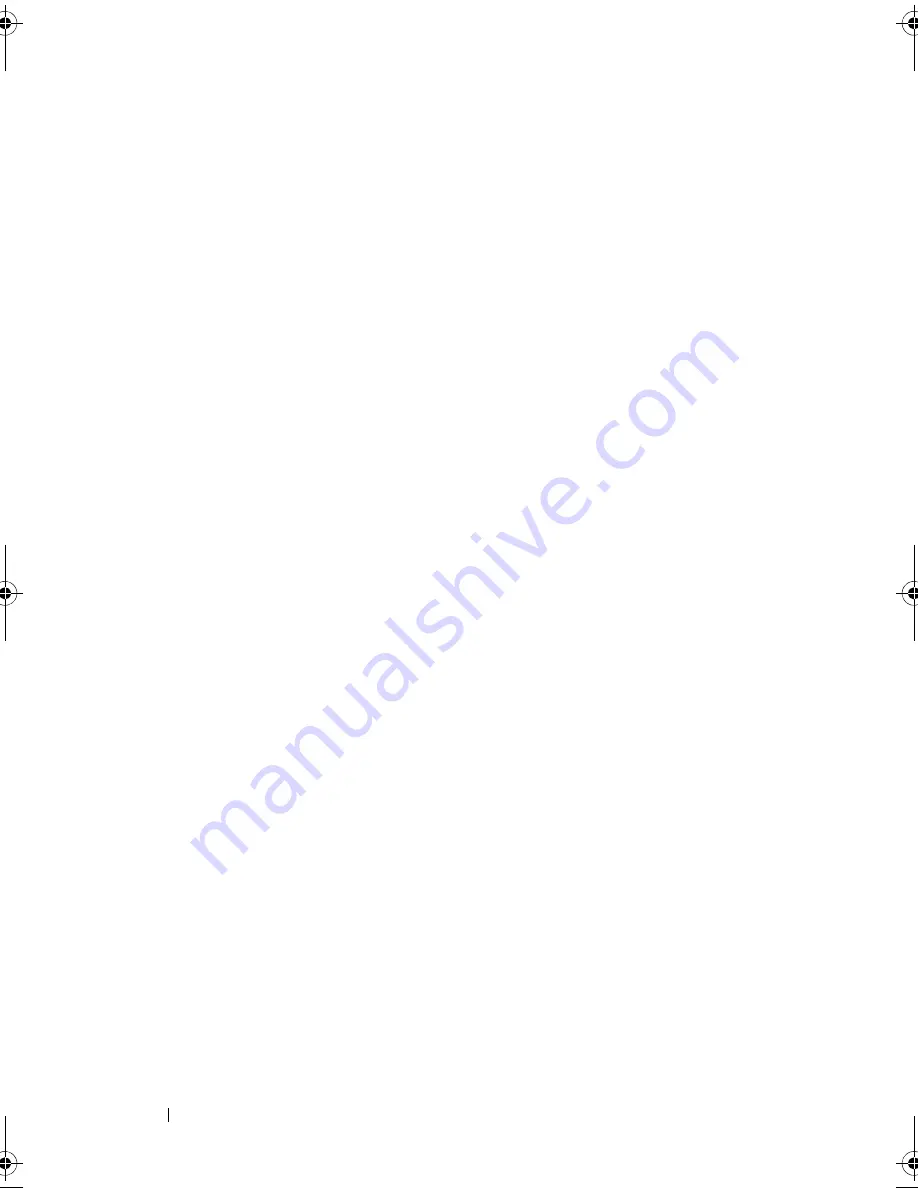
154
Troubleshooting Your System
9
Close the system. See "Closing the System" on page 79.
10
Reconnect the system to its electrical outlet, and turn on the system and
attached peripherals.
11
Enter the System Setup program and check the system memory setting.
See "Memory Settings Screen" on page 57.
If the problem is not resolved, proceed with the next step.
12
Turn off the system and attached peripherals, and disconnect the system
from the power source.
13
Open the system. See "Opening the System" on page 78.
14
If a diagnostic test or error message indicates a specific memory module as
faulty, swap or replace the module.
15
To troubleshoot an unspecified faulty memory module, replace the
memory module in the first DIMM socket with a module of the same type
and capacity. See "Installing Memory Modules" on page 109.
16
Close the system. See "Closing the System" on page 79.
17
Reconnect the system to its electrical outlet, and turn on the system and
attached peripherals.
18
As the system boots, observe any error message that appears and the
diagnostic indicators on the front of the system.
19
If the memory problem is still indicated, repeat step 12 through step 18 for
each memory module installed.
If the problem persists after all memory modules have been checked,
see "Getting Help
" on page 169
.
R310HOM.book Page 154 Thursday, March 4, 2010 1:03 AM
Summary of Contents for PowerEdge R310
Page 74: ...74 Using the System Setup Program and UEFI Boot Manager ...
Page 170: ...170 Getting Help ...
Page 176: ...Index 176 ...
















































