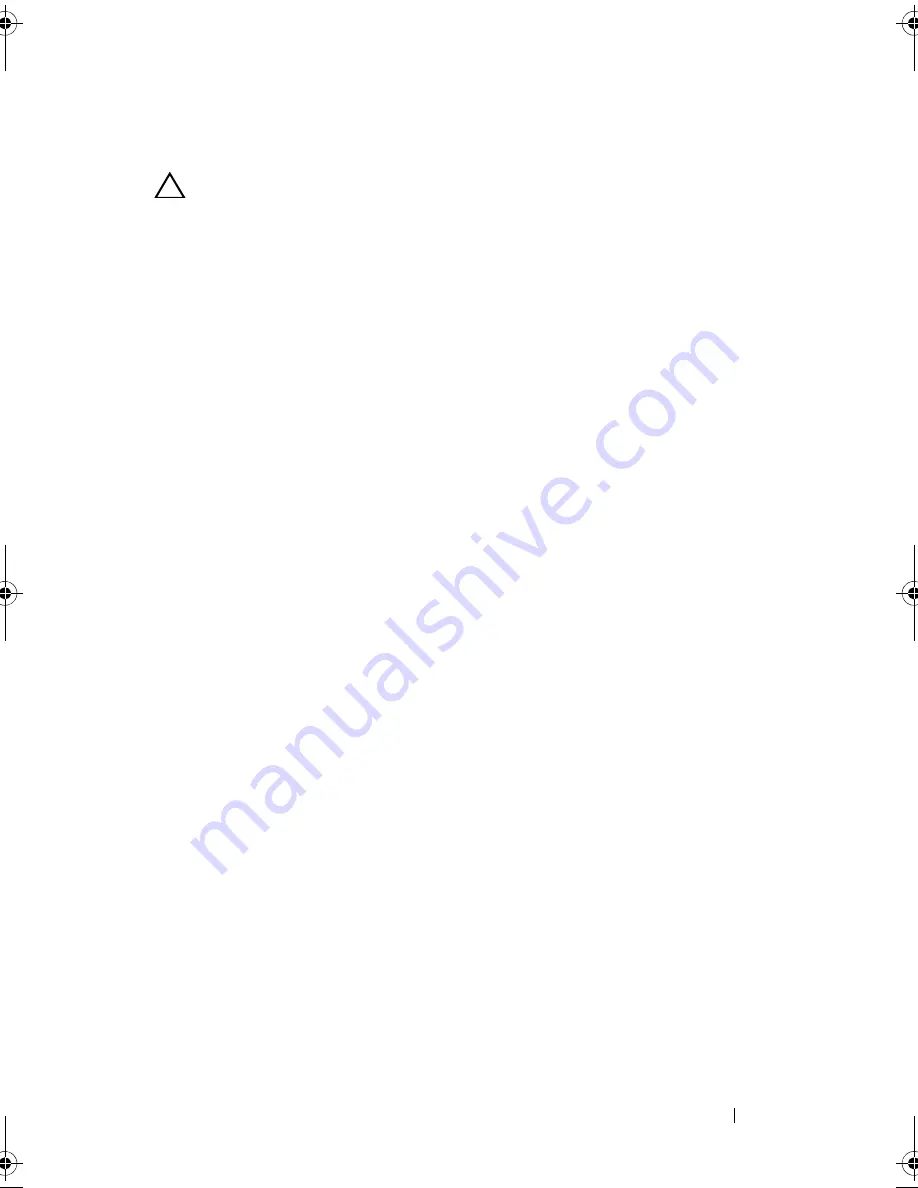
Installing System Components
119
Removing an iDRAC6 Enterprise Card
CAUTION:
Many repairs may only be done by a certified service technician. You
should only perform troubleshooting and simple repairs as authorized in your
product documentation, or as directed by the online or telephone service and
support team. Damage due to servicing that is not authorized by Dell is not covered
by your warranty. Read and follow the safety instructions that came with the
product.
1
Turn off the system, including any attached peripherals, and disconnect
the system from the electrical outlet.
2
If present, disconnect the Ethernet cable from the iDRAC6 Enterprise
card connector on the system back panel. See Figure 1-4.
3
Open the system. See "Opening the System" on page 78.
4
If installed, remove the expansion card from the expansion-card slot.
See "Removing an Expansion Card" on page 96.
5
Remove the VFlash media card (if installed) from the iDRAC6 Enterprise
card. See "Removing a VFlash Media Card" on page 120.
6
Pull back slightly on the two tabs at the front edge of the card and gently
lift the front edge of the card off of the retention standoffs.
As the card releases from the standoffs, the connector under the card
disengages from the system board connector.
7
Slide the card away from the back of the system until the RJ-45 connector
is clear of the back panel.
8
Lift the card out of the system.
9
If applicable, replace the expansion card. See "Installing an Expansion
Card" on page 94.
10
Replace the plastic filler plug over the port at the system back-panel.
See "Back-Panel Features and Indicators" on page 19 for the port location.
11
Close the system. See "Closing the System" on page 79.
12
Reconnect the system to its electrical outlet and turn the system on,
including any attached peripherals.
R310HOM.book Page 119 Thursday, March 4, 2010 1:03 AM
Summary of Contents for PowerEdge R310
Page 74: ...74 Using the System Setup Program and UEFI Boot Manager ...
Page 170: ...170 Getting Help ...
Page 176: ...Index 176 ...






























