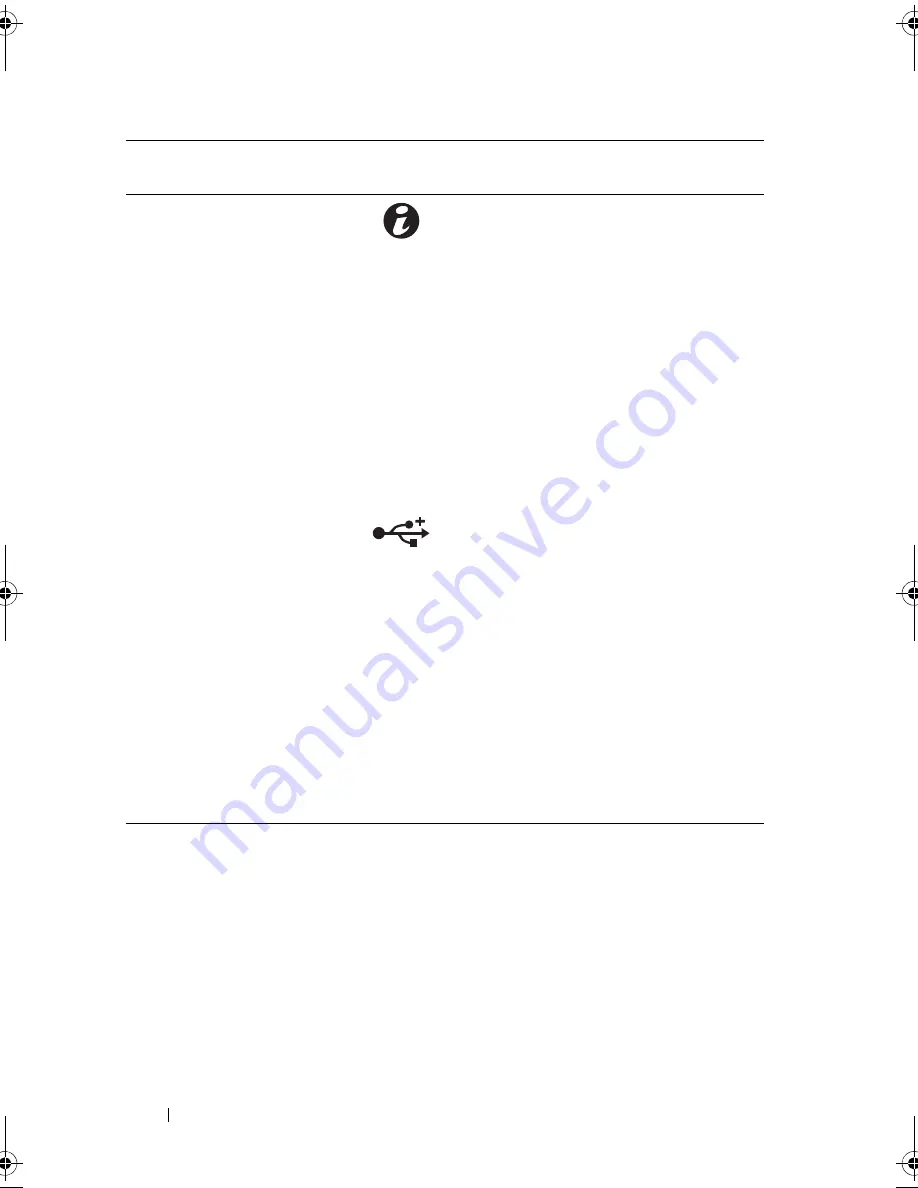
14
About Your System
LCD Panel Features (Optional)
The system's LCD panel provides system information and status and error
messages to signify when the system is operating correctly or when the system
needs attention. See "LCD Status Messages (Optional)" on page 25 for
information on specific status codes.
The LCD backlight lights blue during normal operating conditions and lights
amber to indicate an error condition. When the system is in standby mode,
the LCD backlight switches off after five minutes of inactivity, and can be
6
system identification
button
Turns the system ID modes on and off.
The identification buttons on the front
and back panels can be used to locate a
particular system within a rack. When
one of these buttons is pushed, the LCD
panel on the front and the system status
indicator on the chassis back panel light
blue until one of the buttons is pushed
again.
7
System status
indicator
Lights blue during normal system
operation. Lights amber when the
system needs attention due to a
problem.
8
USB connectors (2)
Connect USB devices to the system. The
ports are USB 2.0-compliant.
9
Hard drives (4)
Up to four 2.5-inch in 3.5-inch HDD
hot-swappable carrier or up to four 3.5-
inch cabled/hot-swappable hard drives.
10
System identification
panel
A slide-out panel for system information
including the Express Service tag,
embedded NIC MAC address, and
iDRAC6 Enterprise card MAC address.
11
Optical drive
(optional)
One optional slim-line SATA
DVD-ROM drive or DVD+/-RW drive.
NOTE:
DVD devices are data only.
Item
Indicator, Button, or
Connector
Icon
Description
R310HOM.book Page 14 Thursday, March 4, 2010 1:03 AM
Summary of Contents for PowerEdge R310
Page 74: ...74 Using the System Setup Program and UEFI Boot Manager ...
Page 170: ...170 Getting Help ...
Page 176: ...Index 176 ...















































