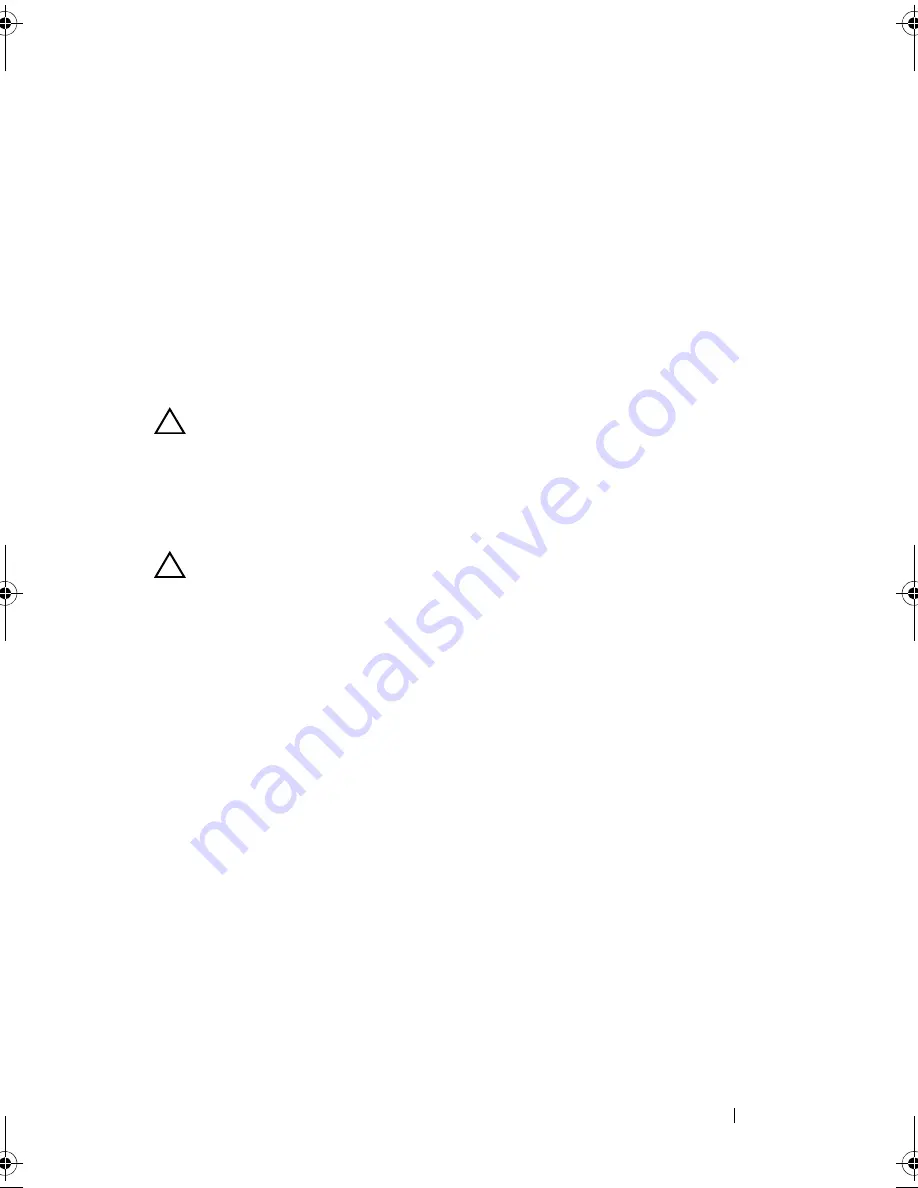
Installing System Components
83
Hard Drives
Your system supports up to four 3.5-inch (SAS or SATA) or 2.5-inch
(SAS, SATA, or SSD) hard drives in 3.5-inch hot-swap hard drive carrier or
cabled internal drives. Depending on your chassis, the hard drives are
installed internally or at the front of the system (see Figure 3-1). Internal
hard drives are connected to the system board or an optional controller card.
Front-mounted hard drives are connected to a SAS backplane through
hard-drive carriers and can be configured as hot-swappable.
Removing a Drive Blank
CAUTION:
Many repairs may only be done by a certified service technician. You
should only perform troubleshooting and simple repairs as authorized in your
product documentation, or as directed by the online or telephone service and
support team. Damage due to servicing that is not authorized by Dell is not covered
by your warranty. Read and follow the safety instructions that came with the
product.
CAUTION:
To maintain proper system cooling, all empty hard-drive bays must
have drive blanks installed.
1
If applicable, remove the front bezel. See
"Front Bezel (Optional)" on
page 77.
2
Grasp the front of the hard-drive blank, press the release lever on the
right side, and slide the blank out until it is free of the drive bay.
See Figure 3-5.
R310HOM.book Page 83 Thursday, March 4, 2010 1:03 AM
Summary of Contents for PowerEdge R310
Page 74: ...74 Using the System Setup Program and UEFI Boot Manager ...
Page 170: ...170 Getting Help ...
Page 176: ...Index 176 ...
















































