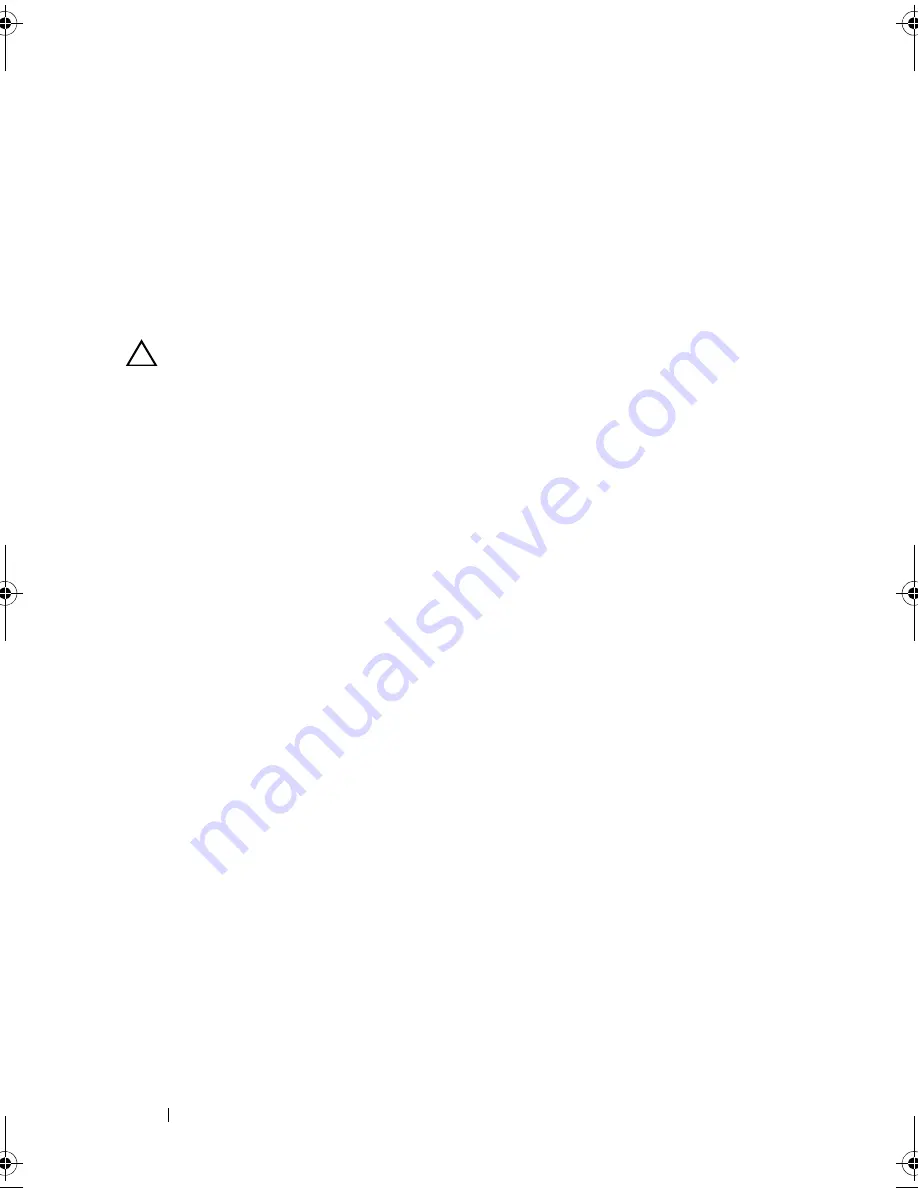
114
Installing System Components
5
Close the system. See "Closing the System" on page 79.
6
Reconnect the system to its electrical outlet and turn the system on, including
any attached peripherals.
iDRAC6 Express Card (Optional)
Installing an iDRAC6 Express Card
CAUTION:
Many repairs may only be done by a certified service technician. You
should only perform troubleshooting and simple repairs as authorized in your
product documentation, or as directed by the online or telephone service and
support team. Damage due to servicing that is not authorized by Dell is not covered
by your warranty. Read and follow the safety instructions that came with the
product.
1
Turn off the system, including any attached peripherals, and disconnect
the system from the electrical outlet.
2
Open the system. See "Opening the System" on page 78.
3
If installed, remove the expansion card from the expansion-card slot.
See "Removing an Expansion Card" on page 96.
4
Insert the notch on the Integrated Dell Remote Access Controller 6
(iDRAC6) Express card into the clip on the system board.
5
Align the front edge of the card with the connector on the system board.
See
Figure 6-1
for the location of the connector.
6
Press the card down until it is fully seated. See Figure 3-17.
When the front of the card is fully seated, the plastic standoff tab snaps
over the edge of the holder.
R310HOM.book Page 114 Thursday, March 4, 2010 1:03 AM
Summary of Contents for PowerEdge R310
Page 74: ...74 Using the System Setup Program and UEFI Boot Manager ...
Page 170: ...170 Getting Help ...
Page 176: ...Index 176 ...
















































