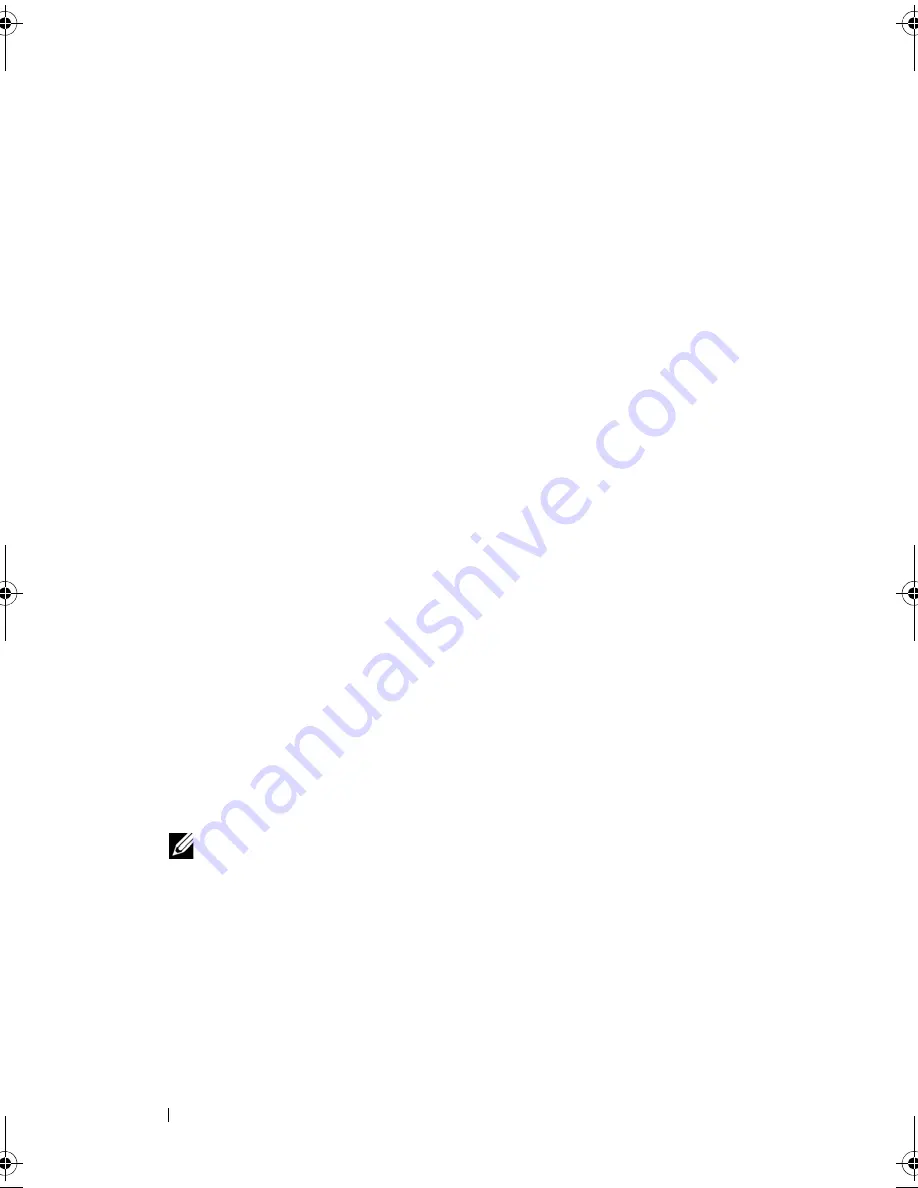
68
Using the System Setup Program and UEFI Boot Manager
Using the System Password
When a system password is assigned, the system prompts for the system
password after the system starts and only those with the password have full
access to the system.
Assigning a System Password
Before assigning a system password, enter the System Setup program and
check the
System Password
option.
When a system password is assigned,
System Password
is
Enabled
. If
Password Status
is
Unlocked
, you can change the system password. If
Locked
,
you cannot change the system password. Disabling the password jumper on
the system board sets
System Password
to
Disabled
, and you cannot change
or enter a new system password.
When a system password is not assigned and the password jumper on the
system board is in the enabled position,
System Password
is
Not Enabled
and
Password Status
is
Unlocked
.
To assign a system password:
1
Verify that
Password Status
is
Unlocked
.
2
Highlight the
System Password
option and press <Enter>.
3
Type your new system password.
You can use up to 32 characters in your password.
As you type, placeholders appear in the field.
The password assignment is not case-sensitive. Certain key combinations
are invalid and if you enter one, the system beeps. To erase a character,
press <Backspace> or the left-arrow key.
NOTE:
To escape from the field without assigning a system password, press
<Enter> to move to another field, or press <Esc> prior to completing step 5.
4
Press <Enter>.
R310HOM.book Page 68 Thursday, March 4, 2010 1:03 AM
Summary of Contents for PowerEdge R310
Page 74: ...74 Using the System Setup Program and UEFI Boot Manager ...
Page 170: ...170 Getting Help ...
Page 176: ...Index 176 ...















































