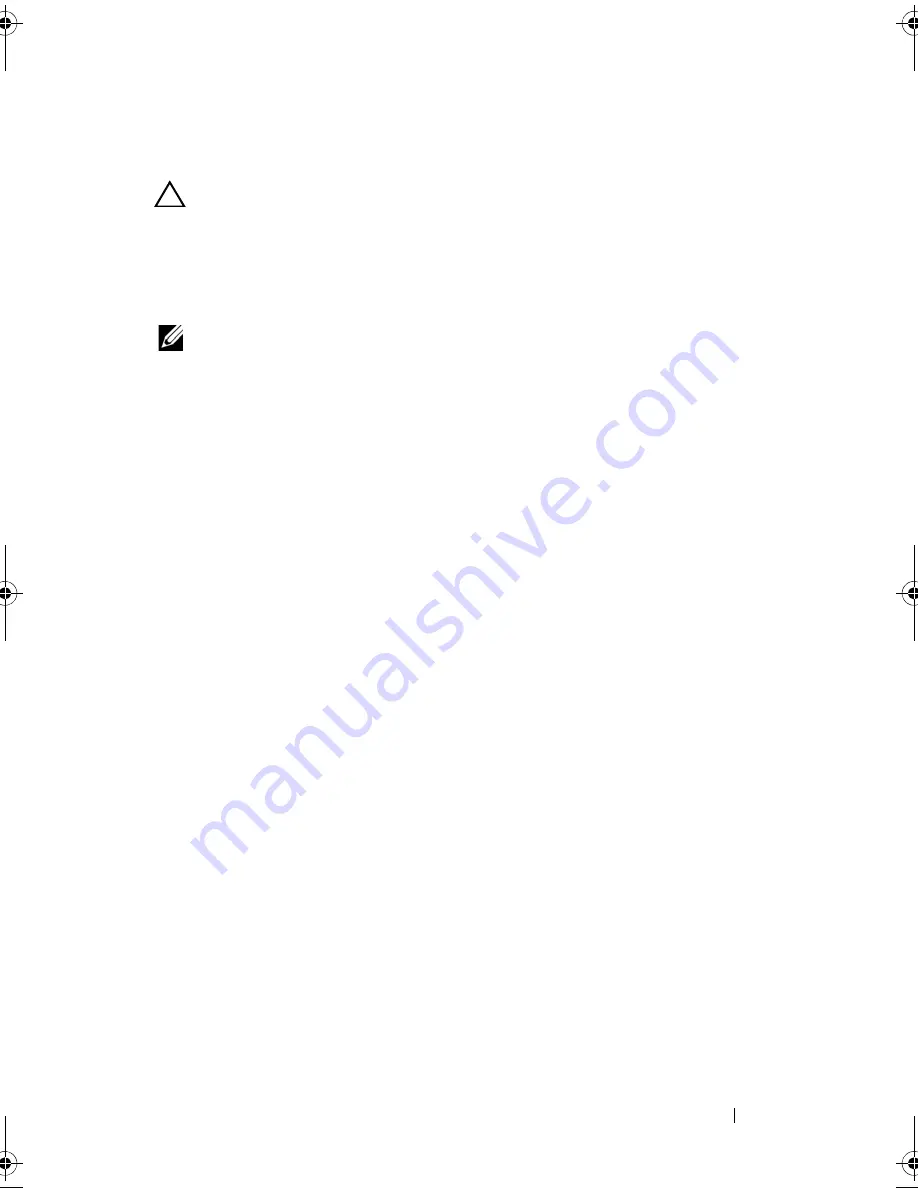
Troubleshooting Your System
159
Troubleshooting an Expansion Card
CAUTION:
Many repairs may only be done by a certified service technician. You
should only perform troubleshooting and simple repairs as authorized in your
product documentation, or as directed by the online or telephone service and
support team. Damage due to servicing that is not authorized by Dell is not covered
by your warranty. Read and follow the safety instructions that came with the
product.
NOTE:
When troubleshooting an expansion card, see the documentation for your
operating system and the expansion card.
1
Run the appropriate online diagnostic test. See "Running the System
Diagnostics" on page 161.
2
Turn off the system and attached peripherals, and disconnect the system
from the electrical outlet.
3
Open the system. See "Opening the System" on page 78.
4
Ensure that the expansion-card riser is firmly seated in its connector.
See "Installing an Expansion Card" on page 94.
5
Ensure that the expansion card is firmly seated in its connector.
See "Installing an Expansion Card" on page 94.
6
Close the system. See "Closing the System" on page 79.
7
Reconnect the system to the electrical outlet, and turn on the system and
attached peripherals.
8
If the problem is not resolved, turn off the system and attached
peripherals, and disconnect the system from the electrical outlet.
9
Open the system. See "Opening the System" on page 78.
10
Remove the expansion card. See "Removing an Expansion Card" on
page 96.
11
Close the system. See "Closing the System" on page 79.
12
Reconnect the system to the electrical outlet, and turn on the system and
attached peripherals.
13
Run the appropriate online diagnostic test.
If the tests fail, see
"Getting Help
" on page 169.
R310HOM.book Page 159 Thursday, March 4, 2010 1:03 AM
Summary of Contents for PowerEdge R310
Page 74: ...74 Using the System Setup Program and UEFI Boot Manager ...
Page 170: ...170 Getting Help ...
Page 176: ...Index 176 ...















































