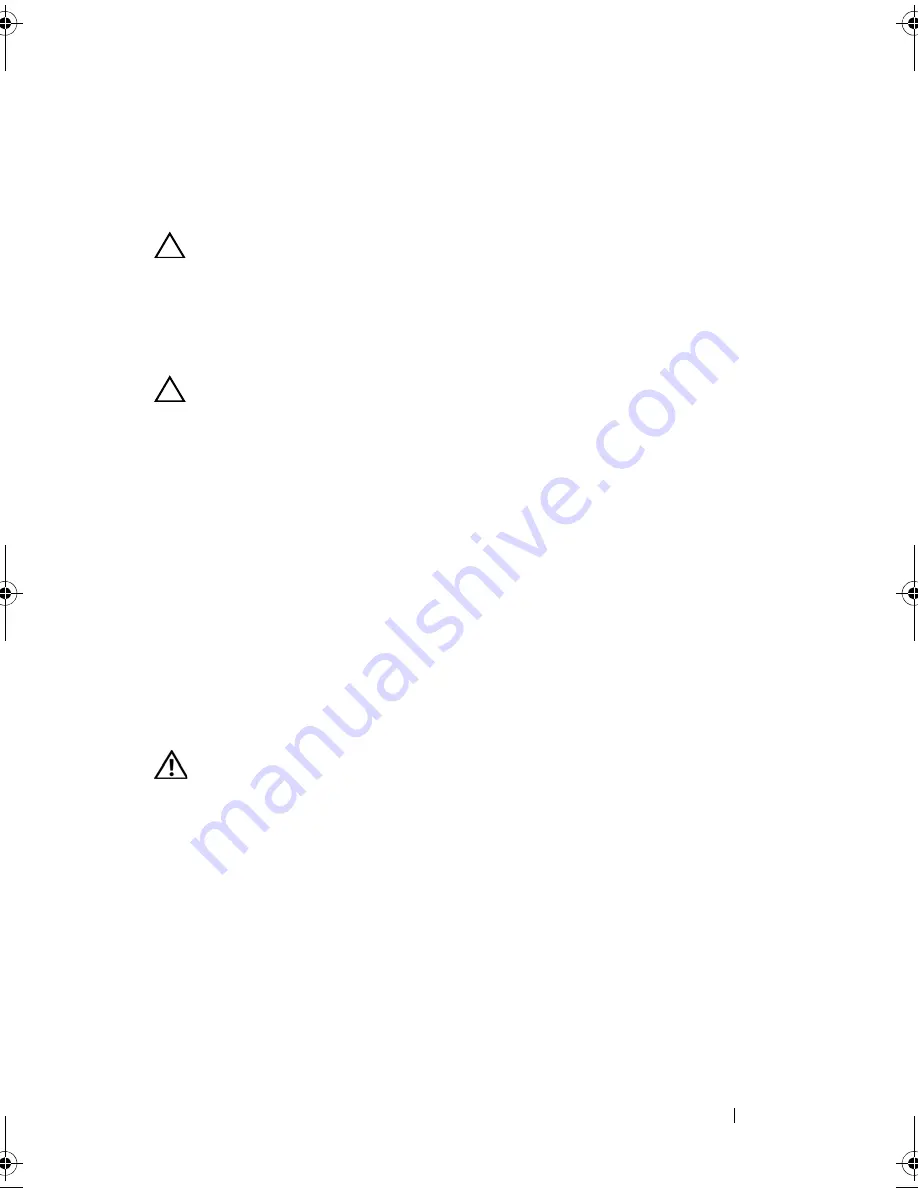
Installing System Components
141
System Board
Removing the System Board
CAUTION:
Many repairs may only be done by a certified service technician. You
should only perform troubleshooting and simple repairs as authorized in your
product documentation, or as directed by the online or telephone service and
support team. Damage due to servicing that is not authorized by Dell is not covered
by your warranty. Read and follow the safety instructions that came with the
product.
CAUTION:
If you are using the Trusted Program Module (TPM) with an encryption
key, you may be prompted to create a recovery key during program or system
setup. Be sure to create and safely store this recovery key. If you replace this
system board, you must supply the recovery key when you restart your system or
program before you can access the encrypted data on your hard drives.
1
Turn off the system and attached peripherals, and disconnect the system
from the electrical outlet.
2
Open the system. See "Opening the System" on page 78.
3
Remove the
cooling shroud
. See "Removing the Cooling Shroud" on
page 101.
4
Remove any expansion card. See "Removing an Expansion Card" on
page 96.
5
Remove the heat sink and the processor. See "Removing a Processor" on
page 120.
WARNING:
The heat sink can get hot during operation. To avoid burns, ensure
that the system has sufficient time to cool before removing the system board.
6
Remove the system battery. See "Replacing the System Battery" on
page 130.
7
If installed, remove the iDRAC6 Enterprise card. See "Removing an
iDRAC6 Enterprise Card" on page 119.
8
If installed, remove the iDRAC6 Express card. See "Removing an iDRAC6
Express Card" on page 116.
9
Disconnect all cables from the system board.
10
Remove all the memory modules. See "Removing Memory Modules" on
page 111.
R310HOM.book Page 141 Thursday, March 4, 2010 1:03 AM
Summary of Contents for PowerEdge R310
Page 74: ...74 Using the System Setup Program and UEFI Boot Manager ...
Page 170: ...170 Getting Help ...
Page 176: ...Index 176 ...






























